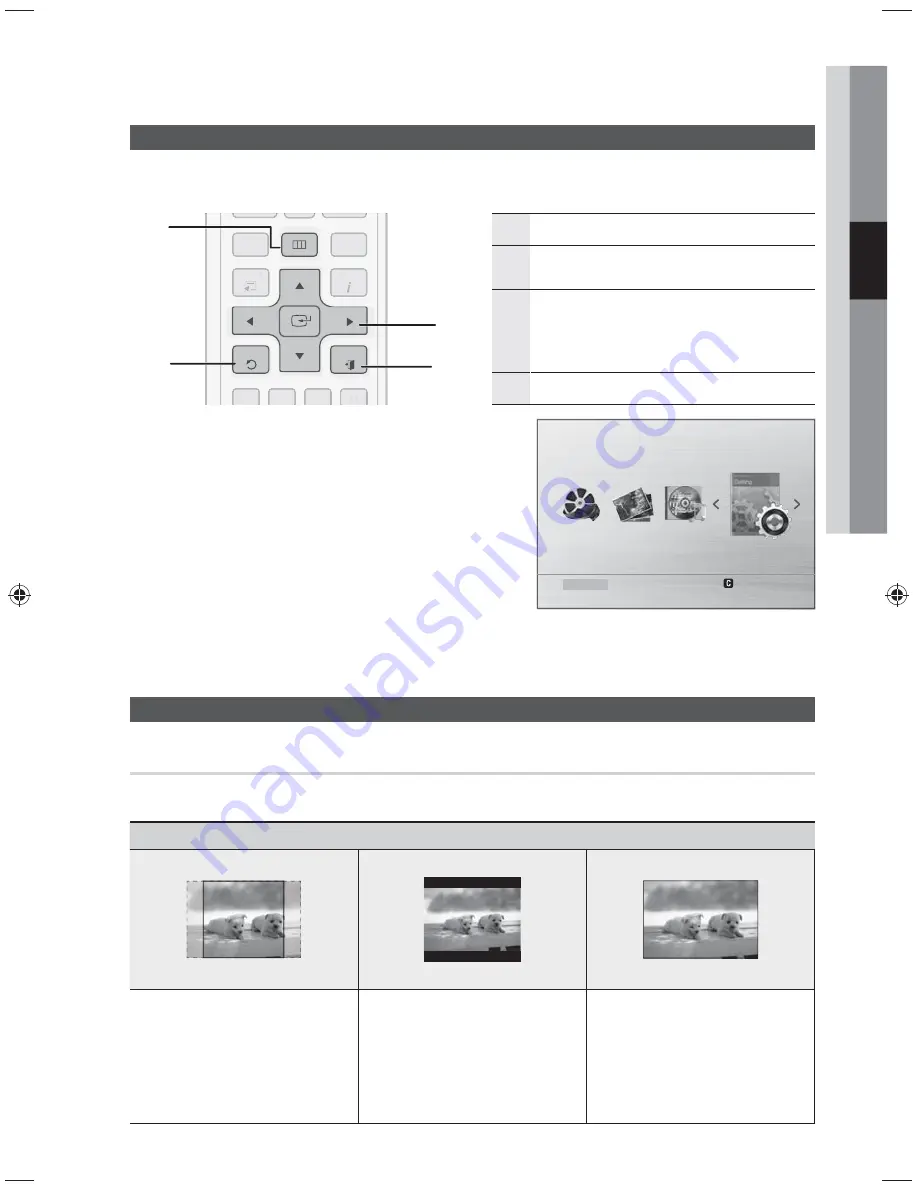
English
23
03
Setup
Setting the Setup menu
The access step may differ depending on the selected menu. The GUI (Graphical User Interface) in this
manual may differ, depending on the firmware version.
1
MENU
BUTTON : Display the home menu.
2
RETURN
BUTTON : Return to the previous
setup menu.
3
ENTER / DIRECTION
BUTTON
Move the cursor and select an item.
Select the currently selected item.
Confirm the setting.
4
EXIT
BUTTON : Exit the setup menu.
1.
Press the
POWER
button.
2.
Press the
MENU
button on the remote control.
3.
Press the
◄►
buttons to select
Settings
, then press the
ENTER
button.
4.
Press the
▲▼
buttons to select the desired menu, then
press the
ENTER
button.
5.
Press the
▲▼
buttons to select the desired sub-menu,
then press the
ENTER
button.
6.
Press the
▲▼
buttons to select the desired item, then press the
ENTER
button.
7.
Press the
EXIT
button to exit the setup menu.
Display
TV Aspect (USB Playback only)
Depending on the type of television you have, you may want to adjust the screen setting.
•
4:3 Pan-Scan
•
4:3 Letter Box
•
16:9 Wide
Select when you connect the product
to a 4:3 TV screen. 16:9 content will
have the extreme left and right portions
cut off.
Select when you connect the product
to a 4:3 TV screen. The product will
display all content in its original aspect
ratio. Content formatted in 16:9 will be
displayed with black bars on the top
and bottom.
Select when you connect the product
to a 16:9 TV screen. All content will fill
the full screen. Content formatted in
4:3 will be stretched.
DISC MENU
MENU
TITLE MENU
RETURN
EXIT
INFO
TOOLS
A
B
C
D
DISC MENU
MENU
TITLE MENU
INFO
TOOLS
A
B
C
D
1
2
3
4
Function USB
Settings
Remove USB
Summary of Contents for HW-E6500
Page 41: ...Code No AH68 02625H ...
Page 82: ...Code No AH68 02625H ...






























