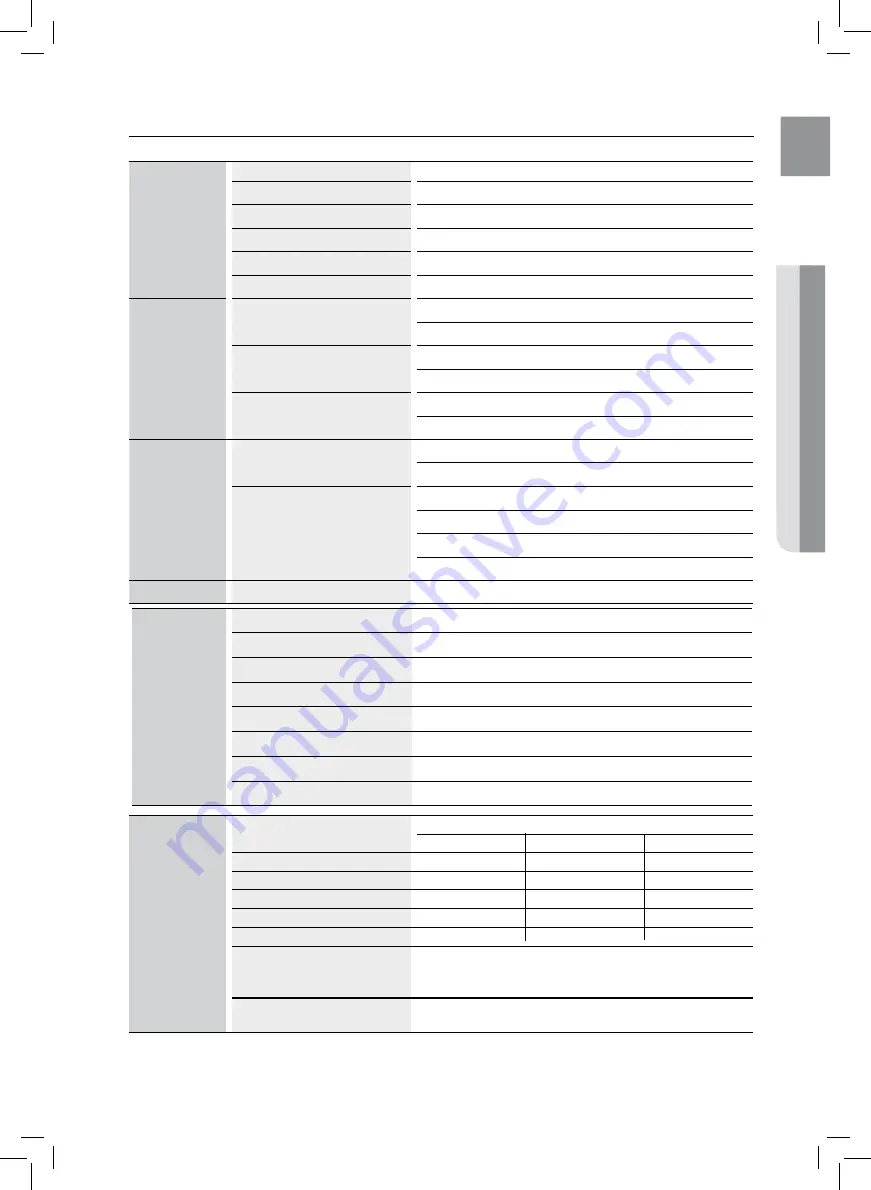
61
EnG
●
APPE
n
DIX
SPEcIfIcAtIonS
General
Power Requirements
AC 120V, 60Hz
Power Consumption
70 W
Weight
6.6 Ibs
Dimensions
16.9 (W) x 2.7 (H) x 10.2 (D) inches
Operating Temperature Range
+41°F to +95°F
Operating Humidity Range
10 % to 75 %
Disc
DVD (Digital Versatile Disc)
Reading Speed : 3.49 ~ 4.06 m/sec.
Approx. Play Time (Single Sided, Single Layer Disc) : 135 min.
CD : 5 inch (COMPACT DISC)
Reading Speed : 4.8 ~ 5.6 m/sec.
Maximum Play Time : 74 min.
CD : 3 1/2 inch (COMPACT DISC)
Reading Speed : 4.8 ~ 5.6 m/sec.
Maximum Play Time : 20 min.
Video Output
Composite Video
480i
1 channel : 1.0 Vp-p (75
Ω
load)
Component Video
480i
Y : 1.0 Vp-p (75
Ω
load)
Pr : 0.70 Vp-p (75
Ω
load)
Pb : 0.70 Vp-p (75
Ω
load)
Video/Audio
HDMI
1080p, 1080i, 720p, 480p
Amplifier
Front speaker output
141W x 2(3
Ω
)
Center speaker output
141W(3
Ω
)
Rear speaker output
141W x 2(3
Ω
)
Subwoofer speaker output
145W(3
Ω
)
Frequency range
20Hz~20KHz
S/N Ratio
70dB
Channel separation
60dB
Input sensitivity
(AUX)400mV
Speaker
Speaker system
5.1ch speaker system
Impedance
Frequency range
Output sound pressure level
Rated input
Maximum input
Dimensions (W x H x D)
Weights
*: Nominal specification
- Samsung Electronics Co., Ltd reserves the right to change the specifications without notice.
- Weight and dimensions are approximate.
Front/Rear
3
Ω
140Hz~20KHz
86dB/W/M
141W
282W
Center
3
Ω
140Hz~20KHz
86dB/W/M
141W
282W
Subwoofer
3
Ω
45Hz~160Hz
86dB/W/M
145W
290W
Front /Rear: 3.9 x 3.9 x 3.7 inches
Center : 11.8 x 2.3 x 2.0 inches
Subwoofer : 7.1 x 12.6 x 15.0 inches
Front : 1.4 Ibs, Center : 0.6 Ibs
Rear : 1.3 Ibs, Subwoofer : 9.9 Ibs
Summary of Contents for HT-Z221
Page 64: ...Code No AH68 02161S 0 0 ...




































