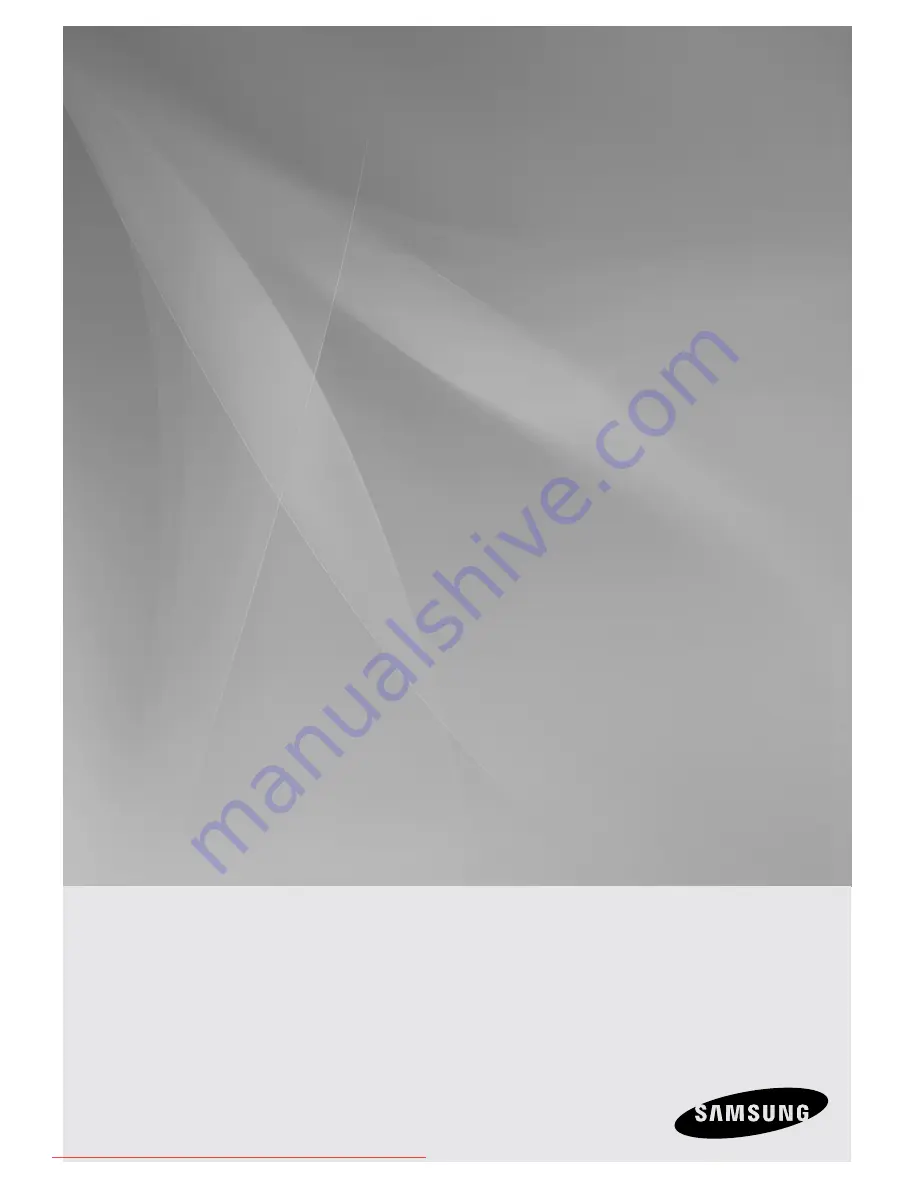
HT-Z220
HT-TZ222
HT-TZ225
Digital Home
Cinema System
user manual
Imagine
the possibilities
Thank you for purchasing a Samsung product.
To receive a more complete service,
please register your product at
www.samsung.com/global/register
Downloaded From TheatreSystem-Manual.com Manuals