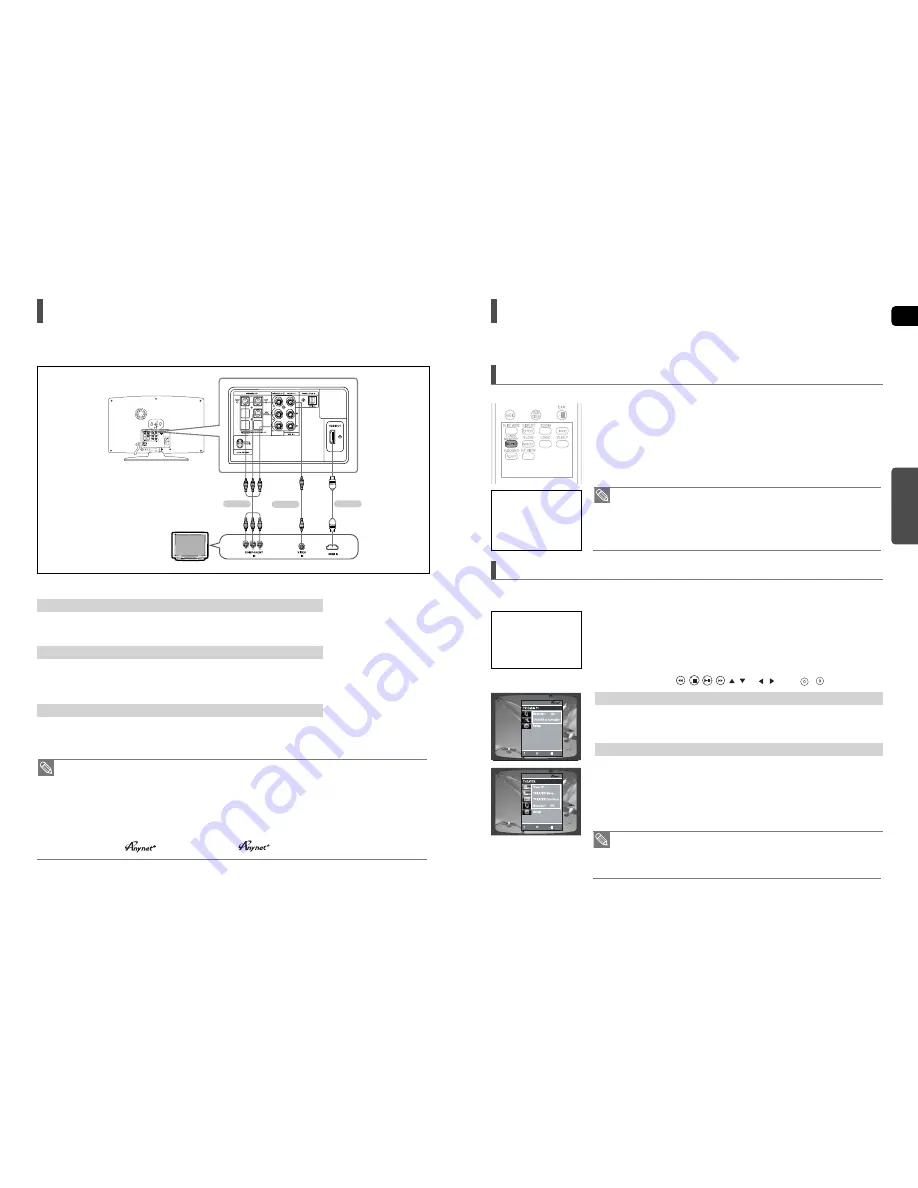
ENG
CONNECTIONS
Choose one of the three methods for connecting to a TV.
Connecting the Video Out to your TV
17
16
Connect the supplied video cable from the VIDEO OUT jack on the back of the DVD Player to the VIDEO IN jack on
your TV.
METHOD 3 : Composite Video ....... (Good Quality)
If your television is equipped with Component Video inputs, connect a Component video cable(not supplied) from
the Component Video Output (Pr, Pb and Y) Jacks on the back of the DVD Player to the Component Video Input
Jacks on your TV.
METHOD 2 : Component Video .... (Better Quality)
METHOD 2
METHOD 3
(supplied)
METHOD 1
Connect the HDMI cable (not supplied) from the HDMI OUT jack on the back of the DVD Player to the HDMI IN jack
on your TV.
METHOD 1 : HDMI ....... (Best Quality)
• This product operates in Progressive scan mode (480i Only) for Component Output.
•
After making the video connection, set the Video input source on your TV to match the corresponding
Video output (HDMI, Component or Composite) on your Home theater.
See your TV owner's manual for more information on how to select the TV's Video Input source.
•
If you use an HDMI cable to connect a Samsung TV to the main unit, you can operate
the Home Theater using the TV's remote control. This is only available with SAMSUNG TVs that
support (HDMI-CEC).
•
Please check the logo. If your TV has an logo, then it supports the function.
HDMI Function
Using (HDMI-CEC)
is a function that enables you to control other Samsung Devices with your Samsung TV's remote control, can be used by
connecting this Home Theater to a SAMSUNG TV using an HDMI Cable. This is only available with SAMSUNG TVs that support .
MOVE
ENTER
EXIT
• When selecting View TV, you must have a digital optical cable connected from the
TV to the Home Theater listen to the TV sound through the Home Theater.
• If (HDMI-CEC) is on and you turn off the main unit, your TV will also turn off.
• (HDMI-CEC) will only work while in the DVD mode.
In Stop mode, press and hold the
SD/HD
(Standard Definition/High Definition)
button on the remote control.
■
Resolutions available for the HDMI output are 480p, 720p and 1080i.
■
SD(Standard Definition) resolution is 480p and HD(High Definition) resolution is 720p/1080i.
Resolution Selection
• If the TV does not support the configured resolution, you will not be able to see the
picture properly.
•
When an HDMI cable is connected, composite and component video signals
are not output.
• See your TV owner's manual for more information on how to select the TV's Video
Input source.
This function allows the user to select the screen resolution for HDMI output.
1
Connect the main unit of the Home Theater to a Samsung TV with an HDMI cable.
(See page 18)
2
Set the function on your TV.
(See the TV instruction manual for more information.)
■
You can operate the Home Theater by using the TV remote control.
(Available TV buttons :
, , , ,
,
and
,
buttons,
~
button)
Set the (HDMI-CEC) function to <On> on your TV.
■
<
Receiver : On
> : You can listen to audio through the Home Theater.
■
<
Receiver : Off
> : You can listen to audio through the TV.
Select <
THEATER to connector
> and set the option of each items below.
■
<View TV> : If (HDMI-CEC) is on and you select View TV, the Home Theater
will automatically switch to DIGITAL IN.
■
<
THEATER Menu
> : You can access the Home Theater menu.
■
<
THEATER Operation
> : The Home Theater disc playback information will be displayed.
■
<
Receiver : On
> : You can listen to audio through the Home Theater.
■
<
Receiver : Off
> : You can listen to audio through the TV.
If you select TV
If you select the THEATER
Why use HDMI (High Definition
Multimedia Interface)?
This device transmits a DVD
video signal digitally without
the process of converting to
analog. You will get sharper
digital pictures when using an
HDMI connection.
With
You can operate this unit,
power on your TV, or watch a
movie by pressing the Play
button on your Samsung TV's
remote control.
MOVE
ENTER
EXIT










































