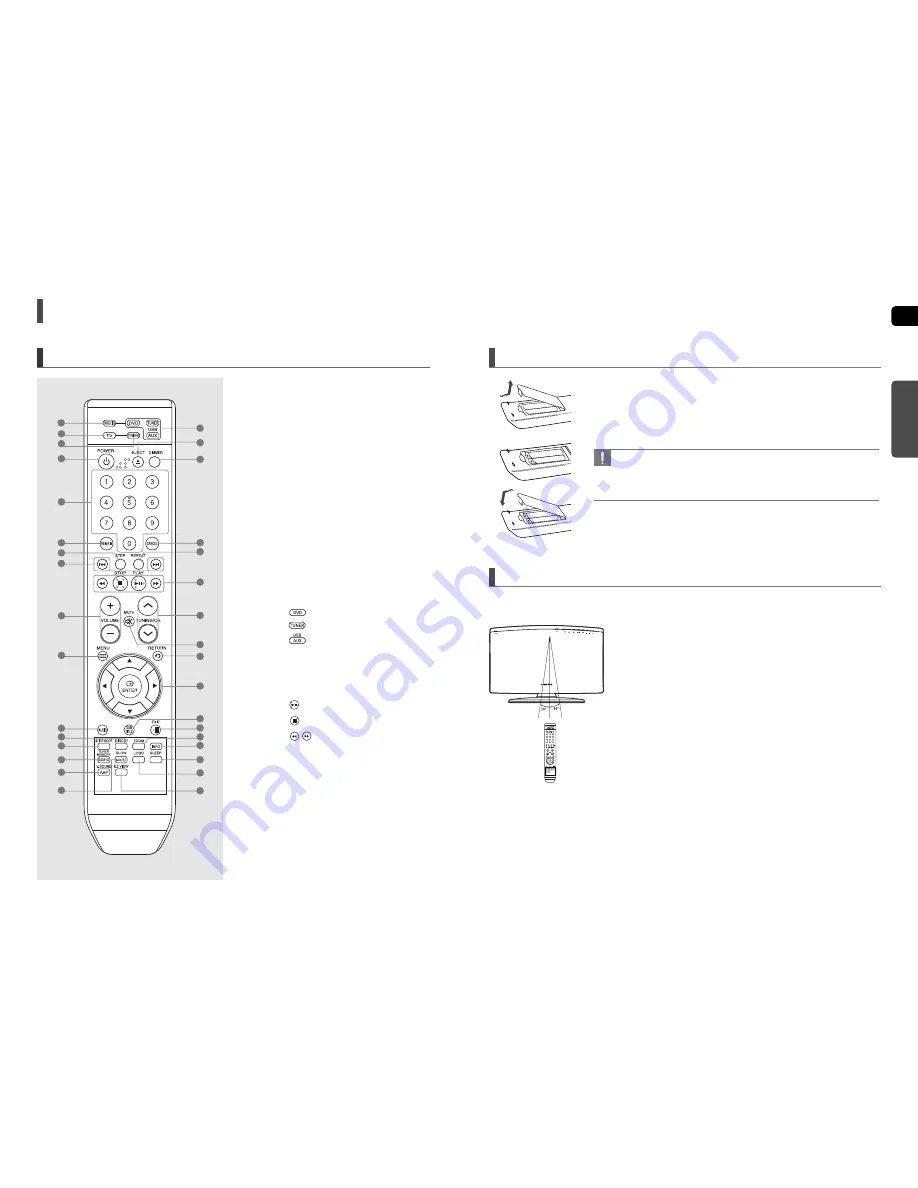
10
ENG
11
Description
(Con’t)
Remote Control
1. DVD RECEIVER button
2. TV button
3. TV/VIDEO button
4. POWER button
5. Number (0~9) buttons
6. REMAIN button
7. STEP button
8. Tuning Preset/CD Skip buttons
9. VOLUME button
10. MENU button
11. AUDIO button
12. DIGEST button
13. SLIDE MODE button
14. TUNER MEMORY, SD(Standard
Definition)/HD(High Definition) button
15.V-SOUND(Virtual Sound),
V-H/P(Virtual Headphone) button
16. SLOW, MO/ST button
17.
DVD button
TUNER button
USB, AUX button
18. EJECT button
19. DIMMER button
20. CANCEL button
21. REPEAT button
22.
PLAY/PAUSE button
STOP button
SEARCH buttons
23. TUNING/CH button
24. MUTE button
25. RETURN button
26. Cursor/ENTER button
27. SUBTITLE button
28. EXIT button
29. ZOOM button
30. INFO button
31. SLEEP button
32. LOGO button
33. EZ VIEW button
1
Remove the battery cover in the direction of the arrow.
2
Insert two 1.5V AAA batteries, paying attention to the correct polarities
(+ and –).
3
Replace the battery cover.
Follow these precautions to avoid leaking or cracking cells:
• Place batteries in the remote control so they match the polarity : (+) to (+) and (–) to (–).
• Use the correct type of batteries. Batteries that look similar may differ in voltage.
• Always replace both batteries at the same time.
• Do not expose the batteries to heat or a flame.
Insert Remote Batteries
PREP
ARA
TION
Operation Range of the Remote Control
The remote control can be used up to approximately 23 feet (7 meters) in a straight line. It can also be operated
at a horizontal angle of up to 30° from the remote control sensor.
1
6
7
8
3
4
14
15
16
9
10
13
12
2
11
5
17
20
21
22
23
25
24
26
28
29
30
31
32
33
27
19
18







































