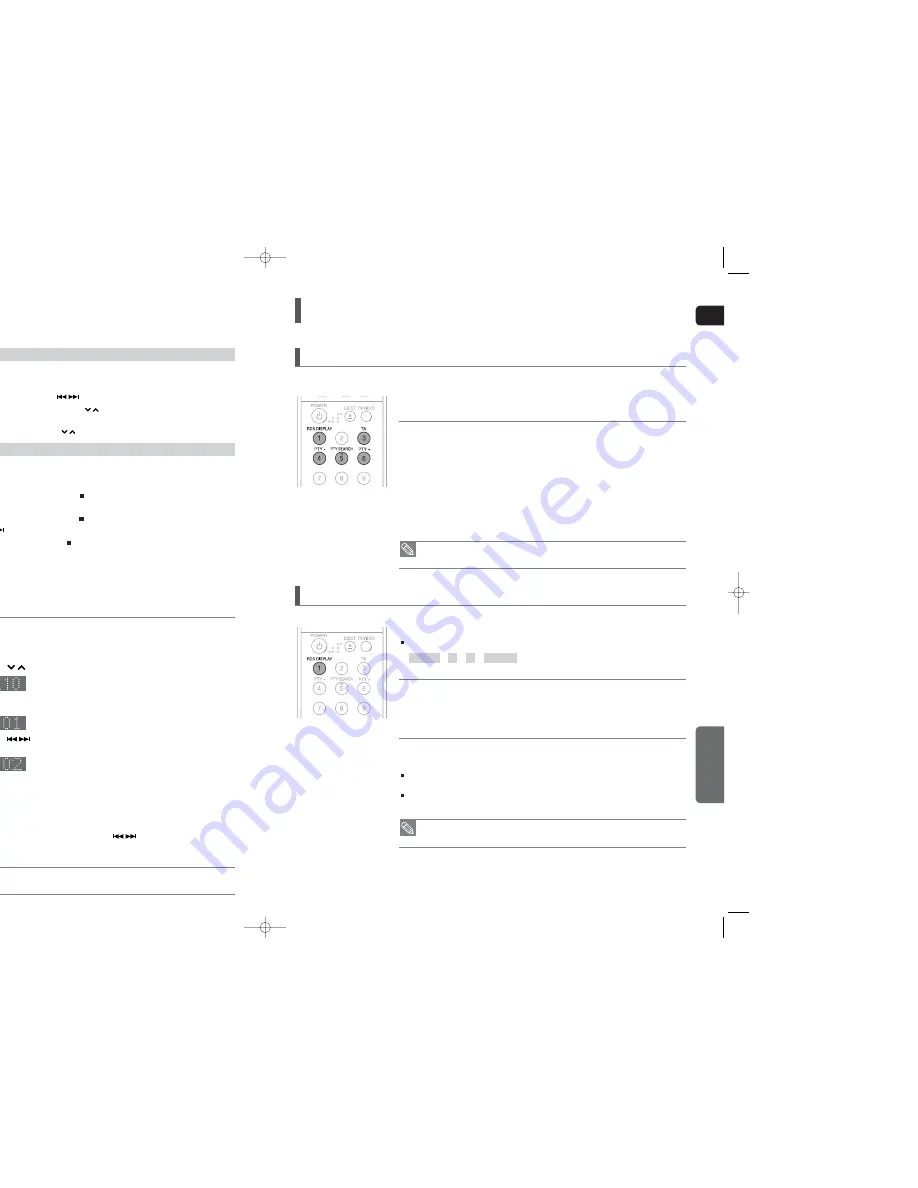
GB
MISCELLANEOUS
About RDS broadcasting
61
Listening to Radio
60
Presetting Stations
1
Press the
TUNER
button to select the
FM
band.
2
Tune in to the desired station.
Automatic Tuning 1 : When the
button is pressed, a preset broadcast station is selected.
Automatic Tuning 2 : Press and hold the
button to automatically search for active
broadcasting stations.
Manual Tuning : Briefly press the
button to increase or decrease the frequency incrementally
1
Press the
FUNCTION
button to select the
FM
band.
2
Select a broadcast station.
Automatic Tuning 1 : Press the
STOP
(
) button to select
<PRESET>
and then press the
button to select the preset station.
Automatic Tuning 2 : Press the
STOP
(
) button to select
<MANUAL>
and then press and hold
the
button to automatically search the band.
Manual Tuning : Press the
STOP
(
) button to select
<MANUAL>
and then briefly press the
button to tune in to a lower or higher frequency.
Press the
MO/ST
button to listen in Mono/Stereo.
Each time the button is pressed, the sound switches between
<STEREO>
and
<MONO>
.
In a poor reception area, select MONO for a clear, interference-free broadcast.
,
,
RDS allows FM stations to send an additional signal along with their regular program signals. For example, the stations
send their station names, as well as information about what type of program they broadcast, such as sports or music, etc.
You can see the RDS signals the station sends on the display.
• This unit does not receive AM broadcasts.
Example : Presetting FM 89.10 in the memory
1
Press the
TUNER
button to select the
FM
band.
2
Press the
button to select <89.10>.
3
Press the
TUNER MEMORY
button.
“01” flashes in the display.
4
Press the
button to select preset number.
You can select between 1 and 15 presets.
5
Press the
TUNER MEMORY
button again.
Press the TUNER MEMORY button before “
number
” disappears from the display.
“
number
” disappears from the display and the station is stored in memory.
6
To preset another station, repeat steps 2 to 5.
To tune in to a preset station, press the
button on the remote
control to select a channel.
,
Press the
RDS DISPLAY
button while listening to an FM station.
Each time you press the button, the display change to show you the following information:
About characters shown in the display
When the display shows PS,or RT signals,the following characters are used.
The display window cannot differentiate upper case and lower case letters and always uses
upper case letters.
The display window cannot show accented letters, “A,” for instance, may stands for accented
“A’s” like “À, Â, Ä, Á, Å and Ã.”
Remote Control
Main Unit
Using the RDS (Radio Data System) to receive FM stations
TO show the RDS signals
• RDS may not operate correctly if the station tuned is not transmitting RDS signal properly or if
the signal strength is weak.
• If searching finishes at once, “PS”, and “RT” will not appear on the display.
When tuned to an FM station which provides the RDS service,the RDS
indicator lights up on the display.
Description on RDS function
• PTY (Program Type) : Displays the type of programme currently being broadcast
• PS NAME (Program Service Name) : Indicates the name of broadcasting station and is composed
of 8 characters.
• RT (Radio Text) : Decodes the text broadcast by a station (if any) and is composed of maximum
64 characters.
• CT (Clock Time) : Decodes the real time clock from the FM frequency.
Some stations may not transmit PTY, RT or CT information therefore this may
not be displayed in all cases.
• TA (Traffic Announcement) : When this symbol flashes it shows that the traffic announcement is in
progress.
• PS (Program Service) : While searching, "PS" appears and then the station names will be dis-
played. "NO PS" appears if no signal is sent.
• RT(RadioText) : while searching, "RT" appears and then text messages the station sends will be
displayed. "NO RT" appears if no signal is sent.
• Frequency : station frequency (non-RDS service)
PS NAME
➝
RT
➝
CT
➝
Frequency
HT-TXQ120(44~72P)_GB 2007.3.9 9:49 AM Page 60





















