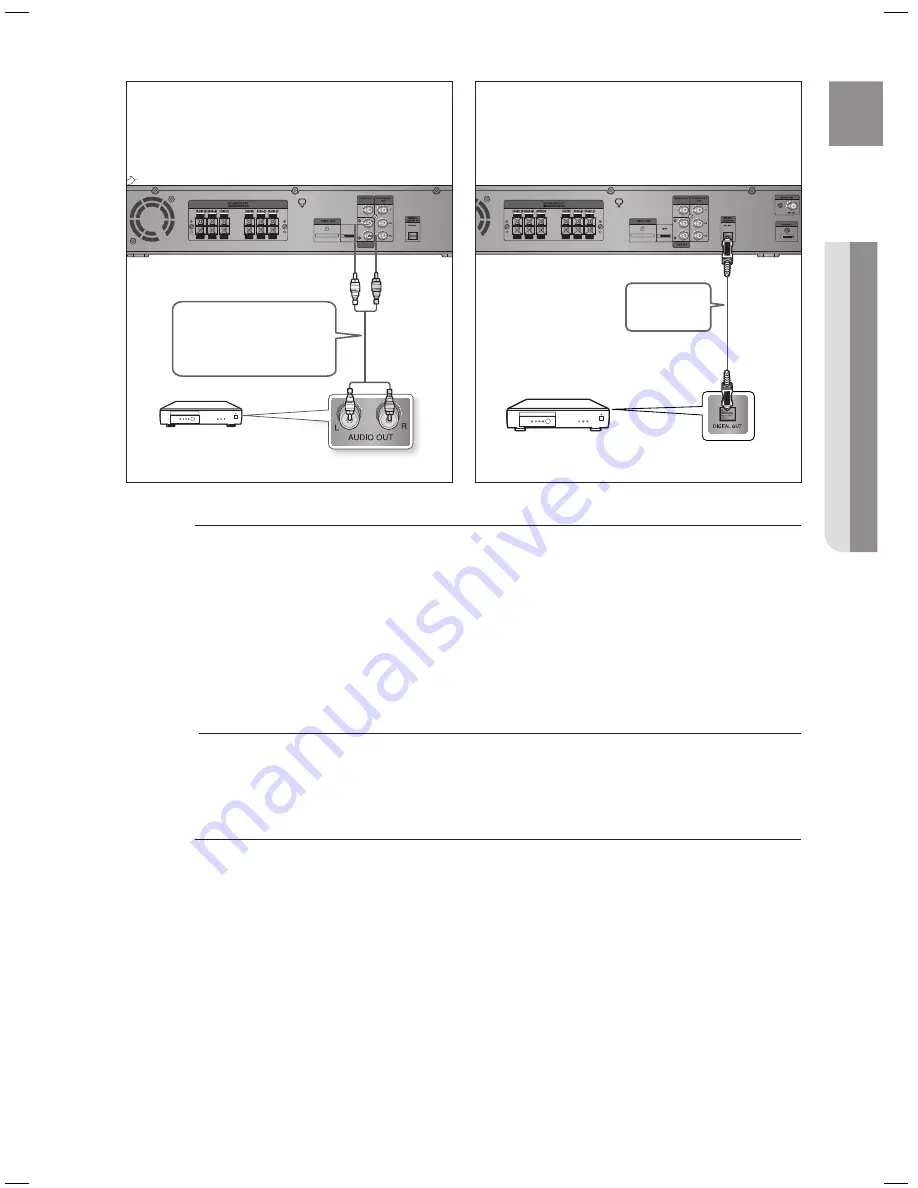
31
ENg
●
CONNECTIONS
ipod
AUX IN 2
AUX2 : Connecting an External Analog Component
Analog signal components such as a VCR.
Connect AUX IN 2 (Audio) on the Home Theater to the Audio Out of the external analog component.
Be sure to match connector colors.
Press the
AUX
button on the remote control to select
AUX 2
input.
You can also use the
FUNCTION
button on the main unit.
The mode switches as follows :
DVD/CD
➞
D-IN
➞
AUX 1
➞
AUX 2
➞
USB
➞
OSD iPOD
➞
FM
.
You can connect the Video Output jack of your VCR to the TV, and connect the Audio
Output jacks of the VCR to this product.
OPTICAL : Connecting an External Digital Component
Digital signal components such as a Cable Box/Satellite receiver (Set-Top Box).
Connect the Digital Input (OPTICAL) on the Home Theater to the Digital Output of the external digital
component.
Press the
AUX
button on the remote control to select
DIgITAL IN
.
You can also use the
FUNCTION
button on the main unit.
The mode switches as follows :
DVD/CD
➞
D-IN
➞
AUX 1
➞
AUX 2
➞
USB
➞
OSD iPOD
➞
FM
.
1.
~
.
~
M
`
1.
.
~
Optical Cable
(not supplied)
AUX2 : rear Panel
OPTICAL : rear Panel
External Analog Component
Audio Cable (not supplied)
If the external analog component
has only one Audio Out, connect
either left or right.
External Digital Component
Ht-WZ410(tWZ412)_XAC_0219.indd 31
2008-02-20 �� 6:07:31
Summary of Contents for HT-TWZ412T
Page 1: ...Code No AH68 02047N 0 0 ...
















































