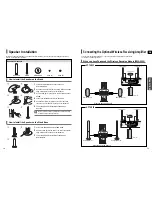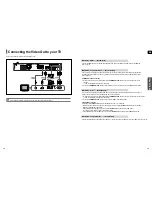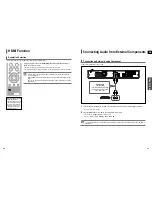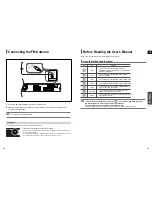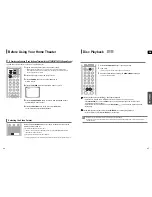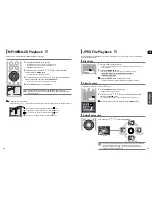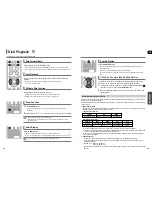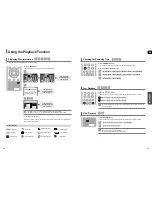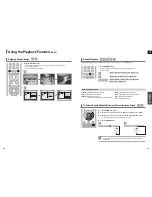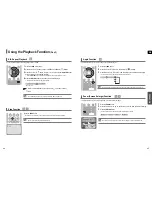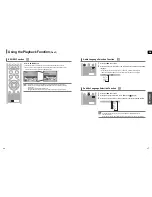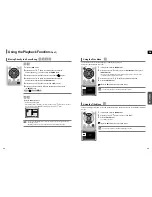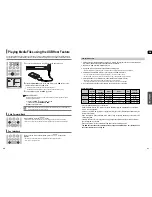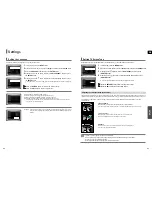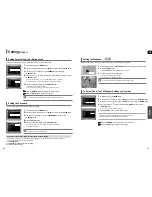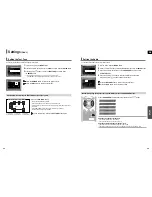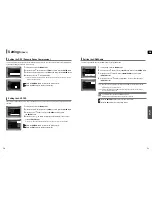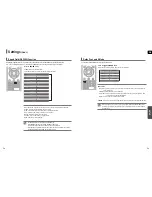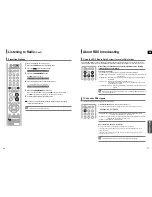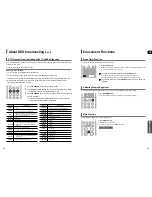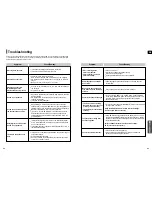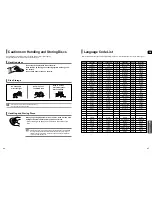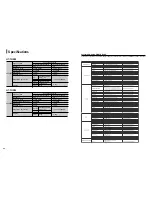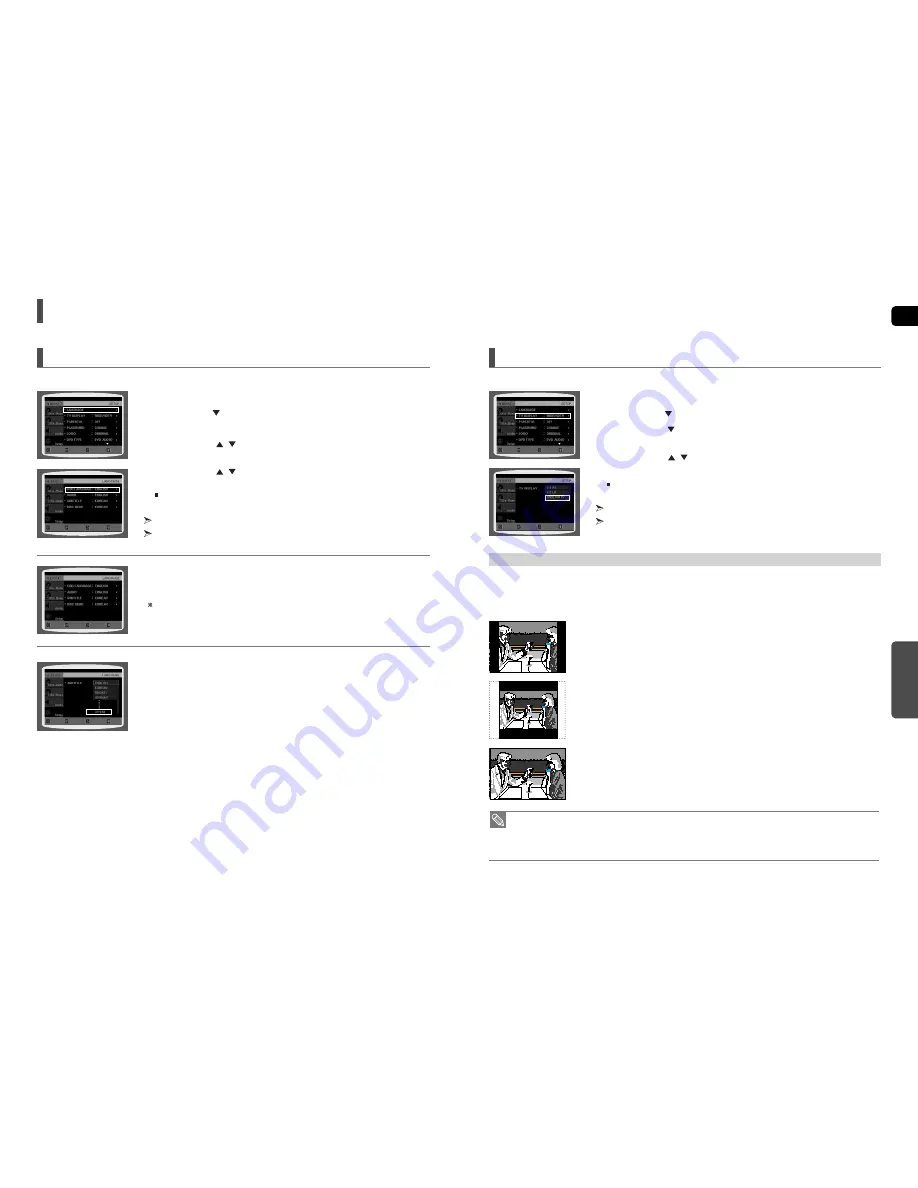
GB
SETUP
43
42
OSD(On-Screen Display) language is set to English by default.
Settings
1
In Stop mode, press the MENU button.
2
Press the Cursor
button to move to <Setup> and then press the ENTER button.
3
Select <LANGUAGE> and then press the ENTER button.
4
Press the Cursor
,
button to select <OSD LANGUAGE> and then press
the ENTER button.
5
Press the Cursor
,
button to select the desired language and then press
the ENTER button.
Once the setup is complete, the OSD will be English if English has been selected as language.
Press the RETURN button to return to the previous level.
Press the EXIT button to exit the setup screen.
• OSD LANGUAGE : Selecting the OSD Language
• AUDIO : Selecting the Audio Language (recorded on the disc)
• SUBTITLE : Selecting the Subtitle Language (recorded on the disc)
• DISC MENU : Selecting the Disc Menu Language (recorded on the disc)
If the language you selected is not recorded on the disc, menu language will not change even
if you set it to your desired language.
• OTHERS : To select another language, select OTHERS and enter the language code of your country.
(See page 65 for language codes) AUDIO, SUBTITLE and DISC MENU language can be
selected.
Setting the Language
Depending on your TV type (Wide Screen or conventional 4:3), you can select the TV's aspect ratio.
The horizontal to vertical screen size ratio of conventional TVs is 4:3, while that of widescreen and high definition TVs is 16:9. This ratio is
called the aspect ratio. When playing DVDs recorded in different screen sizes, you should adjust the aspect ratio to fit your TV or monitor.
For a standard TV, select either <4:3PS> or <4:3LB> option according to personal preference. Select <WIDE/HDTV> if you have
a widescreen TV.
1
In Stop mode, press the MENU button.
2
Press the Cursor
button to move to <Setup> and then press the ENTER button.
3
Press the Cursor
button to move to <TV DISPLAY> and then press
the ENTER button.
4
Press the Cursor
,
button to select the desired item and then press
the ENTER button.
Once the setup is complete, you will be taken to the previous screen.
Press the RETURN button to return to the previous level.
Press the EXIT button to exit the setup screen.
Setting TV Screen Type
Adjusting the TV Aspect Ratio (Screen Size)
MOVE
ENTER
EXIT
RETURN
MOVE
ENTER
EXIT
RETURN
MOVE
ENTER
EXIT
RETURN
MOVE
SELECT
EXIT
RETURN
MOVE
ENTER
EXIT
RETURN
MOVE
SELECT
EXIT
RETURN
4:3PS (4:3 Pan&Scan)
Select this to play a 16:9 picture in the pan & scan mode on a conventional TV.
■
You can see the central portion of the screen only (with the sides of the 16:9 picture cut off).
4:3LB (4:3 Letterbox)
Select this to play a 16:9 picture in the letter box mode on a conventional TV.
■
Black bars will appear at the top and bottom of the screen.
WIDE/HDTV
Select this to view a 16:9 picture in the full-screen mode on your widescreen TV.
■
You can enjoy the widescreen aspect.
• If a DVD is in the 4:3 ratio, you cannot view it in widescreen.
• Since DVD discs are recorded in various image formats, they will look different depending on the software,
the type of TV, and the TV aspect ratio setting.
• When using HDMI, the screen is automatically converted to Wide mode.