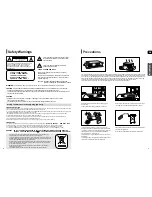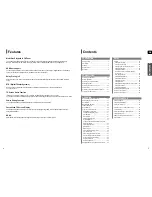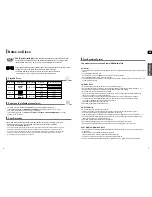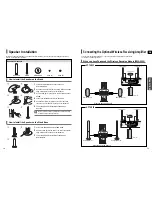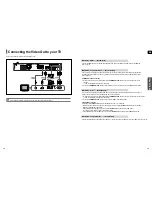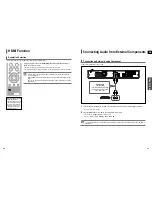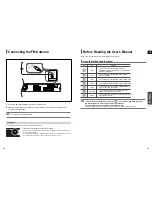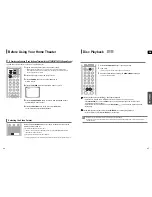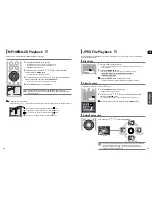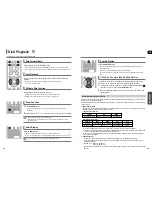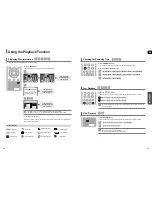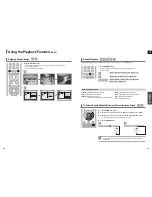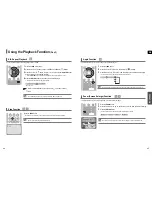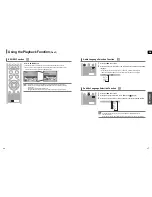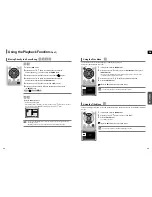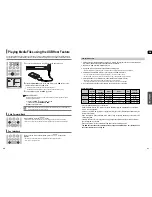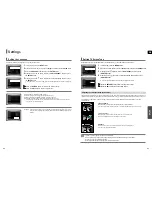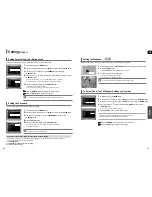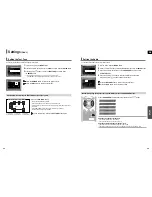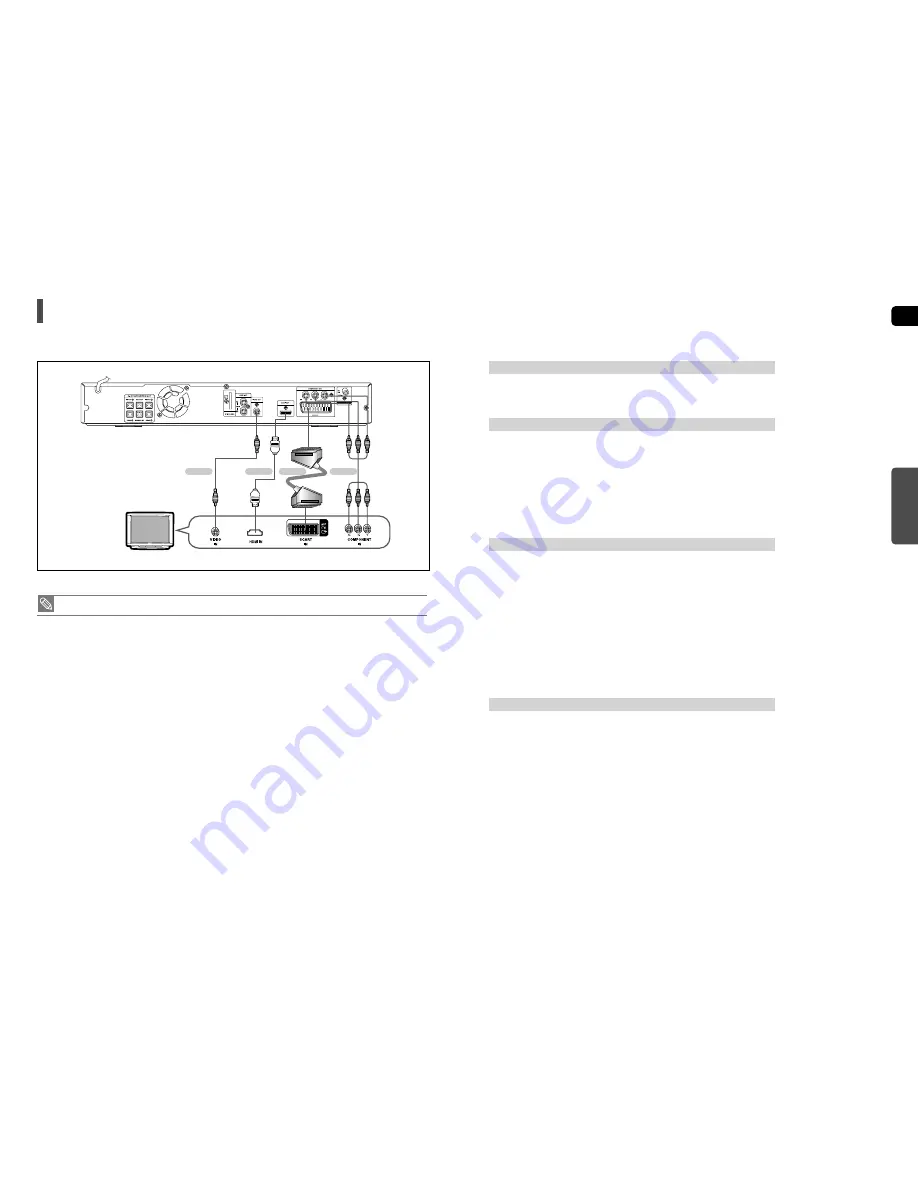
GB
CONNECTIONS
19
Choose one of the four methods for connecting to a TV.
Connecting the Video Out to your TV
18
Connect the supplied Video cable from the VIDEO OUT jack on the back of the DVD Player to the VIDEO IN jack on your TV.
METHOD 4 : Composite Video ....... (Good Quality)
If your television is equipped with an SCART input, connect an Scart Jack (not supplied) from the AV OUT jack on
the back panel of the main unit to the SCART IN jack on your television.
METHOD 3 : Scart ....... (Better Quality)
If your television is equipped with Component Video inputs, connect a Component video cable(not supplied) from
the Component Video Output (Pr, Pb and Y) jacks on the back of the DVD Player to the Component Video Input
jacks on your TV.
COMPONENT SELECT Function
1. With the main unit turned off, press and hold the COMPONENT SEL. button on the remote control for over 5
seconds.
• <Y Pb Pr> and<RGB> will appear in the display.
2. Press the COMPONENT SEL. button shortly to select <Y Pb Pr> to set the main unit to COMPONENT mode.
METHOD 2 : Component Video ....... (Better Quality)
METHOD 4
(supplied)
METHOD 2
METHOD 3
METHOD 1
1. With the main unit turned off, press and hold the COMPONENT SEL. button on the remote control for over 5 seconds.
• <Y Pb Pr> and<RGB> will appear in the display.
2. Press the COMPONENT SEL. button shortly to select <RGB> to set SCART mode.
VIDEO SELECT Function
Press and hold the
VIDEO SEL.
button on the remote control for over 5 seconds.
• <COMPOSITE> or <RGB> will appear in the display. At this time, press the
VIDEO SEL.
button shortly to select
between <COMPOSITE> and <RGB>.
• If Scart (RGB Input) is equipped for your TV, press the
VIDEO SEL.
button to select RGB mode.
You can get a better picture quality by using Scart setting.
• If Scart (RGB Input) is not equipped for your TV, press the
VIDEO SEL.
button to select COMPOSITE mode.
Connect the HDMI cable (not supplied) from the HDMI OUT jack on the back of the DVD Player to the HDMI IN
jack on your TV.
METHOD 1 : HDMI ....... (Best Quality)
• This product operates in Interlace scan mode (576i, 480i) for component output.