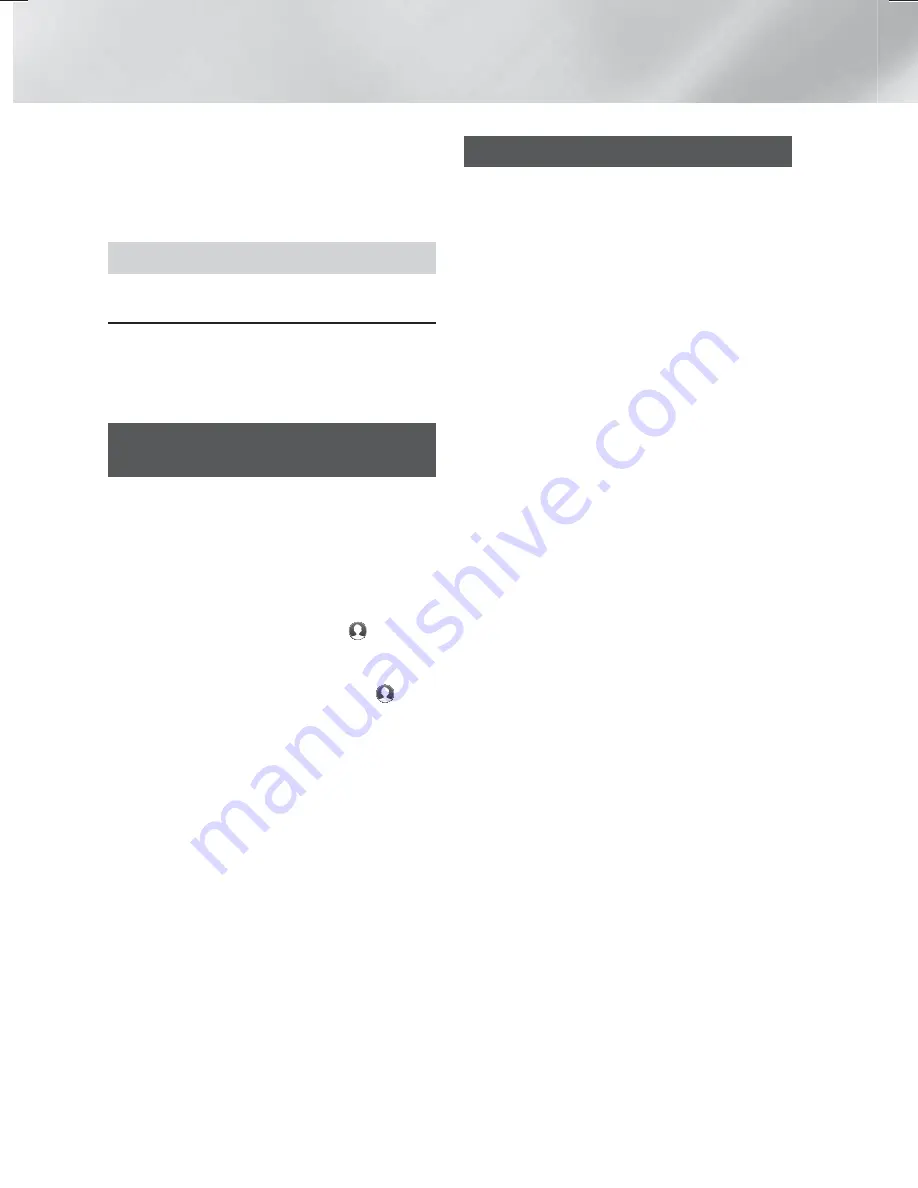
48
- English
Network Services
Pointer
: You can set the speed of the cursor
when the cursor is set to Pointer Browsing.
Browser Information
: Displays the version
number and copyright information for the
Web Browser.
Help
Provides basic information about the operation
of the Web Browser.
✎
Depending on the web site, some of the
Web Browser Setting
functions may not be
activated. Functions that are not activated are
greyed out and cannot be used.
Linking your Internet Service
Accounts to the Product
The Link Accounts function lets you link your
product to your accounts with Internet services
such as Pandora so that the product can log you
in to the service automatically when you start the
app for that service.
To create a service account link, follow these
steps:
1.
On the Home screen, select the
button in
the upper right corner, and then press the
OK
button to log in to your Samsung Account.
2.
After you have logged in, select the
button again, and then press the
OK
button.
3.
Select
Link Accounts
in the My Account
screen, and then press the
OK
button.
4.
On the
Link Accounts
screen, select the
service you want to link to the product, and
then press the
OK
button.
5.
In the ID and Password screen, enter the ID
you use to log in to the service you selected
using the pop-up keyboard. When finished,
select
Done
, and then press the
OK
button.
6.
Repeat the same process for the password.
When finished select
Done
, and then press
the
OK
button.
7.
Select
OK
, and then press the
OK
button.
BD-LIVE™
Once the product is connected to your network,
you can enjoy various movie-related service
contents available on BD-LIVE compliant discs.
1.
Attach a USB flash memory to the USB jack
on the front of the product, and then check
its remaining memory. The memory device
must have at least 1GB of free space to
accommodate the BD-LIVE services.
2.
Select
Settings
on the Home screen, and
then press the
OK
button.
3.
Select
Network
, and then press the
OK
button.
4.
Select
BD-Live Settings
, and then press the
OK
button.
5.
Select
BD Data Management
, and then press
the
OK
button.
6.
Select
Select Device
, and then press the
OK
button.
7.
Select USB device, and then press the
OK
button.
8.
Insert a Blu-ray Disc that supports BD-LIVE.
9.
Select an item from the list of BD-LIVE service
contents provided by the disc manufacturer.
✎
The way you use BD-LIVE and the provided
contents may differ, depending on the disc
manufacturer.
HT-H7730WM_ZA-0325_Eco.indd 48
HT-H7730WM_ZA-0325_Eco.indd 48
2014-03-25 11:51:02
2014-03-25 11:51:02






























