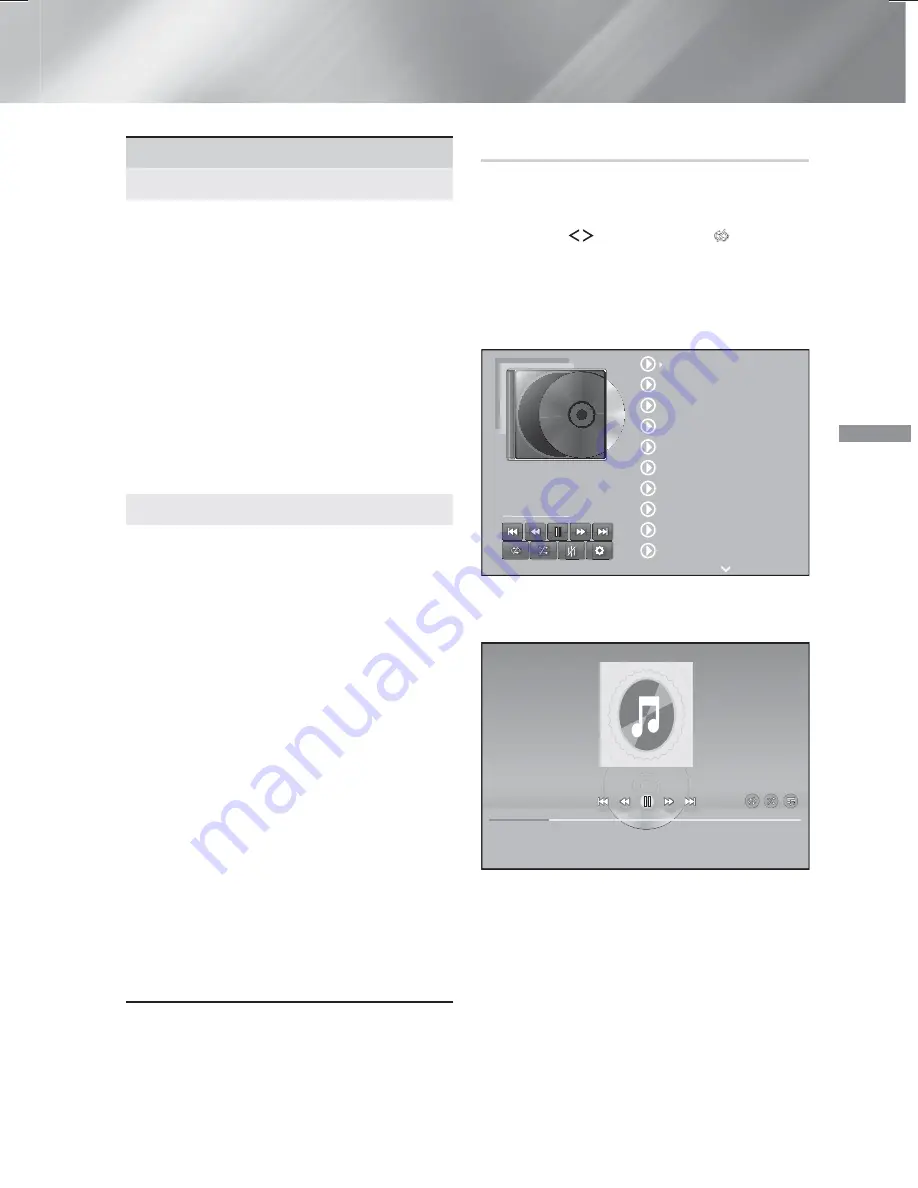
33
- English
Playing Content
Music
Sort By
Track
Displays all the music tracks on the media or
storage device.
Album
Displays all the music on the media or
storage device by album.
Artist
Displays all the music files on the media or
storage device by artist
Genre
Displays all music on the media or storage
device by genre.
Folder
Displays all the folders on the media or
storage device.
Options
Play Selected
Play Selected
lets you select specific files to
play. It works essentially the same way for
all media. See "Using Play Selected with a
Commercial CD" on page 34 and "Using Play
Selected with Self-Recorded Media (CDs,
USB Devices, etc.) on page 34.
Send
Select
Send
to upload selected files to on line
sites (Picasa, Facebook, etc.) or to devices.
To use
Send
with an on line site, you need
to establish an account with the on-line site,
and then log in using the Log In function.
Send
works essentially the same way for
music, photos, and videos. For general
instructions, see "Using the Send Function"
on page 39.
Encoding
Select to manage the text encoding options.
Rename Playlist
Lets you modify the name of a playlist.
Delete Playlist
Lets you delete a playlist.
Add to Playlist
Lets you add additional files to a playlist.
✎
Depending on the disc or storage device, the
Options
menu may differ. All options may not
be displayed.
✎
Rename Playlist
and
Delete Playlist
appear only
if a playlist exists.
Repeating Tracks on an Audio CD
You can set the product to repeat tracks on an
audio CD (CD-DA/MP3).
1.
On the Track List screen during playback, use
the
,.
buttons to select
in the
lower left corner of the screen, and then
press the
OK
button.
2.
Use the
,.
to select the Repeat mode you
want -
Off
,
One Song
, or
All
- and then press
the
OK
button.
00:00/00:00
TRACK 001
00:43
TRACK 002
03:56
TRACK 003
04:41
TRACK 004
04:02
TRACK 005
03:43
TRACK 006
03:40
TRACK 007
04:06
TRACK 008
03:52
TRACK 009
03:04
TRACK 010
04:02
TRACK 001
Track List screen
00:00:40
00:03:35
TRACK 001
Playback screen
Press the
'
(
RETURN
) button on the remote to
return to the Track List screen.
HT-H7730WM_ZA-0325_Eco.indd 33
HT-H7730WM_ZA-0325_Eco.indd 33
2014-03-25 11:50:13
2014-03-25 11:50:13






























