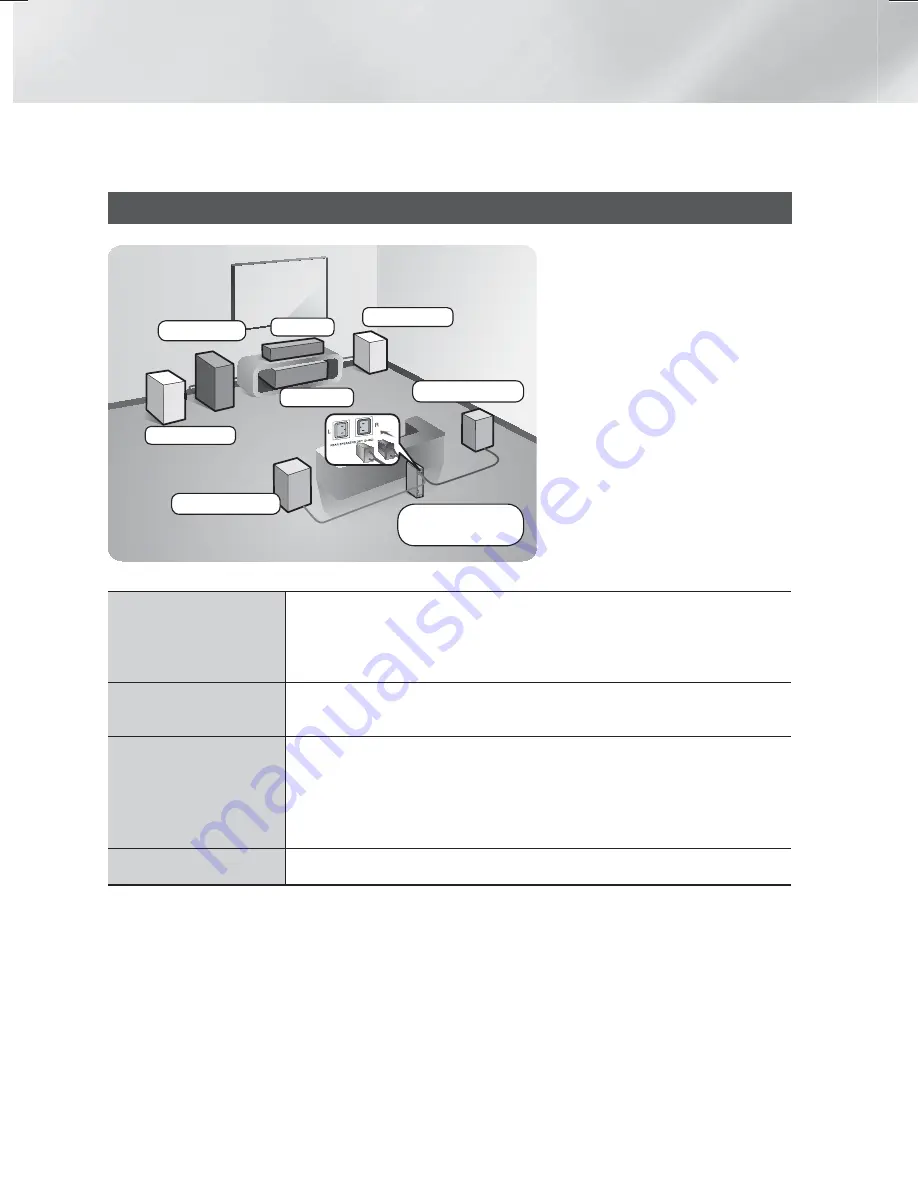
8
- English
Connections
This section describes various methods of connecting the product to other external components.
Before moving or installing the product, be sure to turn off the power and disconnect the power cord.
Connecting the Speakers
Surround (L)
Surround (R)
Product
Centre
Subwoofer
Wireless
Receiver Module
Front (L)
Front (R)
Position of the product
Place it on a stand or cabinet shelf, or
under the TV stand.
Selecting the Listening Position
The listening position should be located
about 2.5 to 3 times the TV's screen
size away from the TV. For example, if
you have a 46 inch screen, locate the
listening position 2.92 to 3.50 meters
from the screen.
Front Speakers
Place these speakers in front of your listening position, facing inwards (about
45°) toward you. Place the front speakers so that their tweeters will be at the
same height as your ear. Align the front face of the front speakers with the front
face of the centre speaker or place them slightly in front of the centre speakers.
Centre Speaker
It is best to install the Centre Speaker at the same height as the front speakers.
You can also install it directly over or under the TV.
Surround Speakers
Place these speakers to the side of your listening position. If there isn't enough
room, place these speakers so they face each other. Position them about 60 to
90cm above your ear, facing slightly downward.
* Unlike the front and centre speakers, the surround speakers are used mainly
for sound effects. Sound will not come from them all the time.
Subwoofer
The position of the subwoofer is not so critical. Place it anywhere you like.
*
Surround speakers must be connected to the wireless receiver module.
*
The appearance of your speakers may differ from the illustrations in this manual.
*
Each speaker has a coloured label on its back or underside. Each cable has a single coloured band
near its end. Match the band on each cable to the speaker label by colour, and then connect the
cable to the speaker. See page 9 for exact instructions.
HT-H6550WM-XY-0519.indd 8
HT-H6550WM-XY-0519.indd 8
2014-05-19 4:21:20
2014-05-19 4:21:20























