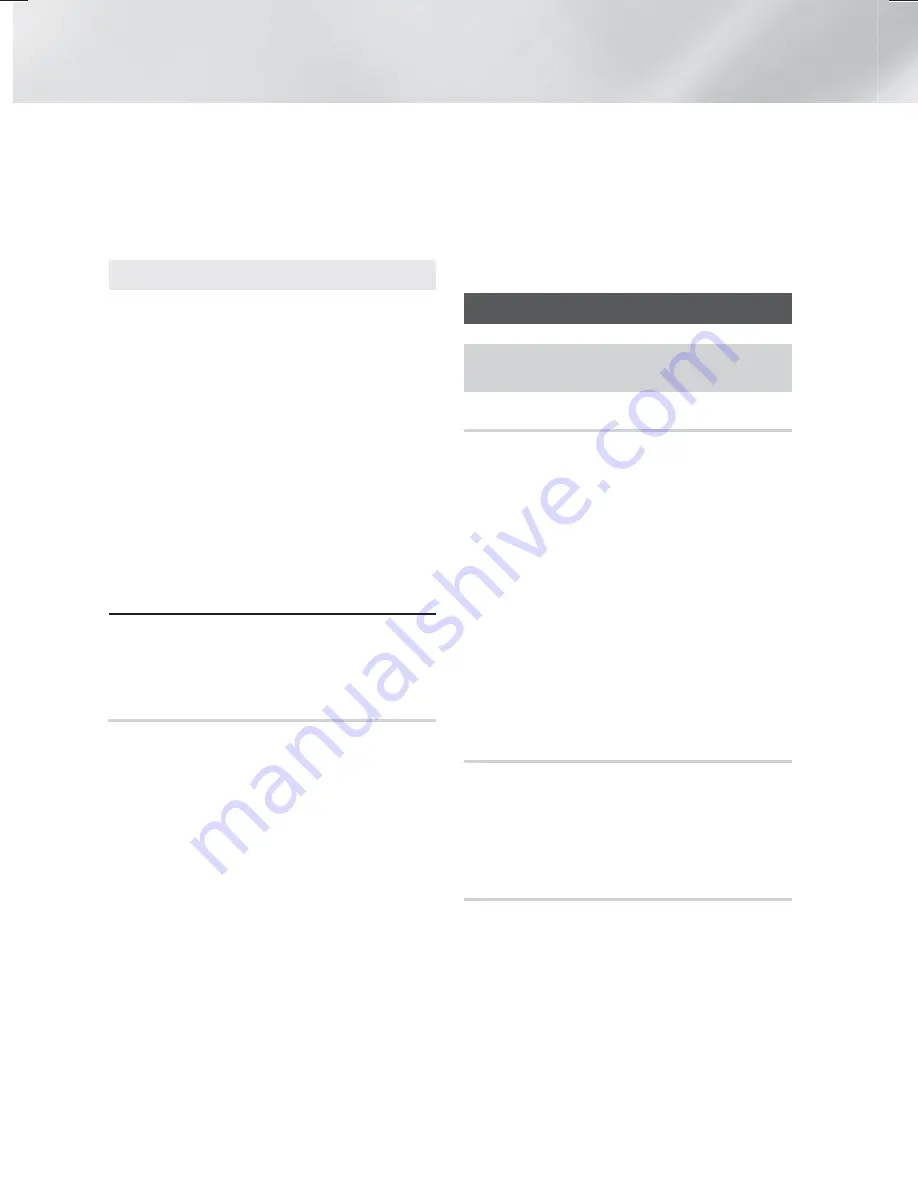
40
- English
Playing Content
Title
Displays all the photo files on the media or
storage device by title.
Folder
Displays all the folders on the media or storage
device.
Options
Slide Show
Starts the slide show. Shows all the files in the
current folder, one after another. If you want to
create a slide show with a selected group of
photos, see Play Selected below.
Play Selected
Play Selected
lets you select specific files to
play. It works essentially the same way for all
media. See "Using Play Selected with Self-
Recorded Media (CDs, USB Devices, etc.)" on
page 34.
Send
Select
Send
to upload selected files to on line
sites (Picasa, Facebook, etc.) or to devices.
To use
Send
with an on-line site, you need to
establish an account with the on-line site, and
then log in using the Log In function.
✎
Depending on the disc or storage device, the
Options
menu may differ. All options may not be
displayed.
Using the Send Function
1.
Use the
,.
buttons to select
Send
, and then
press the
OK
button. The Selection screen
appears.
2.
Use the
,.
buttons to select a picture, and
then press the
OK
button. A check appears to
the left of the picture.
3.
Repeat Step 2 to select and check additional
pictures.
4.
To remove a picture from the list, move to the
picture, and then press the
OK
button again.
The check on the picture is removed.
5.
When done, press the
,.
button to select
Send
, and then press the
OK
button. The Send
pop-up appears listing the on-line sites (Picasa,
Facebook, etc.) or devices that you can send
the photos to.
6.
Select a destination, and then press the
OK
button.
7.
If you are sending the photos to an on-line site,
the site starts. Log in and follow the directions
on the screen.
✎
To send photos to an on-line site, you must have
an account with that site.
Listening to the Radio
•
To listen to the radio, you must connect the
supplied FM antenna.
Operating the Radio with the Remote Control
1.
Press the
SOURCE
button to select
FM
.
2.
Tune to the desired station.
•
Preset Tuning 1 : Press the
PRESET
button
to select
PRESET
, and then press the
,.
buttons to select a preset station.
- Before you can tune to preset stations, you
must add preset stations to the product's
memory.
•
Manual Tuning : Press the
PRESET
button
to select
MANUAL
, and then press the
,.
buttons to tune to a lower or higher frequency.
•
Automatic Tuning : Press the
PRESET
button
to select
MANUAL
, and then press and hold
the
,.
buttons to automatically search the
band.
Setting Mono/Stereo
Press the
ST/MO
button.
•
Each time you press the button, the sound
switches between
STEREO
and
MONO
.
•
In a poor reception area, select
MONO
for a clear,
interference-free broadcast.
Presetting Stations
Example : Presetting FM 89.10 into memory.
1.
Press the
SOURCE
button to select
FM
.
2.
Press the
,.
buttons to select <89.10>.
3.
Press the
MEMORY
button.
•
NUMBER flashes on the display.
HT-H6550WM-XY-0519.indd 40
HT-H6550WM-XY-0519.indd 40
2014-05-19 4:22:59
2014-05-19 4:22:59






























