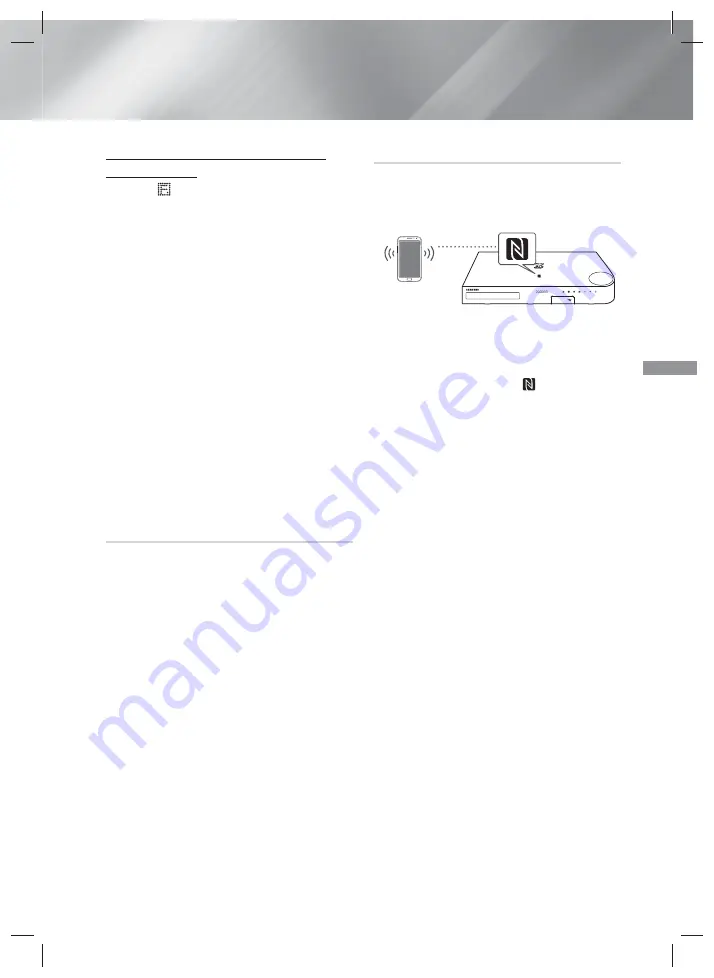
35
- English
Playing Content
To Disconnect the Home Cinema from the
Bluetooth Device
Press the (
) button on the front panel of the Home
Cinema to switch from
BT
to another mode or turn
off the Home Cinema.
•
Except when you disconnect the Home Cinema
by changing functions, the connected Bluetooth
device will wait a certain time for a response
from the Home Cinema before terminating the
connection. (Disconnection time may differ,
depending on the Bluetooth device.)
✎
In Bluetooth connection mode, the Bluetooth
connection will be lost if the distance between the
Home Cinema System and the Bluetooth device
exceeds 10 meters. When the Bluetooth device
comes back into effective range or you restart the
Bluetooth device, you have to pair the device and
home cinema again to reconnect.
✎
In Bluetooth mode, the screen saver will start if
the Bluetooth device stays in the Ready state for
5 minutes. To reconnect the Bluetooth device,
turn off the screen saver, and then connect the
device. To turn off the screen saver, press any
button on the remote control (the Volume button,
a number button, etc.)
Using the Bluetooth Power On
When the home cinema is turned off, connecting
your smart device to the product via a Bluetooth
connection can turn the home cinema on.
✎
Quick start
function is available when AC Power
Cord is connected to AC Source.
✎
To use this function, set
Settings > System >
Quick start
to
On
.
✎
To use this function, Bluetooth connection between
the Home cinema and your smart device should
have been established before. In other words,
the Home cinema should be found from the list of
known Bluetooth devices of your smart device.
1.
Connect your smart device to the product
via Bluetooth. (For information on Bluetooth
connections, refer to your smart device’s
manual.)
2.
Once connected, the home cinema will turn itself
on automatically in
BT
mode.
•
Select the desired music to play on your smart
device.
Using NFC (Near Field Communication)
Connect your NFC compatible device via Bluetooth to
the Home Cinema using this simple set-up procedure.
You can play music from the smart phone through the
Home Cinema.
1.
Turn on the NFC function on the smart phone
and make sure the screen lock function on the
smart phone is off. The smart phone's NFC
function will not work if screen lock is on.
2.
Gently touch the NFC logo
on the top of the
Home Cinema with the NFC supported device.
3.
A pop-up asking whether to proceed with the
Bluetooth connection appears on the smart
phone. Select 'Yes'.
•
When the connection is complete, the
'connected' message appears.
4.
To disconnect the NFC device, touch the device
to the Home Cinema's top panel again.
•
To connect another NFC device while the first
smart phone is still connected, touch that
device to the Home Cinema's top panel. The
Home Cinema will disconnect the first smart
phone and connect to the second smart
phone.
✎
The NFC function is built into Android devices
running Android OS 4.1 Jellybean or later.
- If your device is running an Android OS earlier
than Android OS 4.1 Jellybean, you must
download the 'Samsung NFC Connection'
application from Android market to use the NFC
function.
✎
The position of the NFC antenna differs on smart
phones. Check where the NFC antenna is located
before connecting. Refer to the user manual
of your mobile phone to check the antenna’s
location before making the connection.
✎
If your smart phone is covered with a thick case,
the connection may not succeed.
HT-H5500_00W_30_50_50W-ENG_0225.indd 35
HT-H5500_00W_30_50_50W-ENG_0225.indd 35
2014-02-25 3:25:17
2014-02-25 3:25:17
















































