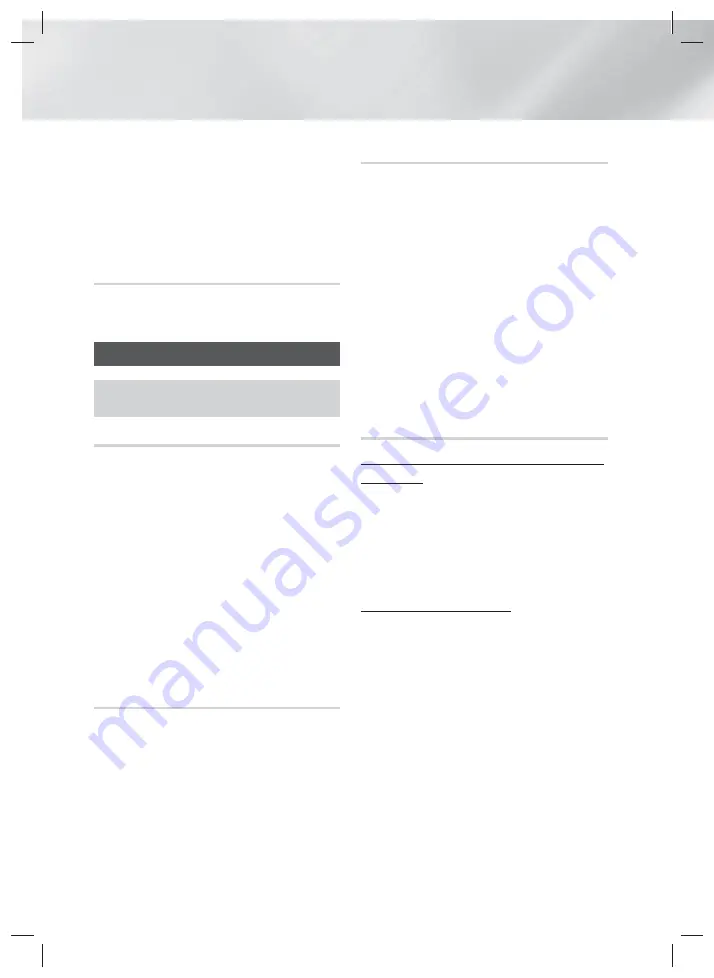
32
- English
Playing Content
✎
Depending on the disc or storage device, the
Tools
menu may differ. All options may not be
displayed.
✎
To enable the background music function, the
photo file must be in the same storage media as
the music file. However, the sound quality can be
affected by the bit rate of the MP3 file, the size of
the photo, and the encoding method.
Creating a Photo Playlist
You can create a photo playlist in nearly the same
way you create a music playlist. See page 30 for
instructions. Select photo files instead of music files.
Listening to the Radio
•
To listen to the radio, you must connect the
supplied FM antenna.
Operating the Radio with the Remote Control
1.
Press the
FUNCTION
button to select
FM
.
2.
Tune to the desired station.
• Preset Tuning 1
: Press the
5
button to
select
PRESET
, and then press the
TUNING
UP
,
DOWN
button to select a preset station.
- Before you can tune to preset stations, you
must add preset stations to the product's
memory.
• Manual Tuning
: Press the
5
button to
select
MANUAL
, and then press the
TUNING
UP
,
DOWN
button to tune in to a lower or
higher frequency.
• Automatic Tuning
: Press the
5
button to
select
MANUAL
, and then press and hold the
TUNING UP
,
DOWN
button to automatically
search the band.
Setting Mono/Stereo
Press the
MO/ST
button.
•
Each time you press the button, the sound
switches between
STEREO
and
MONO
.
•
In a poor reception area, select
MONO
for a clear,
interference-free broadcast.
Presetting Stations
Example : Presetting FM 89.10 into memory.
1.
Press the
FUNCTION
button to select
FM
.
2.
Press the
TUNING UP
,
DOWN
button to select
<89.10>.
3.
Press the
TUNER MEMORY
button.
•
NUMBER flashes on the display.
4.
Press the
TUNER MEMORY
button again.
•
Press the
TUNER MEMORY
button before
NUMBER disappears from the display on its
own.
•
After you press the
TUNER MEMORY
button,
NUMBER disappears from the display and the
station is stored in memory.
5.
To preset another station, repeat steps 2 to 4.
•
To tune in to a preset station, press the
TUNING UP
,
DOWN
button.
About RDS Broadcasting
Using the RDS (Radio Data System) to receive
FM stations
RDS allows FM stations to send an additional signal
along with their regular program signals.
For example, the stations send their station names,
as well as information about what type of program
they broadcast, such as sports or music, etc.
When tuned to an FM station which provides the RDS
service, the RDS indicator lights up on the display.
Description on RDS function
•
PTY (Program Type) : Displays the type of program
currently being broadcast.
•
PS NAME (Program Service Name) : Indicates the
name of broadcasting station and is composed of
8 characters.
•
RT (Radio Text) : Decodes the text broadcast by
a station (if any) and is composed of maximum 64
characters.
•
CT (Clock Time) : Decodes the real time clock from
the FM frequency. Some stations may not transmit
PTY, RT or CT information therefore this may not
be displayed in all cases.
•
TA (Traffic Announcement) : TA ON/OFF it shows
that the traffic announcement is in progress.
✎
RDS may not operate correctly if the station tuned
is not transmitting RDS signal properly or if the
signal strength is weak.
HT-H5500_00W_30_50_50W-ENG_0206.indd 32
HT-H5500_00W_30_50_50W-ENG_0206.indd 32
2014-02-07 11:37:25
2014-02-07 11:37:25
















































