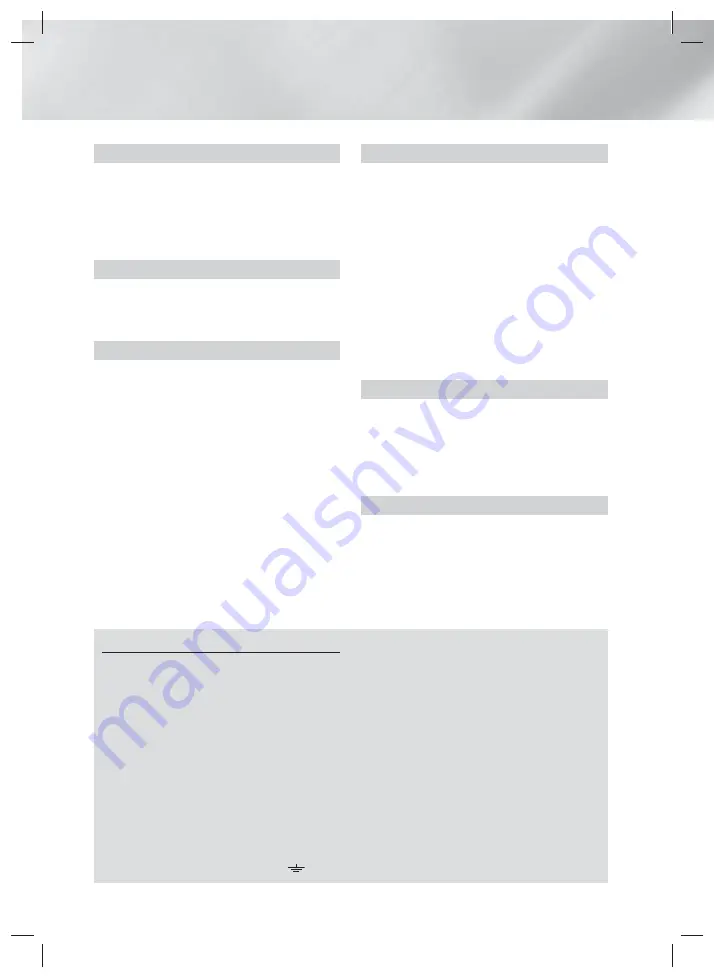
4
- English
Contents
Wiring the Main Power Supply Plug (UK Only)
IMPORTANT NOTICE :
The mains lead on this equipment is supplied with a moulded plug incorporating a fuse.
The value of the fuse is indicated on the pin face of the plug and if it requires replacing, a fuse approved to BS1362
of the same rating must be used. Never use the plug with the fuse cover removed. If the cover is detachable and
a replacement is required, it must be of the same colour as the fuse fitted in the plug. Replacement covers are
available from your dealer. If the fitted plug is not suitable for the power points in your house or the cable is not long
enough to reach a power point, you should obtain a suitable safety approved extension lead or consult your dealer
for assistance. However, if there is no alternative to cutting off the plug, remove the fuse and then safely dispose of
the plug. Do not connect the plug to a mains socket as there is a risk of shock hazard from the bared flexible cord.
Never attempt to insert bare wires directly into a mains socket. A plug and fuse must be used at all times.
IMPORTANT :
The wires in the mains lead are coloured in accordance with the following code:– BLUE = NEUTRAL
BROWN = LIVE As these colours may not correspond to the coloured markings identifying the terminals in your
plug, proceed as follows:–The wire coloured BLUE must be connected to the terminal marked with the letter N or
coloured BLUE or BLACK. The wire coloured BROWN must be connected to the terminal marked with the letter L
or coloured BROWN or RED.
IMPORTANT : DO NOT CONNECT EITHER WIRE TO THE EARTH TERMINAL WHICH IS MARKED WITH
LETTER E OR BY THE EARTH SYMBOL
, OR COLOURED GREEN OR GREEN AND YELLOW.
GETTING STARTED
5
Accessories
5
Speaker
Components
6
Front
Panel
6
Rear
Panel
7
Remote
Control
CONNECTIONS
8
Connecting the Speakers
10
Connecting to a TV and External Devices
11
Connecting to a Network Router
SETTINGS
12
The Initial Settings Procedure
13
The Home Screen at a Glance
13
Accessing the Settings Screen
14
Settings Menu Functions
17
Network
Setup
19
Wi-Fi
Direct
20
Upgrading
Software
22
Setting Up DLNA
PLAYING CONTENT
23
Switching the Source Device
23
Playing Commercial Discs
23
Playing a Disc with User Recorded Content
24
Playing Files on a USB Device
25
Controlling Video Playback
26
Playing a Pre-Recorded Commercial Audio Disc
27
Controlling Music Playback
28
Playing Photo Contents
29
Listening to the Radio
30
Using
Bluetooth
33
Using the Special Effects Remote Control
Buttons
NETWORK SERVICES
34
Using
BD-LIVE™
34
Using
DLNA
34
Apps
35
Using Opera TV Store
36
Screen
Mirroring
APPENDIX
37
Additional
Information
38
Disk and Format Compatibility
43
Troubleshooting
46
Specifications
47
Licences
HT-H5200_HS5200-ENG_0402.indd 4
HT-H5200_HS5200-ENG_0402.indd 4
2014-04-02 3:11:56
2014-04-02 3:11:56





































