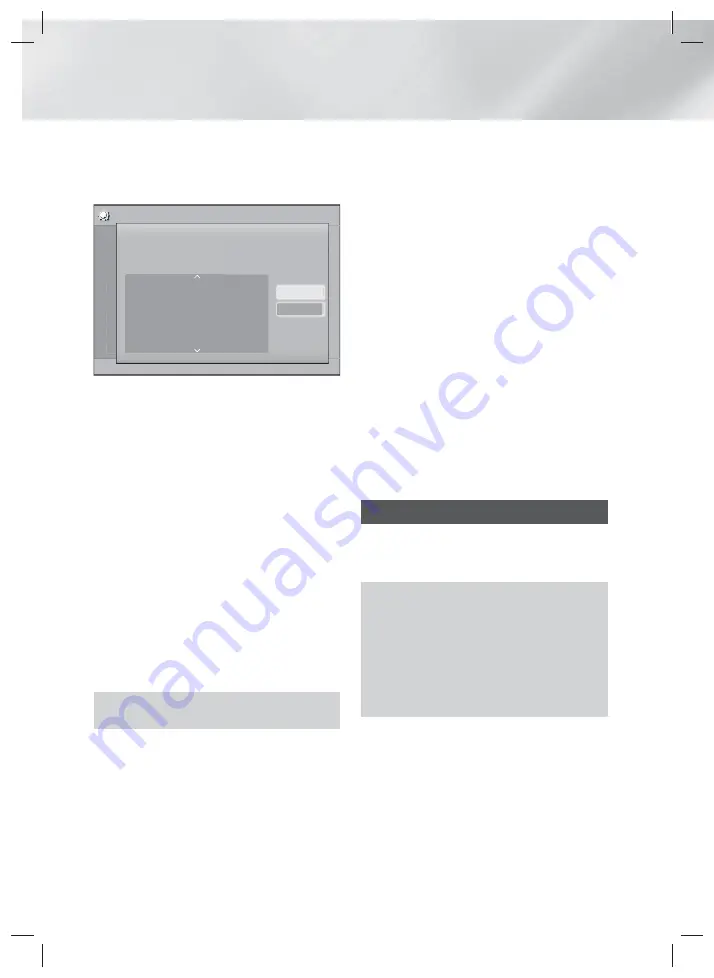
20
- English
Settings
4.
Select
Wi-Fi Direct
, and then press the
E
button.
The
Wi-Fi Direct
devices that you can connect
to appear.
Settings
Display
Audio
Network
System
Language
Security
General
Support
Wi-Fi Direct
Device Name : HT-H5200
Select your Wi-Fi Direct device to connect to.
AndroidXXXXXXX Not
Connected
Close
Refresh
5.
You have three ways to complete the Wi-Fi
connection:
•
Through the Wi-Fi device.
•
Through the product using PBC.
•
Through the product using a PIN.
Each is covered below.
Through the Wi-Fi Device
1.
On the Wi-Fi device, follow the device's
procedure for connecting to another
Wi-Fi
Direct
device. See the device's user manual for
instructions.
2.
When you have completed the procedure, you
should see a pop-up on your TV screen saying
that a device that supports
Wi-Fi Direct
has
requested to connect. Select
OK
, and then
press the
E
button to accept.
3.
The Connecting pop-up appears, followed by
the Connected pop-up. When it closes, you
should see the device listed on the
Wi-Fi Direct
screen as connected.
•
The PBC and PIN procedures connect devices
automatically.
Through the Product Using PBC
1.
Select the
Wi-Fi Direct
device you want to
connect to this product, and then press the
E
button.
2.
The Connecting pop-up appears, followed by
the Connected pop-up. When it closes, you
should see the device listed on the
Wi-Fi Direct
screen as connected.
Through the Product Using a PIN
1.
Select the
Wi-Fi Direct
device you want to
connect to this product, and then press the
E
button.
2.
The PIN pop-up appears.
3.
Note the PIN code in the pop-up, and then enter
it into the appropriate field in the
Wi-Fi Direct
device you want to connect.
4.
The Connecting pop-up appears, followed by
the Connected pop-up. When it closes, you
should see the device listed on the
Wi-Fi Direct
screen as connected.
✎
The current wired or wireless network connection
will be disconnected when you use the
Wi-Fi
Direct
function.
✎
Text files, such as files with a .TXT or .DOC
extension, will not display when you are using the
Wi-Fi Direct
function.
Upgrading Software
The
Software Upgrade
menu allows you to upgrade
the product’s software for performance improvements
or additional services.
•
Never turn the product off or back on manually
during the update process.
•
The update is complete when the product turns
off after restarting. Press the
POWER
button to
turn on the updated product for your use.
•
Samsung Electronics takes no legal
responsibility for product malfunction caused by
an unstable Internet connection or consumer
negligence during a software upgrade.
1.
In the Home menu, select
Settings
, and then
press the
E
button.
2.
Select
Support
, and then press the
E
button.
3.
Select
Software Upgrade
, and then press the
E
button.
HT-H5200_HS5200-ENG_0402.indd 20
HT-H5200_HS5200-ENG_0402.indd 20
2014-04-02 3:12:08
2014-04-02 3:12:08






























