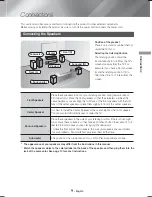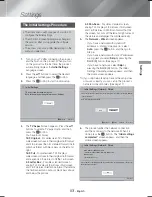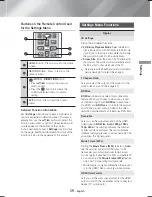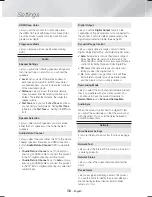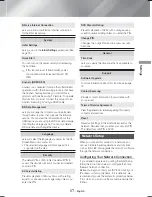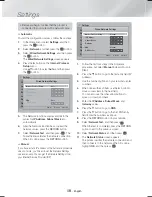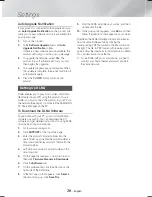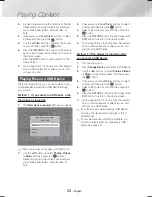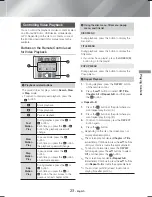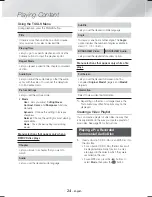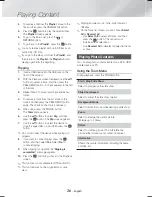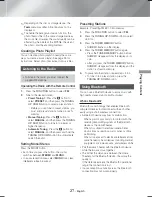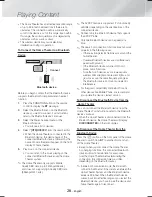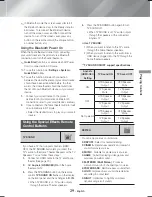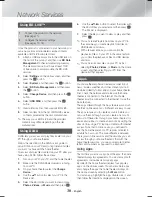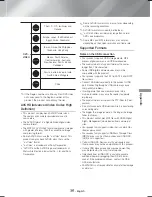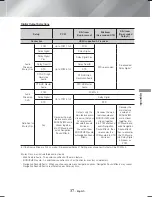22
- English
Playing Content
3.
A screen appears listing the contents of the disc.
Depending on how the contents are arranged,
you will see either folders, individual files, or
both.
4.
If necessary, use the ▲▼◄► buttons to select
a folder, and then press the
E
button.
5.
Use the ▲▼◄► buttons to select a file to view
or play, and then press the
E
button.
6.
Press the
RETURN
button one or more times to
exit a current screen, exit a folder, or to return to
the Home screen.
Press the
EXIT
button to return directly to the
Home Screen.
7.
Go to pages 23~27 for instructions that explain
how to control playback of videos, music, and
pictures on a disc.
Playing Files on a USB Device
There are two methods you can use to play or view
multimedia files located on a USB device through
your product.
Method 1 : If you connect a USB device while
the product is turned on
1.
The "
New device connected."
pop-up appears.
Play Disc
Change Device
Function
Blu-ray
Settings
Photos
Videos
Music
Opera TV
Store
More
App 1 App 2 App 3 App 4
Play Disc
Change Device
Function
Blu-ray
Settings
Photos
Videos
Music
Opera TV
Store
More
App 1 App 2 App 3 App 4
New device connected.
USB DISK
Photos
Videos
Music
✎
If the pop-up does not appear, go to Method 2.
2.
Use the ▲▼ buttons to select
Photos
,
Videos
,
or
Music
and then press the
E
button.
Depending on how the contents are arranged,
you will see either folders, individual files, or
both.
3.
If necessary, use the ▲▼◄► buttons to select
a folder, and then press the
E
button.
4.
Select a file to view or play, and then press the
E
button.
5.
Press the
RETURN
button to exit a folder or the
EXIT
button to return to the Home screen.
6.
Go to pages 23~27 for instructions that explain
how to control playback of videos, music, and
pictures on a USB device.
Method 2 : If the product is turned on after
you connect a USB device
1.
Turn the product on.
2.
Press
Change Device
and select a USB device.
3.
Use the ◄► buttons to select
Photos
,
Videos,
or
Music
on the Home screen, and then press
the
E
button.
4.
If necessary, use the ▲▼◄► buttons to select
a folder, and then press the
E
button.
5.
Select a file to view or play, and then press the
E
button.
6.
Press the
RETURN
button to exit a folder or the
EXIT
button to return to the Home screen.
7.
Go to pages 23~27 for instructions that explain
how to control playback of videos, music, and
pictures on a USB device.
✎
If you insert a disc when playing a USB device
or phone, the device mode changes to "Disc"
automatically.
✎
If your cellular phone is DLNA compatible, you
can play contents without connecting a USB
cable. (See page 30)
HT-H4500_30_ZC-0210.indd 22
HT-H4500_30_ZC-0210.indd 22
2014-02-12 3:46:22
2014-02-12 3:46:22