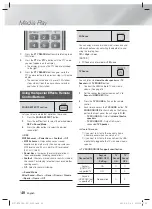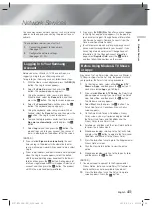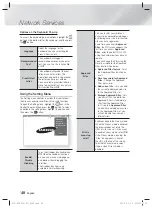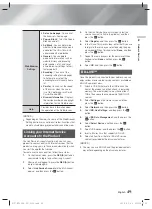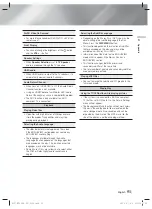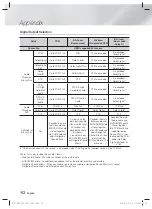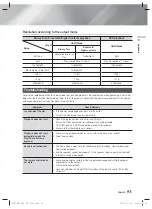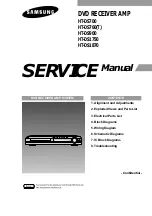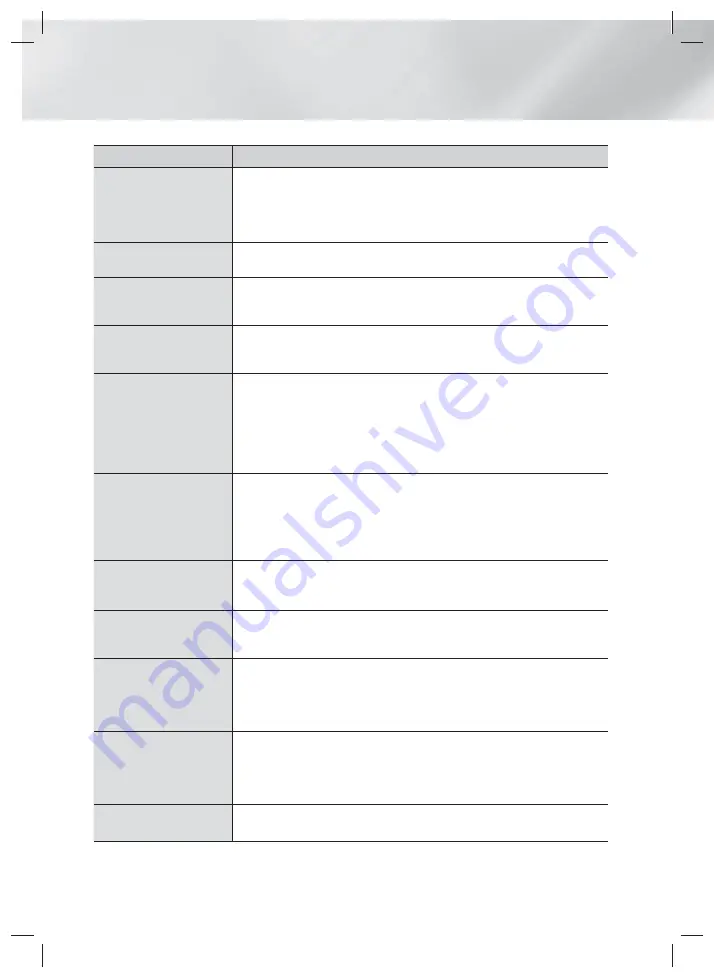
|
54
English
Appendix
Symptom
Check/Remedy
•
The disc is rotating but
no picture is produced.
•
Picture quality is poor
and the picture is
shaking.
• Is the TV power on?
• Are the video cables connected properly?
• Is the disc dirty or damaged?
• A poorly manufactured disc may not be playable.
Audio language and
subtitles do not work.
• Audio language and subtitles will not work if the disc does not contain them.
The menu screen does
not appear even when the
menu function is selected.
• Are you using a disc that does not contain menus?
The aspect ratio cannot be
changed.
• You can play 16:9 Blu-ray/DVD discs in 16:9 Full mode, 4:3 Letter Box mode, or
4:3 Pan-Scan mode, but 4:3 Blu-ray/DVD discs are played in 4:3 ratio only. Refer
to the Blu-ray Disc jacket and then select the appropriate function.
•
The product is not
working.
(Example: The power
goes out or a strange
noise is heard.)
•
The Product is not working
normally.
• Press and hold the remote control's
5
button for 5 seconds in STANDBY mode.
- Using the RESET function will erase all stored settings.
Do not use this unless necessary.
You have forgotten the
rating level password.
• With no disc in the product, press and hold the product's
5
button for longer
than 5 seconds.
INIT
appears on the display and all settings will return to the
default values.
Then, press the
POWER
button.
- Using the RESET function will erase all stored settings.
Do not use this unless necessary.
Can't receive radio
broadcasts.
• Is the antenna connected properly?
• If the antenna's input signal is weak, install an external FM antenna in an area with
good reception.
While listening to TV audio
through the Product, no
sound is heard.
• If the
OPEN/CLOSE
^
button is pressed while listening to TV audio using the
D. IN or AUX functions, the Blu-ray/DVD disc functions are turned on and the TV
audio is muted.
"Not Available" appears on
screen.
• The features or action cannot be completed at this time because:
1. The Blu-ray/DVD disc's software restricts it.
2. The Blu-ray/DVD disc's software doesn’t support the feature (e.g., angles)
3. The feature is not available at the moment.
4. You’ve requested a title or chapter number or search time that is out of range.
If the HDMI output is set to
a resolution your TV cannot
support (for example,
1080p), you may not see a
picture on your TV.
• Press and hold the
5
button on front panel for more than 5 seconds with no disc
in the product. All settings will revert to the factory settings.
No HDMI output.
• Check the connection between the TV and the HDMI jack of the product.
• Check if your TV supports 576p/480p/720p/1080i/1080p HDMI input resolution.
HT-FS6200-XU_0529.indd 54
HT-FS6200-XU_0529.indd 54
2013-05-30 오전 10:57:17
2013-05-30 오전 10:57:17