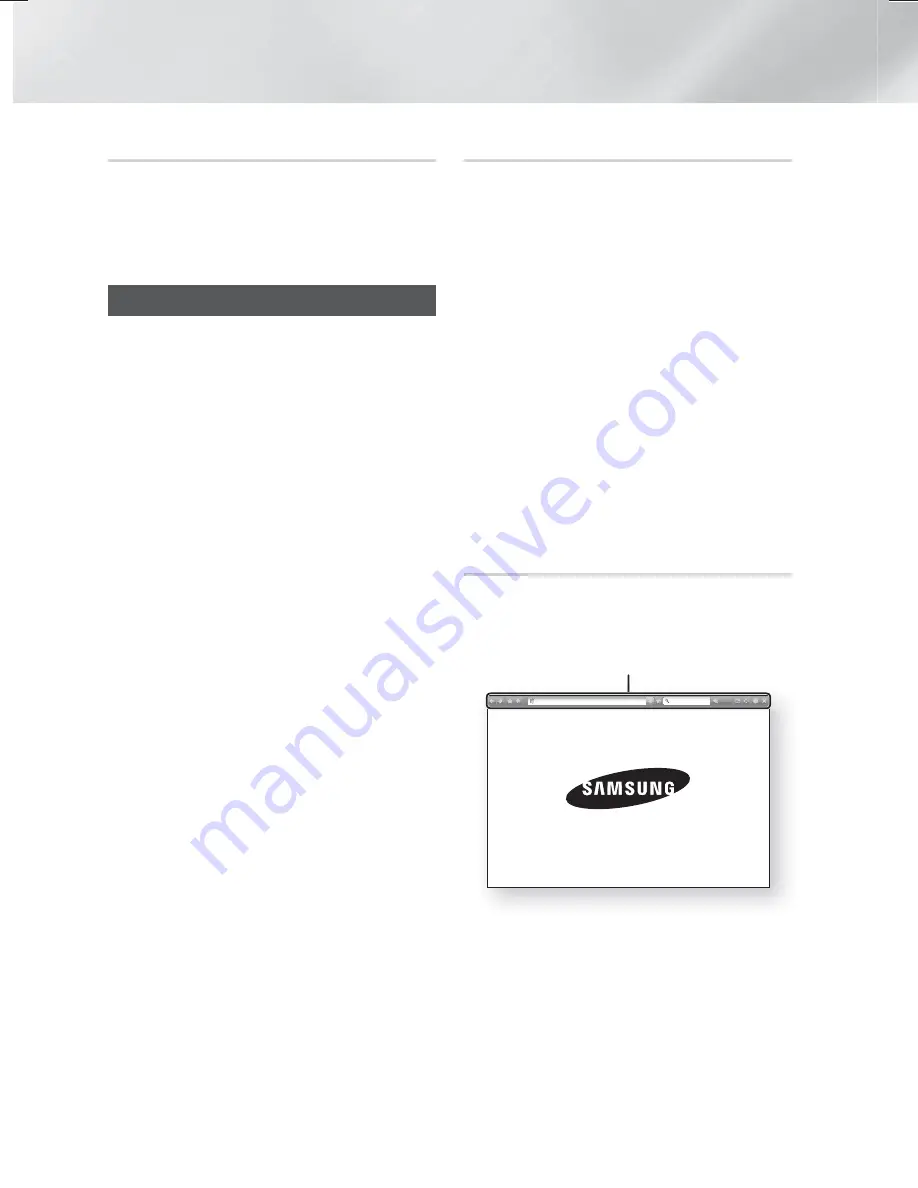
|
48
English
Network Services
Update Apps
When the application require to update to the latest
version, select
Apps
and then select
More Apps
. On
the More Apps screen, select
Apps to update
, and then
select application from the list. The application starts
updating to the latest version. However,
Apps to update
appears on the screen only when the update is required.
Using the Web Browser
You can access the Internet using the Web Browser
application.
Select
Web Browser
on the Home screen, and then
press the
E
button.
| NOTES |
When you run the Web Browser with the product
connected by HDMI to a BD Wise compatible TV -
and BD Wise is on - the browser is maximized to fill
the screen and the TV's resolution is set to the optimal
resolution automatically.
The Web Browser is not compatible with Java
applications.
If you attempt to download a file, and the file cannot
be saved, an error message will appear.
E-commerce (purchasing products online) is not
supported.
ActiveX is not supported.
Access may be blocked to some websites or to web
browsers operated by certain businesses.
Link Browsing and Pointer Browsing
The Web Browser provides two types of browsing,
Pointer Browsing and Link Browsing. When you launch
the browser for the first time, Pointer Browsing is active.
If you are using a mouse to navigate in the Web Browser,
we recommend leaving Pointer Browsing active. If you
are using your remote to navigate in the Web Browser,
we recommend that you replace Pointer Browsing with
Link Browsing. Link Browsing moves a highlight from one
link to the next in the Web Browser and is much faster
than Pointer Browsing if you are using your remote.
To activate Link Browsing, follow these steps:
1.
Use the ▲▼◄► buttons on your remote to move
the pointer to the Link Browser icon on the top right
of the screen. The Link Browser icon is the third
icon from the right.
The pointer will be in the correct position if the icon
turns blue and the words “Link Browsing” appear
on the screen.
2.
Press the
E
button. Link Browsing is activated
and will remain active whenever you bring up the
Web Browser.
The Control Panel at a Glance
The Control Panel, which runs across the top of the
screen, has a series of icons which start a number of
useful functions. The icons are described below, starting
with the icon on the far left of the screen.
1
http://www.samsung.com
100%
HT-F5500_30_50-XU_0702.indd 48
HT-F5500_30_50-XU_0702.indd 48
2013-07-02 오전 9:42:22
2013-07-02 오전 9:42:22






























