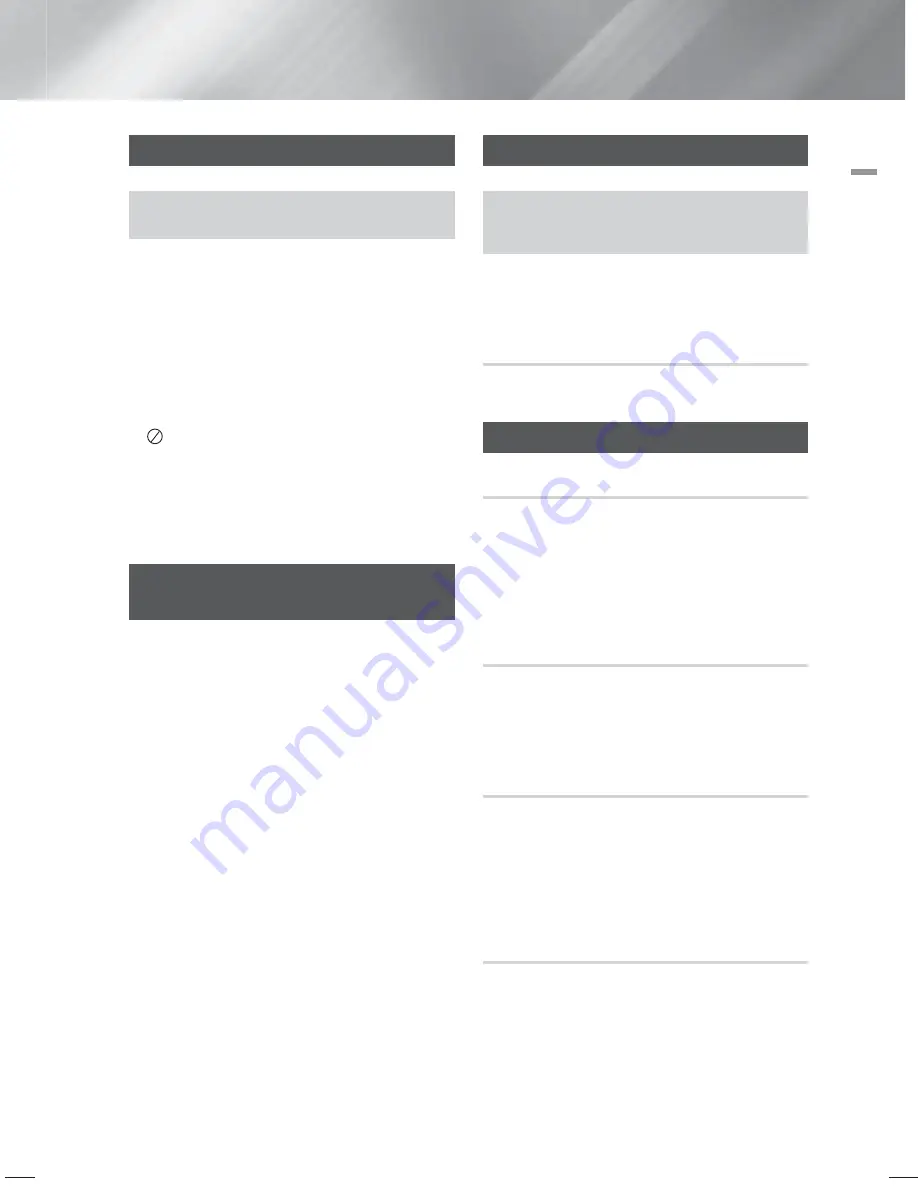
English
19
|
05
Basic Functions
Basic Functions
Disc Playback
Place a disc gently into the tray with the disc's
label facing up
.
| NOTE |
When you stop disc play, the product remembers
where you stopped, so when you press
6
button
again, it will pick up where you left off. (Resume
function works only with DVDs.)
Press the
5
button twice during playback to disable
the Resume function.
Pirated discs will not play in this product because
they violate the CSS (a copy protection system)
recommendations.
will appear when an invalid button is pressed.
If no button input is made for more than 5 minutes in
Stop or Play (music) mode, the screen saver will get
activated.
If the product is left in the screen saver mode for more
than 20 minutes, the power will automatically turn off.
(Except during play a music)
Audio CD(CD-DA)/MP3/WMA
Playback
1 .
Insert an Audio CD(CD-DA) or an MP3 Disc.
• For an Audio CD, the first track will be played
automatically.
- Press the
#$
buttons to move to the
previous/next track.
• For the MP3/WMA disc, press the
◄►
buttons to
select
Music
, then press the
E
button.
- Press the
▲▼◄►
buttons to select a desired
file and press the
E
button.
- Press the
buttons to move to the
previous/next pages.
2 .
Press the
5
button to stop playback.
| NOTE |
Some MP3/WMA-CDs may not play, depending on
the recording mode.
Table of contents of a MP3-CD varies depending on
the MP3/WMA track format recorded on the disc.
WMA-DRM files cannot be played.
The product will automatically turn off from no Disc
and Stop mode for more than 25 minutes.
JPEG File Playback
Insert a JPEG disc
◄►
(select
Photo
)
▲▼
(select
the desired folder)
E
▲▼
(select the desired
photo)
E
• The selected file will play and slide show will start.
To stop slide show, press the
7
button.
• You can view the previous/next file by pressing the
◄
,
►
buttons during the slideshow mode.
Rotate Function
Press the
GREEN(B)
or
YELLOW(C)
button during the
PAUSE mode.
Using the Playback Function
Forward/Reverse Search
Press the
buttons for Search Function.
| NOTE |
No sound is played in search mode.
The playback search produces sound only when
searching at
1 and
2 speed.
This function is available only for the CD-DA.
Skipping Scenes/Songs
Press the
#$
buttons.
• Each time the button is pressed during playback, the
previous or next chapter, track or directory (file) will be
played.
• You cannot skip chapters consecutively.
Slow Motion Play
Press the
7
button and then
button
for Slow
Motion play.
| NOTE |
No sound is heard during slow playback.
Reverse slow playback does not work.
This function is available for the DivX/DVD.
Step Motion Play
Press the
7
button repeatedly.
• The picture moves forward one frame each time the
button is pressed during playback.
| NOTE |
No sound is heard during step motion playback.
This function is available for the DivX/DVD.
HT-F450-ENG MIC-12-12.indd 19
HT-F450-ENG MIC-12-12.indd 19
2013-2-18 13:54:07
2013-2-18 13:54:07










































