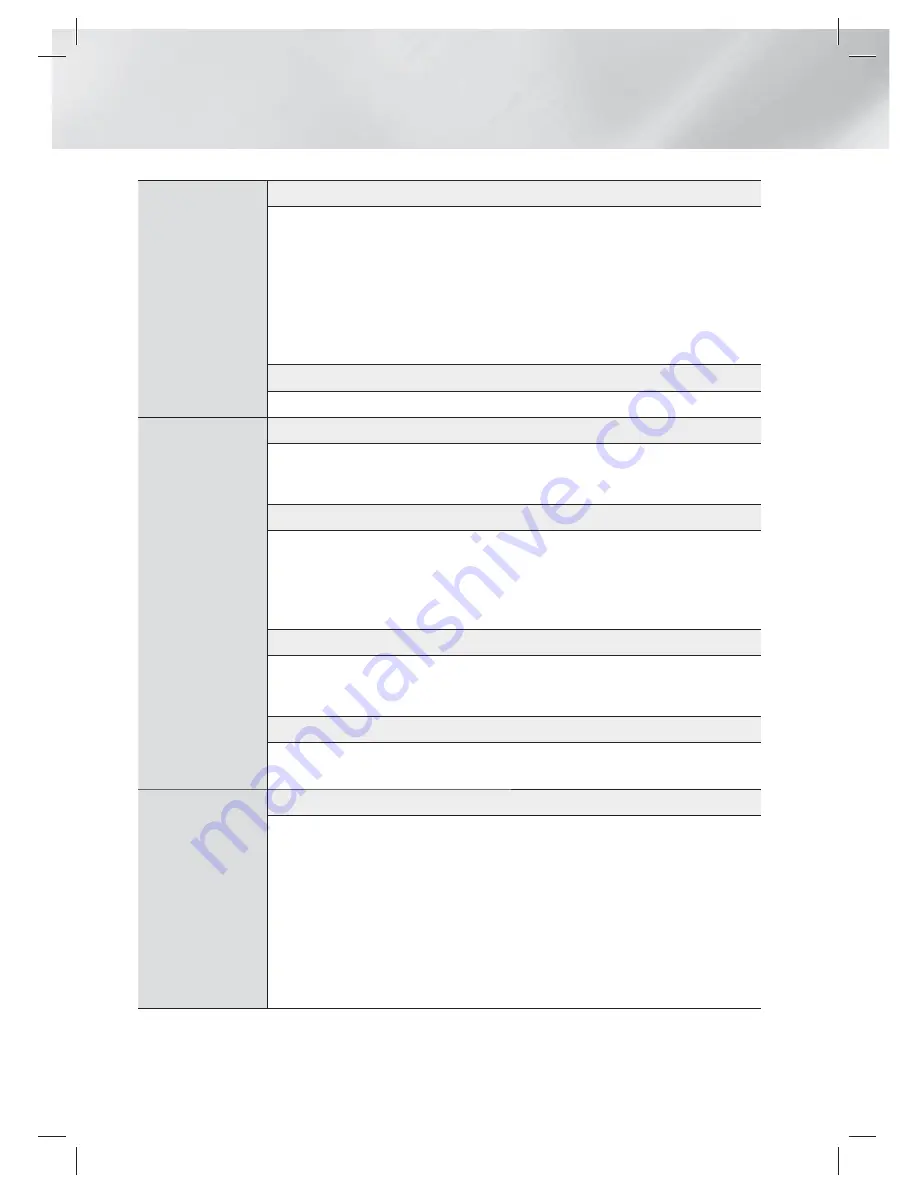
|
56
English
Appendix
Playback
Selecting the Subtitle Language
•
Depending on the Blu-ray Disc / DVD, you may be able to change the subtitle language in the
Disc Menu. Press the
DISC MENU
button.
•
This function depends on the selection of subtitles that are encoded on the disc and may not be
available on all Blu-ray Discs/DVDs.
•
Information about the main feature BONUSVIEW mode will also appear if the Blu-ray Disc has a
BONUSVIEW section.
•
This function changes both the primary and secondary subtitles at the same time.
•
The total number of primary and secondary subtitles are displayed respectively.
Playing a JPEG files
•
You can’t enlarge the subtitle and PG graphic in the full screen mode.
AllShare Play
Dolby Pro Logic II Mode
•
Before selecting Dolby Pro Logic II mode, connect your external device to the AUDIO INPUT jacks
(L and R) on the product. If you connect to only one of the inputs (L or R), you cannot listen to
surround sound.
Using the TOOLS button while playing pictures
•
If the system is connected to a BD Wise compliant TV that has set BD Wise to On, the Picture
Settings menu will not appear.
•
The Background Music function will not work unless the music file and the photo file are located
on the same storage media. Also, sound quality can be impacted by the bitrate of the MP3 music
file, the size of the photos, and the encoding method.
Playing back a USB Storage Device
•
You must remove the USB storage device safely (by performing the “
Safely Remove USB
”
function) to prevent possible damage to the USB memory. Press the
HOME
button to move to the
Home menu, select the
YELLOW (C)
button, and then press the
E
button.
Playing Music
•
Adjust the volume to a moderate level before you connect your iPod to the product.
•
When the product is on and you connect an iPod, the product will charge the iPod's battery.
iPod
iPod/iPhone Models You Can Use with This Product
•
The volume control may not operate normally with iPod and iPhone models not listed on page
38. If you have a problem with any of the models listed above, please update the software of the
iPod/iPhone to the lastest version.
•
Depending on the software version of the iPod, control problems may occur. This is not a
malfunction of the Home Theater.
•
Depending on the software version or the type of iPod, some operations may differ. Install the
latest iPod software. (recommended)
•
Playback of applications' contents through the product is not guaranteed. We recommend
playing contents downloaded to the iPod.
•
If you have a problem using your iPod, please visit www.apple.com/support/ipod.
HT-EM53C_ZA_0316.indd 56
HT-EM53C_ZA_0316.indd 56
2012-03-16 오후 6:01:20
2012-03-16 오후 6:01:20











































