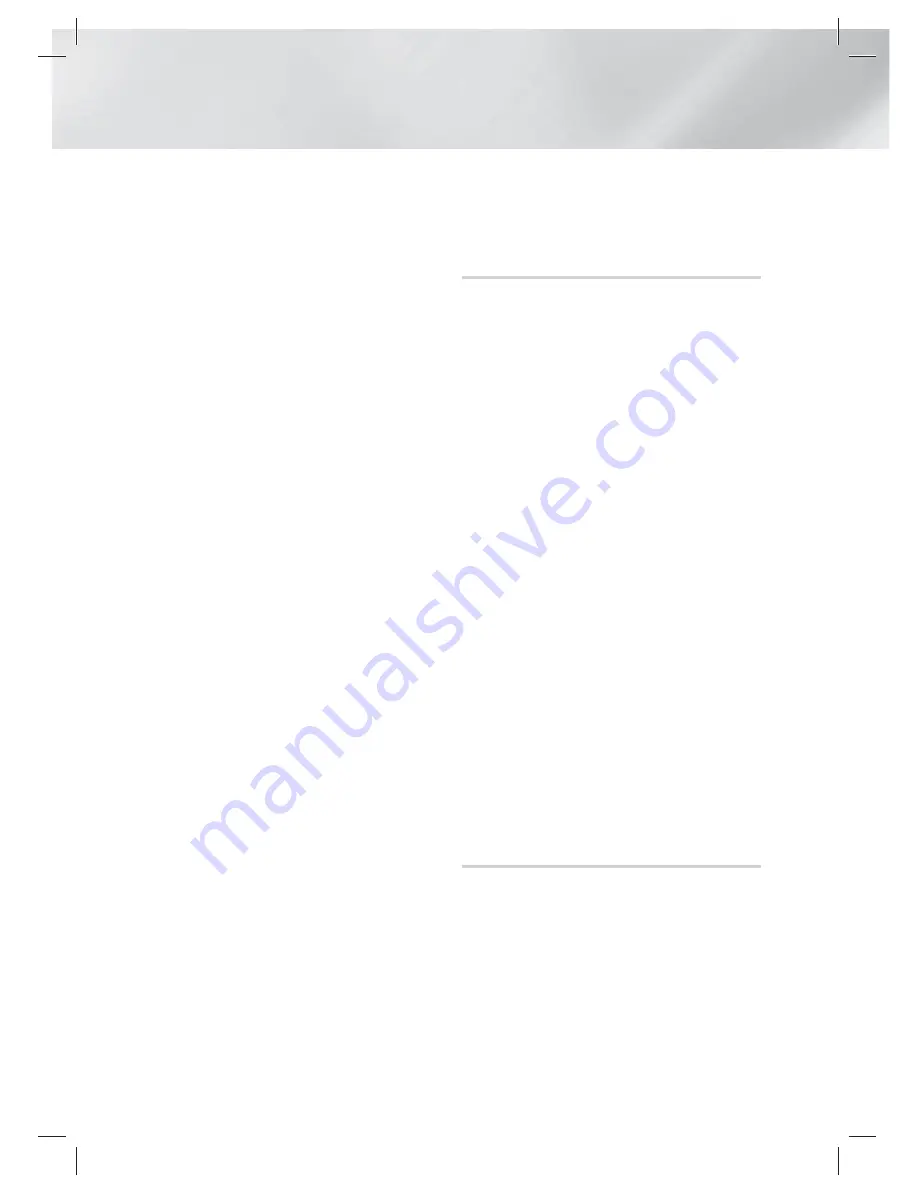
|
34
English
Settings
5 .
You have three ways to complete the Wi-Fi
connection:
• Through the Wi-Fi device.
• Through the product using PBC.
• Through the product using a PIN.
Each is covered below.
Through the Wi-Fi Device
1 .
On the Wi-Fi device, follow the procedure on
the device for connecting to another Wi-Fi
Direct device. See the device's user manual
for instructions.
2 .
When you have completed the procedure,
you should see a pop-up on your TV screen
saying that a device that supports Wi-Fi
Direct has requested to connect. Select
OK
,
and then press the
E
button to accept.
3 .
The Connecting pop-up appears, followed
by the Connected pop-up. When it closes,
you should see the device listed on the Wi-Fi
Direct screen as connected.
Through the Product Using PBC
1 .
Select the Wi-Fi Direct device you want to
connect to this product, and then press the
E
button. The PBC/PIN pop up appears.
2 .
Select
PBC
, and then press the
E
button.
The PBC pop-up appears.
3 .
Press the
PBC
button on the Wi-Fi Direct
device within 2 minutes.
4 .
The Connecting pop-up appears, followed
by the Connected pop-up. When it closes,
you should see the device listed on the Wi-Fi
Direct screen as connected.
Through the Product Using a PIN
1 .
Select the Wi-Fi Direct device you want to
connect to this product, and then press the
E
button. The PBC/PIN pop up appears.
2 .
Select
PIN
, and then press the
E
button.
The PIN pop-up appears.
3 .
Note the PIN code in the pop-up, and then
enter it into the appropriate field in the Wi-Fi
Direct device you want to connect.
4 .
The Connecting pop-up appears, followed
by the Connected pop-up. When it closes,
you should see the device listed on the Wi-Fi
Direct screen as connected.
|
NOTE
|
The wired or wireless network connection will be
disconnected when you use the Wi-Fi Direct function.
Soft AP
Soft AP lets you connect other Wi-Fi devices to
your network through the product and lets them
access the Internet.
It requires that you create a security key which you
must enter into the other Wi-Fi devices when you
are connecting them to the network.
1 .
In the Home screen, select
Settings
, and
then press the
E
button.
2 .
Select
Network
, and then press the
E
button.
3 .
Select
Soft AP
, and then press the
E
button.
4 .
Select
On
or
Off
, and then press the
E
button.
< To Set the Soft AP Security Key >
1 .
On the Soft AP screen, select
Security Key
,
and then press the
E
button. The Security
Key screen appears.
2 .
On the Security key screen, enter a security
key. Enter numbers directly using the number
buttons on your remote control. Enter
letters by selecting a letter with the ▲▼◄►
buttons, and then pressing the
E
button.
3 .
When done, use the ▲▼◄► buttons to
move to
DONE
at the bottom of the screen,
and then press the
E
button.
When you connect a Wi-Fi device through the
connection procedure on the device, you must
enter the security key you created here into the
appropriate field.
AllShare Settings
The AllShare Settings screen lists your network
connected AllShare devices and their IP
addresses. Through this screen, you can allow
a device to access the product, deny access, or
delete the device from the AllShare list.
1 .
In the Home screen, select
Settings
, and
then press the
E
button.
2 .
Select
Network
, and then press the
E
button.
HT-EM53C_ZA_0316.indd 34
HT-EM53C_ZA_0316.indd 34
2012-03-16 오후 6:00:32
2012-03-16 오후 6:00:32
















































