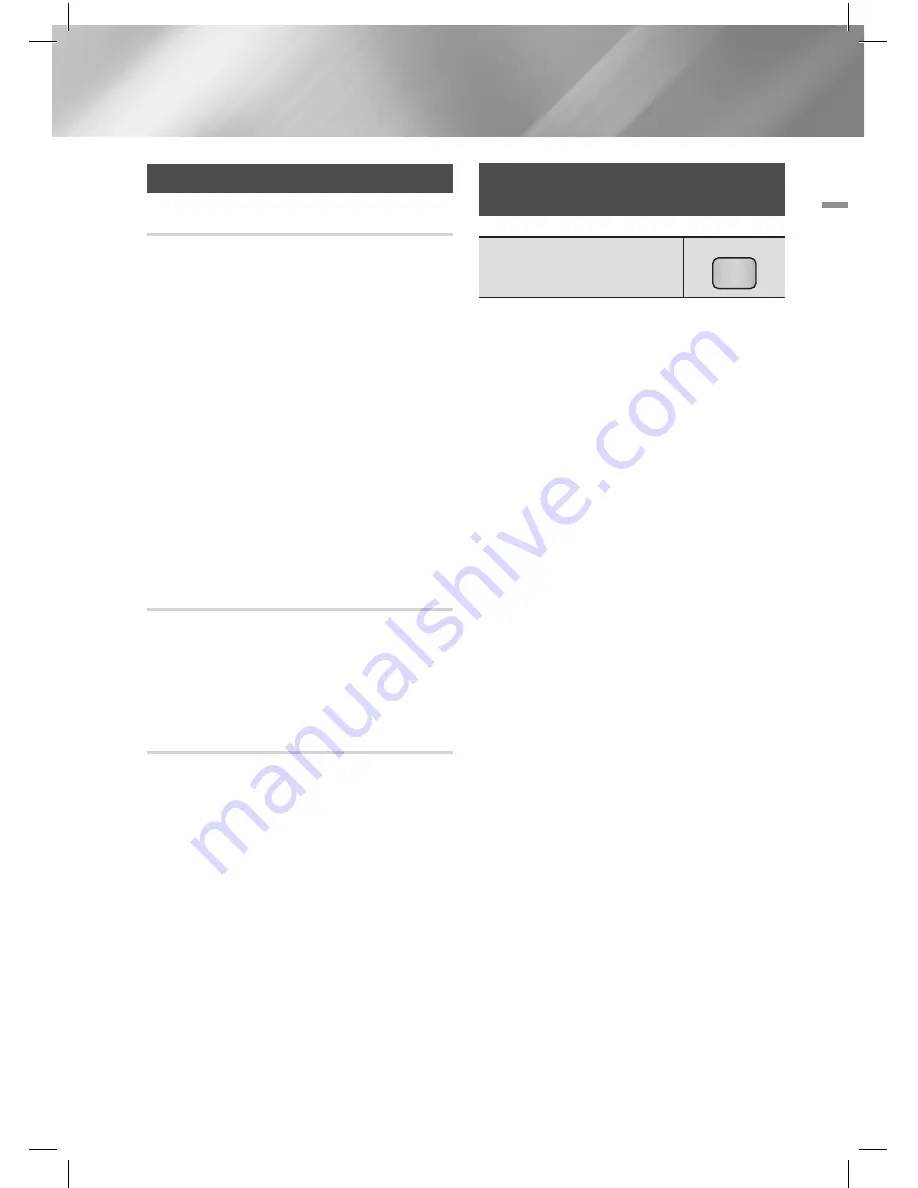
English
51
|
05
Media Play
Listening to Radio
Using Buttons on the Remote Control
1 .
Press the
FUNCTION
button to select
FM
.
2 .
Tune in to the desired station.
• Preset Tuning 1 : Press the
5
button
to select
PRESET
and then press the
TUNING/CH
(
,.
) button to select the
preset station.
- Before you can tune to preset stations,
you must add preset stations to the
product's memory.
• Manual Tuning : Press the
5
button
to select
MANUAL
and then press the
TUNING/CH
(
,.
) button to tune in to a
lower or higher frequency.
• Automatic Tuning : Press the
5
button
to select
MANUAL
and then press and
hold the
TUNING/CH
(
,.
) button to
automatically search the band.
Setting Mono/Stereo
Press the
MO/ST
button.
• Each time the button is pressed, the sound
switches between
STEREO
and
MONO
.
• In a poor reception area, select
MONO
for a
clear, interference-free broadcast.
Presetting Stations
Example : Presetting FM 89.10 into memory.
1 .
Press the
FUNCTION
button to select
FM
.
2 .
Press the
TUNING/CH
(
,.
) button to select
<89.10>.
3 .
Press the
TUNER MEMORY
button.
• NUMBER flashes on the display.
4 .
Press the
TUNER MEMORY
button again.
• Press the
TUNER MEMORY
button before
NUMBER disappears from the display on its
own.
• After you press the
TUNER MEMORY
button, NUMBER disappears from the
display and the station is stored in memory.
5 .
To preset another station, repeat steps 2 to 4.
• To tune in to a preset station, press the
TUNING/CH
(
,.
) button.
Using the Special Effects Remote
Control Buttons
SOUND EFFECT Function
SOUND
EFFECT
Lets you select a mode that optimizes the sound.
1.
Press the
SOUND EFFECT
button.
2.
Press the ▲▼ button to select the desired mode:
DSP
,
Dolby Pro Logic II Mode
or
SFE Mode.
3.
Press the ◄► buttons to select the desired sound
effect.
❏
DSP
MP3 Enhancer
Power Bass
Virtual 7.1
Off
• MP3 Enhancer
: Helps enhance your sound experience
(ex. mp3 music). You can upscale your MP3 level sound
(24 kHz, 8bit) to CD level sound (44.1 kHz, 16bit).
•
Power Bass
: Increases the volume level of bass tones
and provides thudding sound effects.
•
Virtual 7.1
: Applies the 7.1 CH sound effect using the
5.1 CH speaker system.
❏
Dolby Pro Logic II Mode
•
Movie
: Adds realism to a movie soundtrack.
•
Music
: When listening to music, you can experience
sound effects as if you are listening to the actual
performance.
• Game
: Select to listen to sound from the front left and
right speakers and the subwoofer only.
• Matrix
: Select to hear multi channel surround sound.
•
Prologic
: Select to listen to a 2CH sound source in
5.1CH surround sound with all speakers active.
- A specific speaker(s) may not output depending on
the input signal.
















































