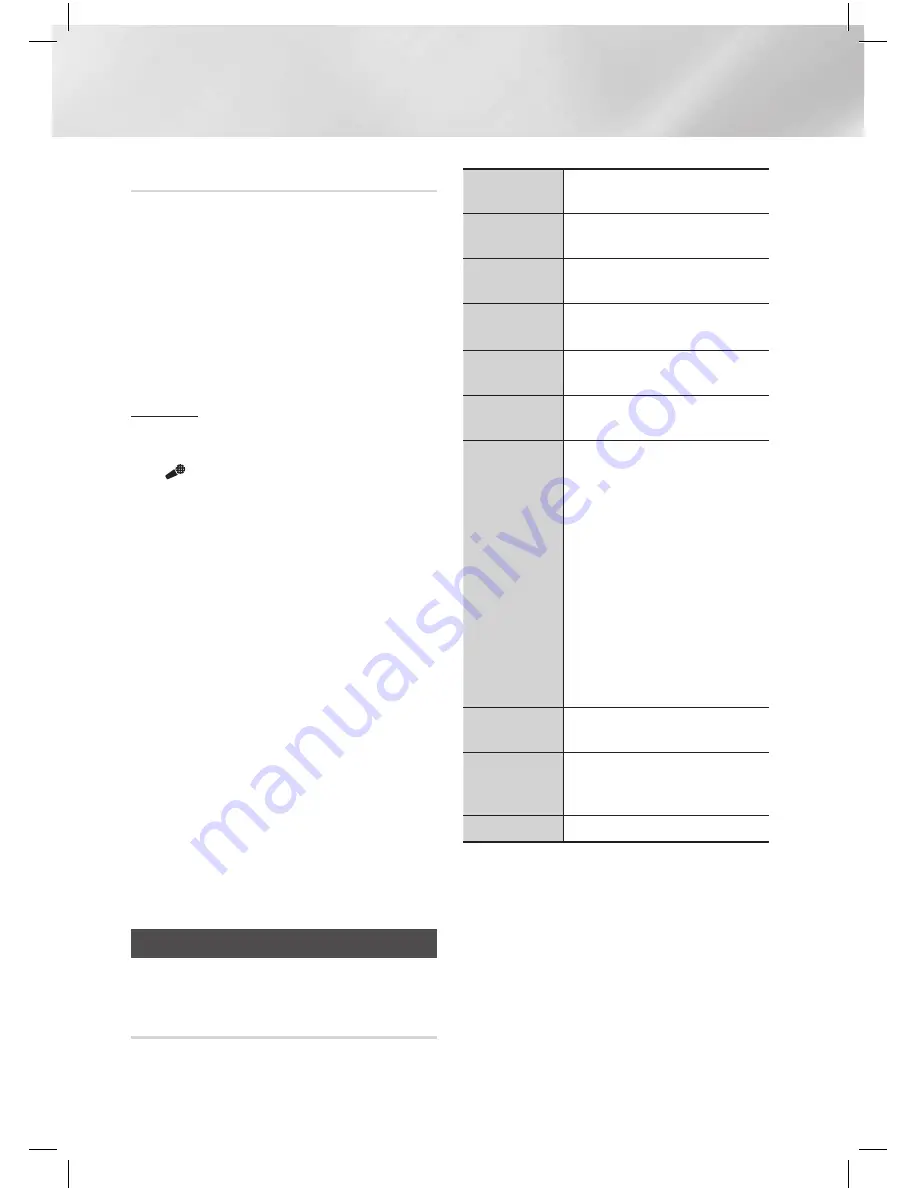
|
48
English
Media Play
Using Karaoke
You can enjoy the Karaoke with music.
1 .
Connect the microphone on the front of the
product.
2 .
In the Home menu, select the Settings, and
then press the
E
button.
3 .
Select
Karaoke
, and then press the
E
button.
•
You can check the Karaoke score and
adjust the volume of playback music's
vocal.
Recording
You can make a recording of karaoke with music.
1 .
During the playback, move to the REC icon
(
) on the bottom right side and press
E
button.
2 .
Press
5
button if you want to finish
recording.
3 .
When recording is done, KARAOKE folder is
created in the USB storage driver and saved
as the form of KARAOKE.mp3.
|
NOTE
|
\
If the microphone is connected,
Speaker Selection
is
changed to
Home theatre speakers
automatically.
\
To save recording file, USB storage driver must be
inserted.
\
Recording file is shown if you re-entry to
AllShare Play
.
\
If you hear strange noises (squealing or howling) while
using the Karaoke feature, move the microphone away
from the speakers. Turning down the microphone's
volume or the speaker volume is also effective.
\
The microphone does not operate in the
AUX
,
D.in
and
FM
mode.
\
The karaoke scoring displays the score automatically
when the
Karaoke Scoring
is set to
On
and a
microphone is connected. Disconnect the microphone if
you do not want to display the score.
Playing Photo Contents
You can play photo contents located on a DVD,
USB, mobile device or PC.
Using the Tools Menu
During playback, press the
TOOLS
button.
Go to Photos
List
Select to go to the list of photos on the
current media.
Start Slide
Show
Select to start the slide show.
Slide Show
Speed
Select to set a slide show's speed.
Slide Show
Effect
Select to set a slide show's special
effects.
Background
Music On
Select to listen to music while viewing
a slide show.
Background
Music Setting
Select to set the background music
setting.
Picture Mode
Select to set the picture settings.
-
Dynamic
: Choose to increase
Sharpness.
-
Standard
: Choose for most viewing
applications.
-
Movie
: This is the best setting for
watching movies.
-
User
: Lets you adjust the sharpness
and noise reduction function
respectively.
|
NOTE
|
\
When you use the BD wise function,
this menu will not appear.
Zoom
Select to enlarge the current picture.
(Enlarge up to 4 times)
Rotate
Select to rotate the picture. (This will
rotate the picture either clockwise or
counter clockwise.)
Information
Shows the picture information.
|
NOTE
|
\
Depending on the disc or storage device, the Tools menu
may differ. All options may not be displayed.
\
To enable the background music function, the photo file
must be in the same storage media as the music file.
However, the sound quality can be affected by the Bitrate
of the MP3 file, the size of the photo, and the encoding
method.
\
You can't enlarge the subtitle and PG graphic in the full
screen mode.






























