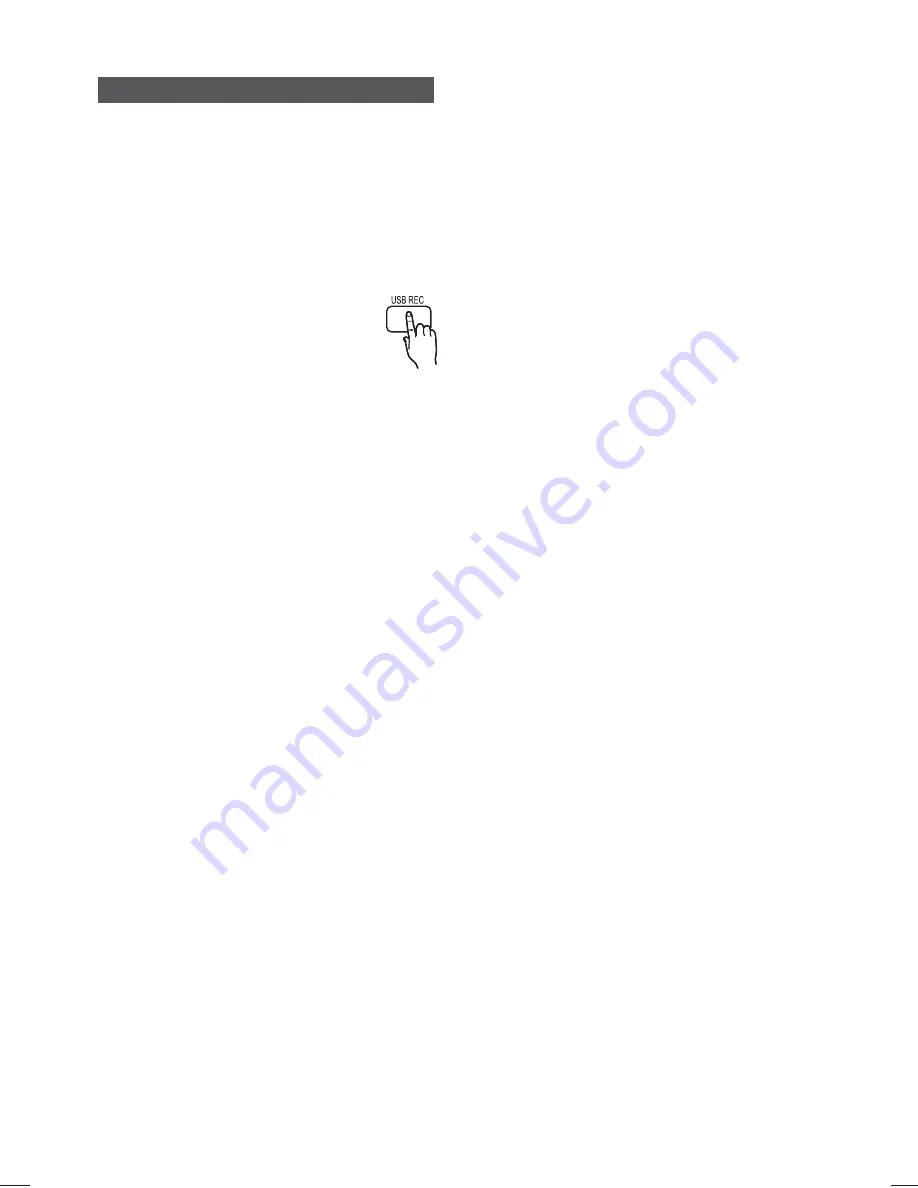
36
English
USB Recording
While playing CD-DA (Compact Disc Digital Audio)
using the USB Recording function or listening to the FM
radio or receiving audio source from an external device,
you can record the audio source in the USB memory.
Ex) USB recording of CD-DA audio contents
1.
Connect the USB device to your product.
2.
Insert the CD-DA disc into the CD tray.
3.
Press the
USB REC
button on the
remote control.
•
To start recording the current track,
press the USB REC button on the
remote control while the system is
playing a track or stopped temporarily.
•
To record the entire CD, press and hold the
USB REC button on the remote control.
- "FULL RECORDING" appears on the
display and recording starts.
4.
Press the
STOP
(
) button to stop recording.
•
When USB recording of a CD is completed,
you will find a new folder named
“RECORDING” in the USB drive. The
contents will be saved in the folder in the
MP3 format.
•
When USB recording of FM radio or AUX
source is completed, you will find a new folder
named “TUNER RECORDING or AUX
RECORDING” in the USB drive. The contents
will be saved in the folder in the MP3 format.
✎
NOTE
Do not disconnect the USB connection or the
power cable during the USB Recording.
Otherwise, it may cause damage to the data.
To stop USB Recording, press the
STOP
button
and disconnect the USB device after the system
stops playing the CD completely.
If you disconnect the USB connection during the
USB Recording, the system will turn off and you
will not be able to delete the recorded file.
If you connect the USB device to the system
while it is playing a CD, the system stops
temporarily and will play again.
DTS-CDs cannot be recorded.
If the recording duration is less than 5 seconds, a
recording file may not be created.
USB Recording works only if the USB device is
formatted in the FAT file system. (The NTFS file
system is not supported.)
The audio signal will not be output during USB
recording of the CD.
When Speaker selection is set to TV Speaker, the
USB Recording function is not supported.










































