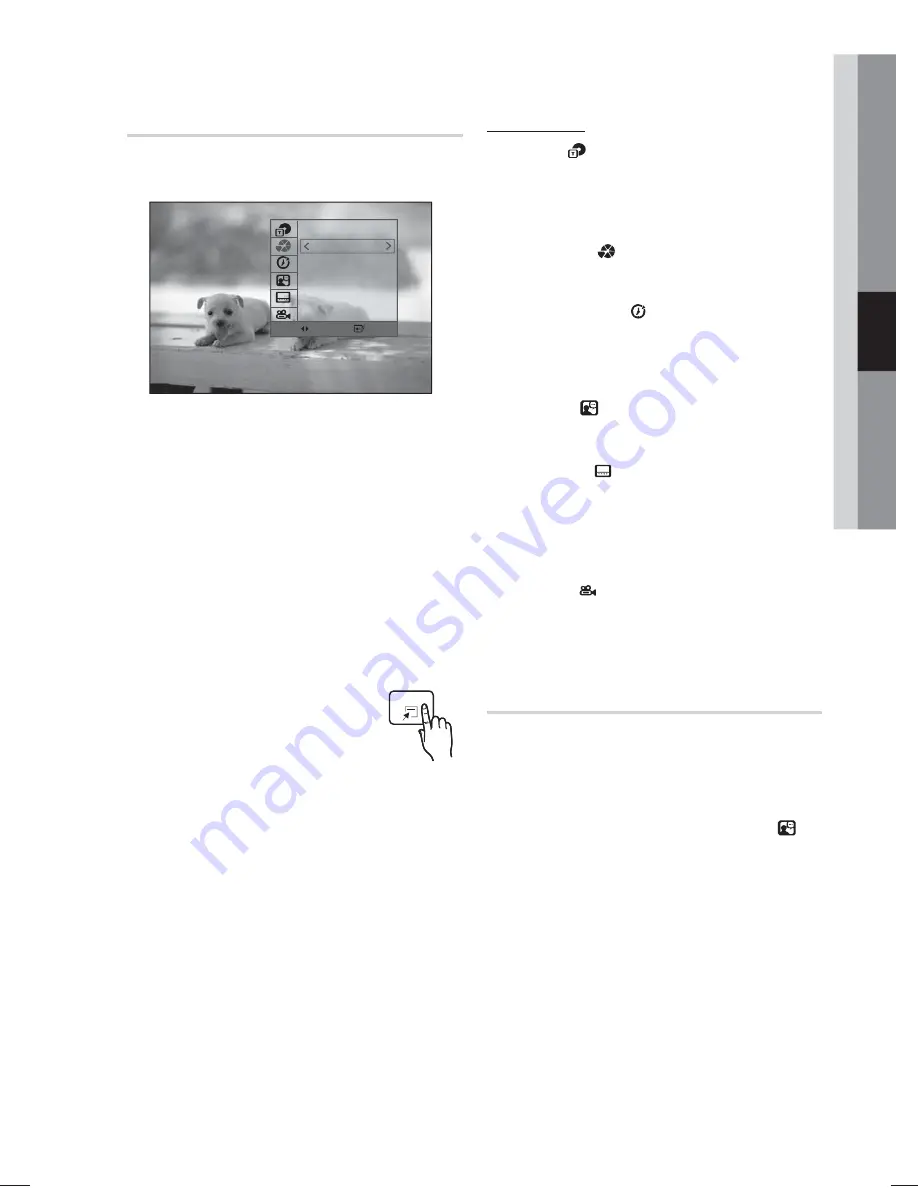
English
31
Basic Functions
04
Basic Functions
Displaying Disc Information
d
Change
Select
1/1
2/20
0:05:21
1/1 EN AC3 5.1
1/1 EN
1/1
1.
During playback, press the
TOOLS
button on
the remote control.
2.
Press the
▲▼
buttons to select the desired
item.
3.
Press the
◄►
buttons to make the desired
setup change and then press the
ENTER
button.
- You may use the number buttons of the
remote control to control items.
4.
To make Disc information disappear, press the
TOOLS
button again.
✎
NOTE
If you are playing contents from the tools
menu, some functions may not be
enabled depending on the disc.
You can also select DTS, Dolby Digital or Pro Logic,
depending on the disc.
Some tools menus may differ depending on discs and
files.
TOOLS menu
Title
(
) : To access the desired title
when there is more than one in the disc.
For example, if there is more than one
movie on a DVD, each movie will be
identified as a Title.
Chapter
(
) : Most DVD discs are
recorded in chapters so that you can
quickly find a specific chapter.
Playing time
( ) : Allows playback of
the film from a desired time. You must
enter the starting time as a reference.
The time search function does not
operate on some discs.
Audio
(
): Refers to the film's
soundtrack language. A DVD Disc can
contain up to 8 audio languages.
Subtitle
(
): Refers to the subtitle
languages available in the disc. You will
be able to choose the subtitle languages
or, if you prefer, turn them off from the
screen. A DVD Disc can contain up to
32 subtitle languages.
Angle
(
): When a DVD contains
multiple angles of a particular scene, you
can use the Angle function.
Selecting the Audio Language
d
1.
Press the
TOOLS
button.
2.
Press the
▲▼
buttons to select
AUDIO
(
).
3.
Press the
◄►
buttons to select the desired
audio language.
•
Depending on the of languages on a DVD
disc, a different audio language is selected
each time the button is pressed.
TOOLS















































