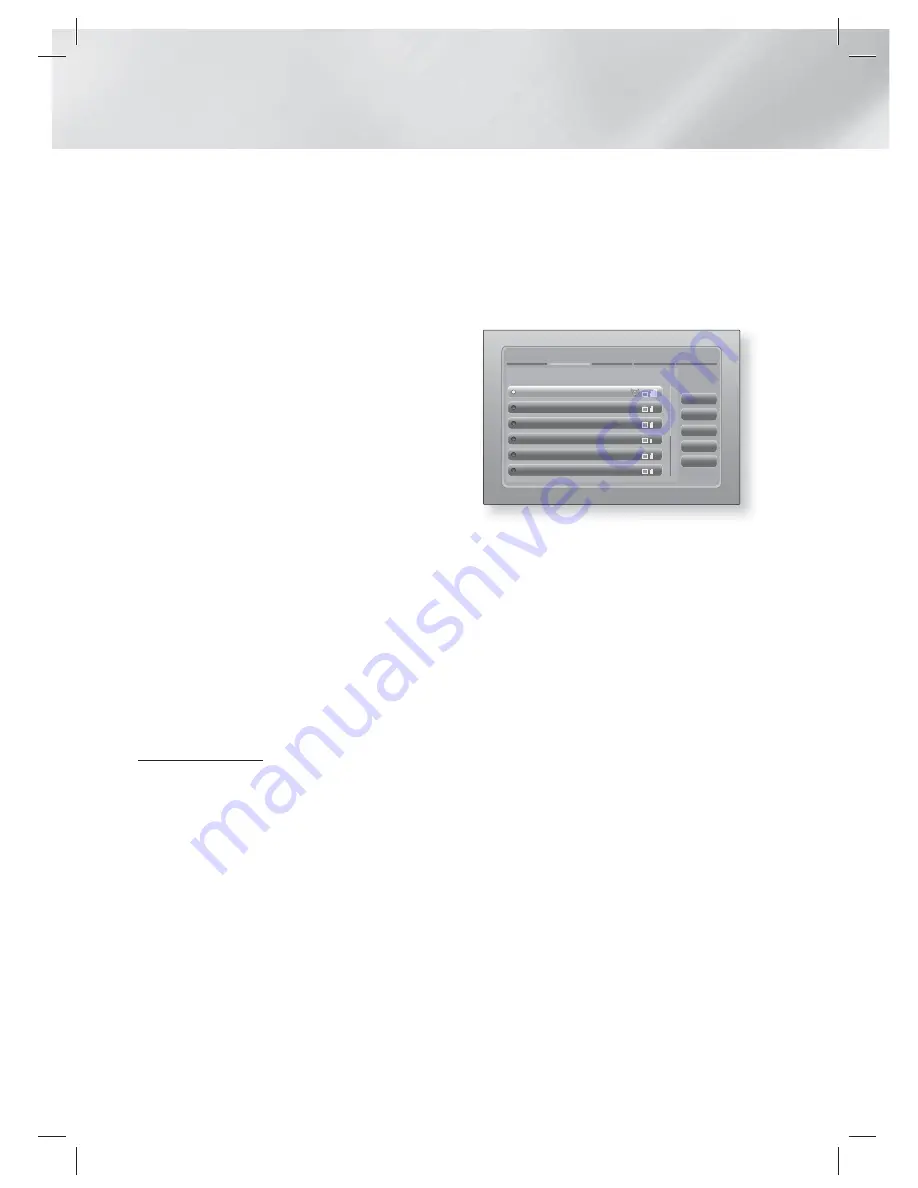
|
32
English
Settings
< Getting the Network Settings Values >
You can view your Network Settings values on
most Windows computers. To view the Network
Settings values, follow these steps:
• Windows XP
1 ·
Right click the Network icon on the bottom
right of the Windows desktop.
2 ·
In the pop-up menu, click Status.
3 ·
On the dialog that appears, click the Support
tab.
4 ·
On the Support tab, click the Details button.
5 ·
The Network settings are displayed.
• Windows 7
1 ·
Click the Network icon on the bottom right of
the Windows desktop.
2 ·
In the pop-up menu, click Network and
Sharing Centre.
3 ·
On the dialog that appears, click the Local
Area Connection or Wireless Network
Connection depending on your network
connection.
4 ·
On the Support tab, click the Details button.
The Network settings are displayed.
|
NOTE
|
Depending on your Windows version, the information may
differ.
Wireless Network
You can setup a wireless network connection in
three ways:
- Wireless Automatic
- Wireless Manual
- WPS(PBC)
When you configure the wireless network
connection, any wireless network devices currently
connected through the product or, if applicable,
the product's current wired connection, will be
disconnected.
Wireless (General) - Automatic
After following Steps 1 to 3 in "Configuring Your
Network Connection" on page 31.
1 ·
Select
Start
in the Network Settings screen,
and then press the
E
button.
The product searches for and then displays a
list of the available networks.
Network Settings
Refresh
WPS(PBC)
Previous
Next
Cancel
Select your wireless router from the list.
1/10
ELT
JSY
KT_WLAN_C361
Mirhenge_edu
SO070VOIP
iptime23
2 ·
Select the desired network, and then press
the
E
button.
3 ·
Select
Next
, and then press the
E
button
again.
4 ·
On the Security screen, enter your network's
Security Code or Pass Phrase.
Enter numbers directly using the number
buttons on your remote control. Enter letters
by selecting a letter with an arrow button, and
then pressing
E
button.
5 ·
When done, select
Next
at the right of the
screen. The product verifies the network
connection and then connects to the
network.
|
NOTE
|
You should be able to find the Security Code or Pass
Phrase on one of the set up screens you used to set up
your router or modem.
Wireless (General) - Manual
If you have a static IP address or the Automatic
procedure does not work, you'll need to set the
Network Settings values manually.
After folloiwng Steps 1 to 3 in "Configuring Your
Network Connection" on page 31.
HT-E4500_XU_0316.indd 32
HT-E4500_XU_0316.indd 32
2012-03-16 오후 7:07:34
2012-03-16 오후 7:07:34
















































