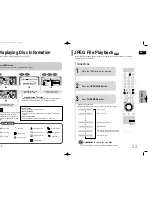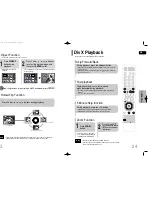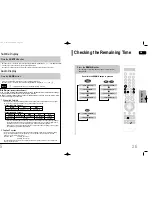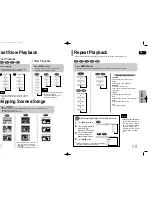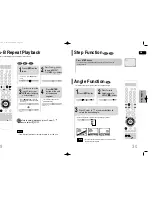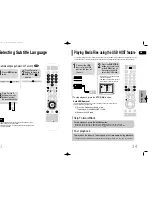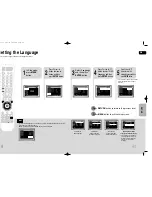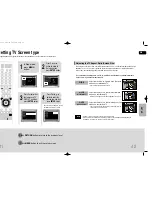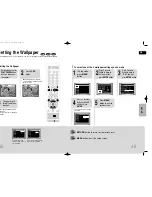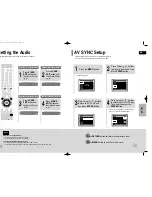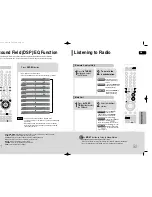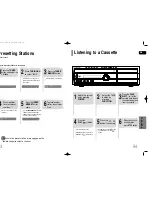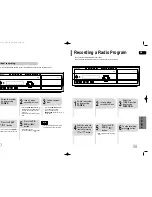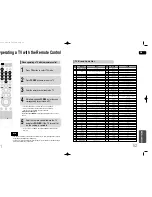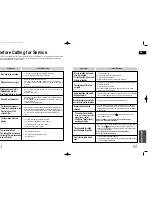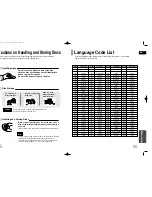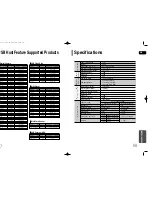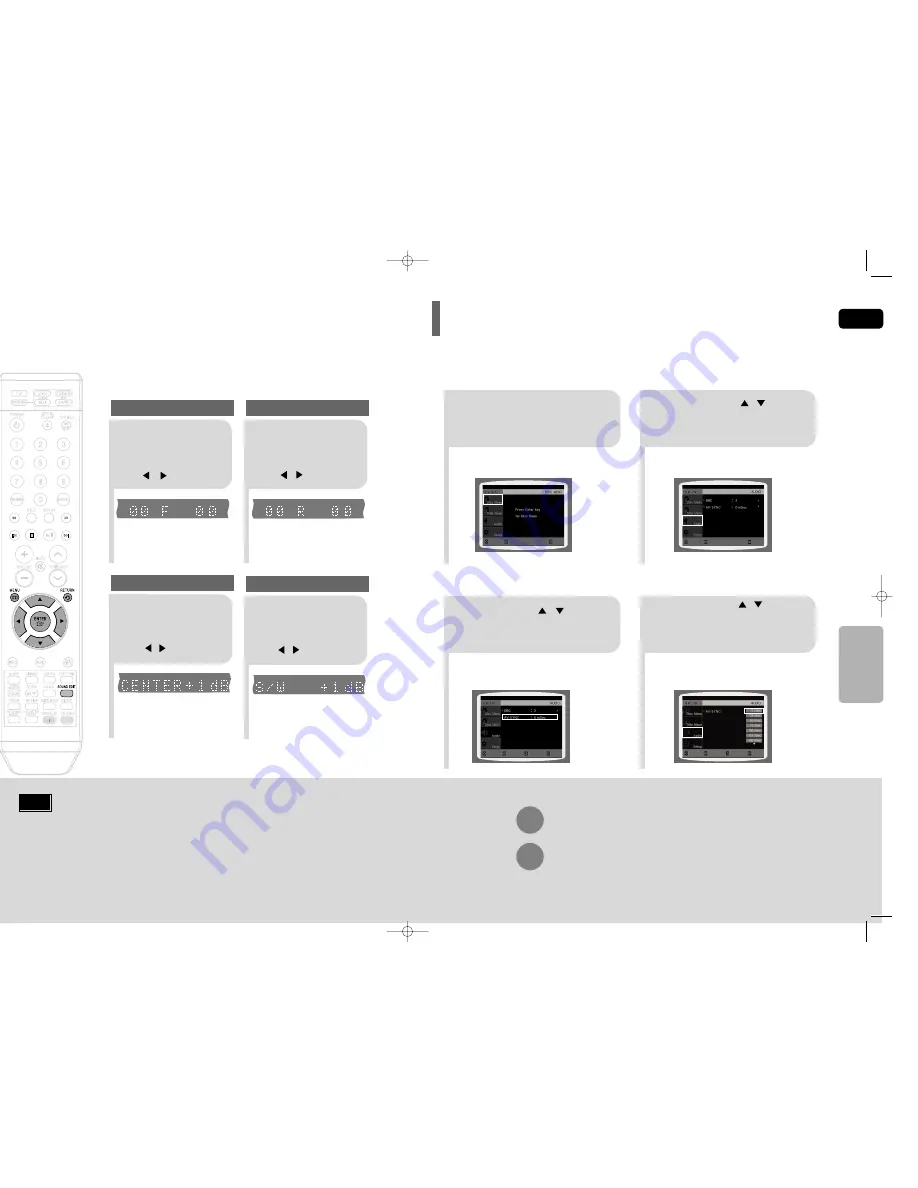
Video may look slower than the audio if it is connected to a digital TV.
If this occurs, adjust the audio delay time to to match the video.
AV SYNC Setup
49
Press
RETURN
button to return to the previous level.
Press
MENU
button to exit the setup screen.
2
1
•
Setup menu appears.
3
Press Cursor , buttons
to move to ‘Audio’ and then
press
ENTER
button.
Press Cursor , buttons
to move to ‘AV-SYNC’ and
then press
ENTER
button.
Press the
MENU
button.
4
•
You can set the audio delay time between 0 ms
and 300 ms. Set it to the optimal status.
Press Cursor , buttons
to select the AV-SYNC Delay
Time and then press the
ENTER
button.
MOVE
ENTER
EXIT
MOVE
ENTER
RETURN
EXIT
MOVE
SELECT
RETURN
EXIT
MOVE
ENTER
EXIT
GB
SETUP
50
Adjusting Front Speaker Balance
•
You can select between 00 and –06 and OFF.
•
The volume decreases as you move closer to –6.
Adjusting Center/Subwoofer Speaker Level
•
The volume level can be adjusted in steps from +6dB to –6dB.
•
The sound gets louder as you move closer to +6dB and quieter as you get closer to -6dB.
2
1
Adjusting Front Speaker Balance
Adjusting Rear Speaker Balance
Press
SOUND
EDIT
button and
then press Cursor
, .
3
Adjusting Center Speaker Level
4
Adjusting Subwoofer Speaker Level
Press
SOUND
EDIT
button and
then press Cursor
, .
Press
SOUND
EDIT
button and
then press Cursor
, .
Press
SOUND
EDIT
button and
then press Cursor
, .
Note
You can adjust the balance and level for each speaker.
Setting the Audio
HT-DT79(GB)39-62 4/20/06 10:56 AM Page 50