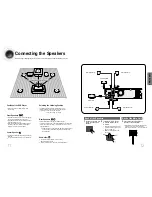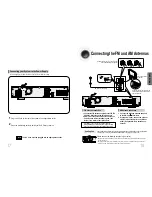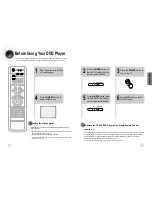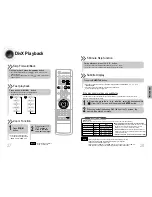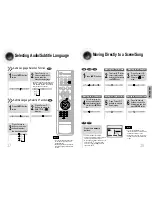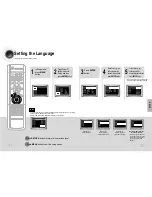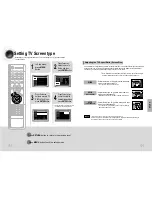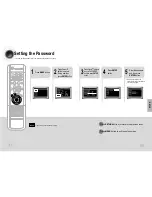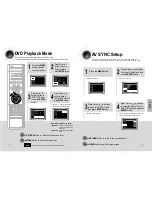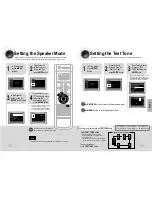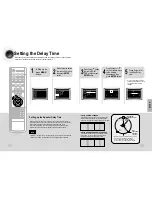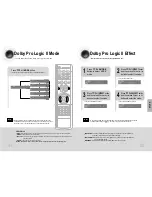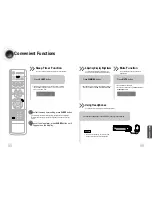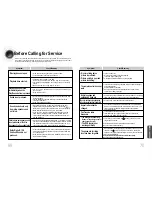Using the Title Menu
For DVDs containing multiple titles, you can view the title of each movie.
Depending on the disc, this function may either not work at all or may work differently.
2
Press Cursor ,
button to move to
‘Title Menu’.
DVD
1
In Stop mode,
press MENU but-
ton.
3
Press ENTER but-
ton.
•
The title menu appears.
40
Press MENU button to exit the setup screen.
Using Disc Menu
You can use the menus for the audio language, subtitle language, profile, etc.
DVD menu contents differ from disc to disc.
DVD
39
2
•
When playing a VCD (version 2.),
this toggles between PBC ON and
OFF.
•
When you select the disc menu that is not sup-
ported by the disc, the "
This menu is not sup-
ported
" message appears on the screen.
1
In Stop mode,
press MENU
button.
Press Cursor ,
buttons to move to
‘DISC MENU’ and then
press ENTER button.
4
Press ENTER but-
ton.
3
Press Cursor ,
, buttons to
select the desired
item.
PBC (Playback Control) Function
When playing a VCD (version 2.0), you can select and view various scenes according to the menu screen.
PBC ON: This VCD disc is version 2.0. The disc is played back according to the menu screen. Some functions may be
disabled. When some functions are disabled, select "PBC OFF" to enable them.
PBC OFF: This VCD disc is version 1.1. The disc is played back in the same way as with a music CD.
Note
OPERA
TION