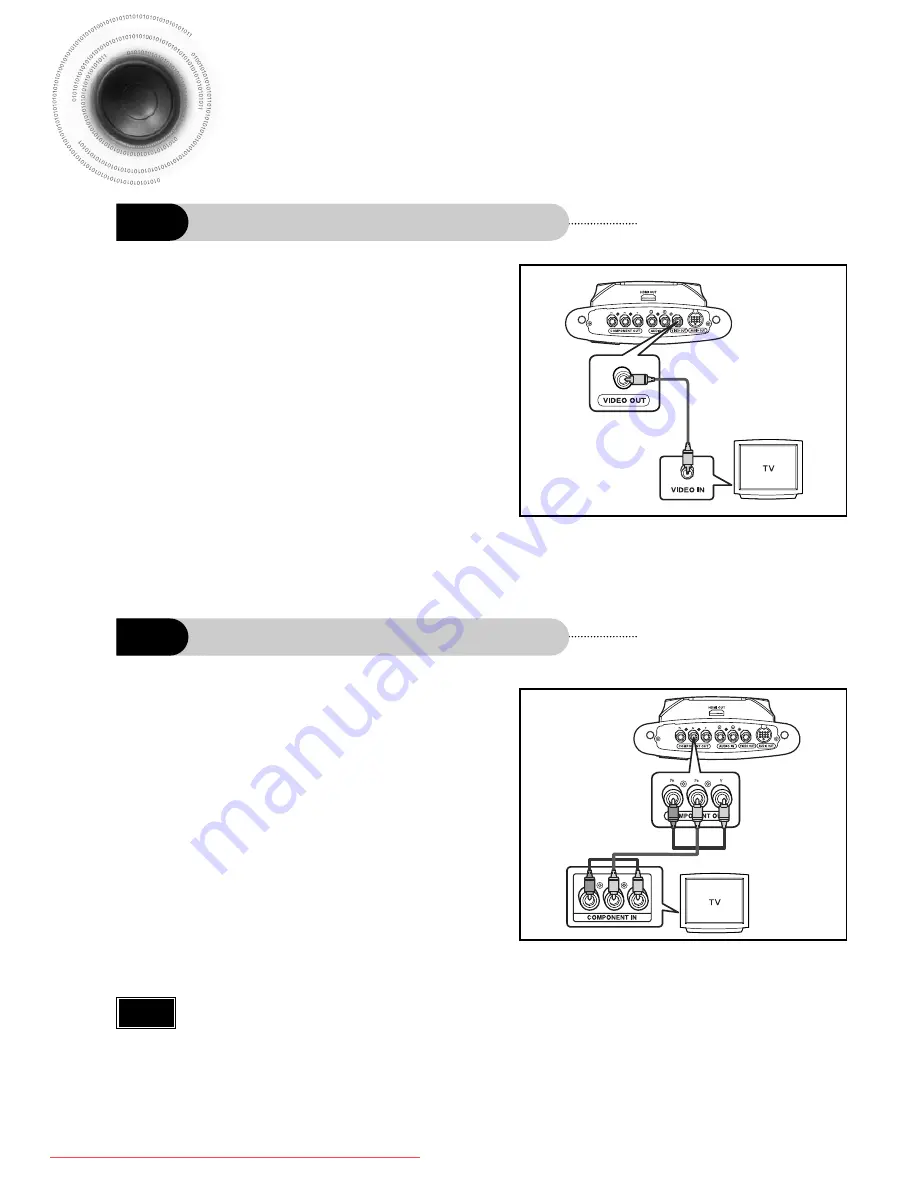
Better Quality
Good Quality
Connecting the Video Out to TV
17
The Component input may be marked ‘DVD input’
depending on the TV.
•
If the TV only supports a resolution of 576i(480i), the screen may be divided into 2 screens, or
display nothing.
Note
Connect if the TV component input supports the resolution of over 576p(480p).
Connect the Video Out to the Video
In on the TV.
1
Set the Video Input source on your TV
to the corresponding Video output on
your Home Theater.
2
Method1
When you connect to Video Out
Connect the component output (P
R
,
P
B
, Y) to the component input on the
TV (P
R
, P
B
, Y).
•
Be sure to make the correct connections between the
when you connect the component output jacks to the
TV. If these are connected wrong, the screen may show
red or blue, or there may be no screen at all.
1
Set the Video Input source on your TV
to the corresponding Component
output on your Home Theater.
2
Method 2
When you connect to Component Out
Video Cable
(supplied)
1p~44p(DS1000)-GB 9/16/04 9:14 AM Page 20
Downloaded From TheatreSystem-Manual.com Manuals
















































