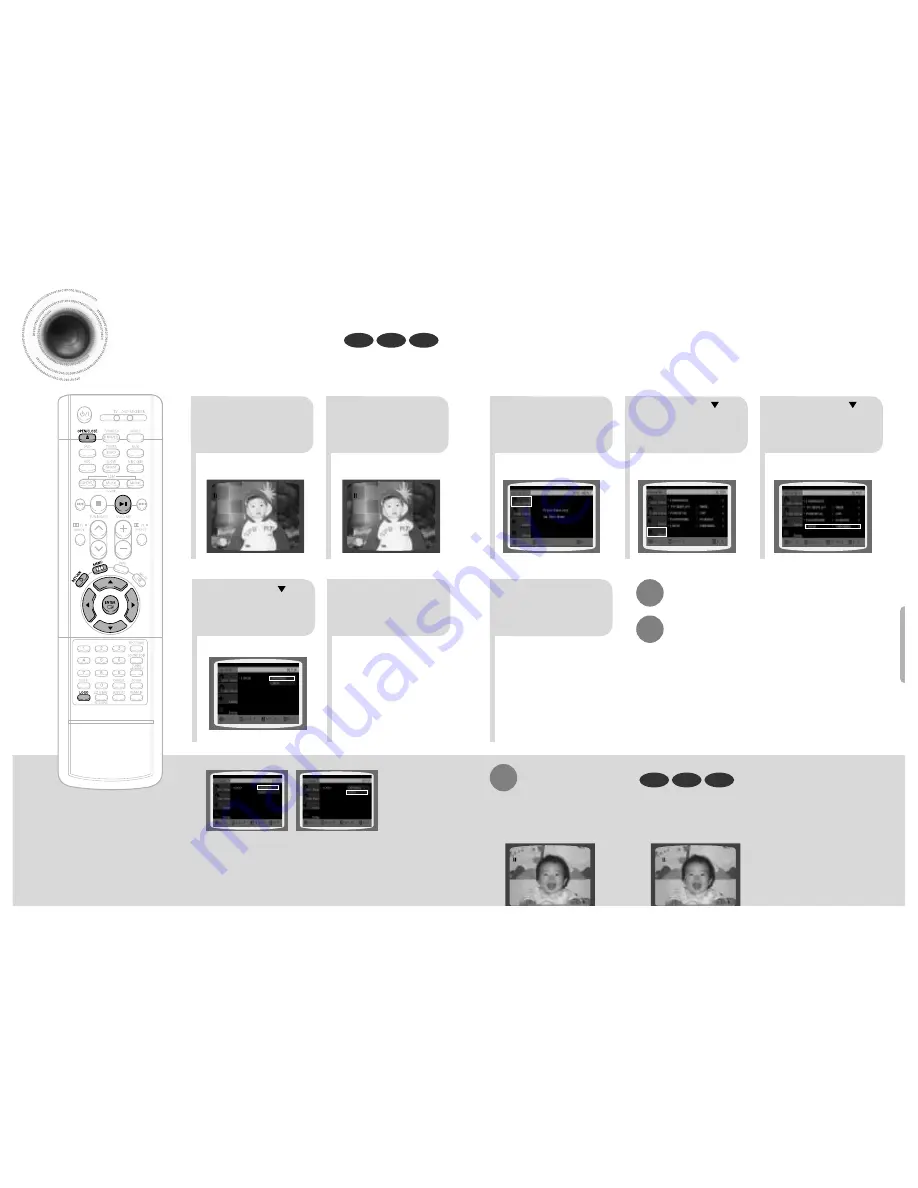
41
42
Setting the Wallpaper
While watching a DVD, VCD, or JPEG CD, you can set the image you like as a wallpaper.
•
"LOGO COPYING" will be displayed on the
TV screen followed by "LOGO COPIED".
2
1
4
3
5
7
6
8
Press RETURN button to return to the previous level.
Press MENU button to exit the setup screen.
During playback, press
PLAY/PAUSE button
when the image you
like comes up.
Press MENU button.
Press LOGO
button.
DVD
VCD
JPEG
Press Cursor
button to move to
‘Setup’ and then
press ENTER button.
Press Cursor
button to move to
‘LOGO’ and then
press ENTER button.
Press MENU
button to exit the
setup screen.
Press OPEN/CLOSE
button to open and then
close the disc tray.
Press Cursor
button to move to
‘USER’ and then
press ENTER button.
DVD
VCD
JPEG
To Change the Wallpaper
1
During playback, press
PLAY/PAUSE button when
you see an image you like.
Press LOGO button.
•
"LOGO COPYING" will be displayed
on the TV screen followed by
"LOGO COPIED".
2
3
Press OPEN/CLOSE
button to open and then
close the disc tray.
•
The wallpaper is changed.
Select this to set the
Samsung Logo image as
your wallpaper.
Select this to set the desired
image as your wallpaper.
PAUSE
LOGO COPYING
PAUSE
PAUSE
LOGO COPYING
PAUSE














































