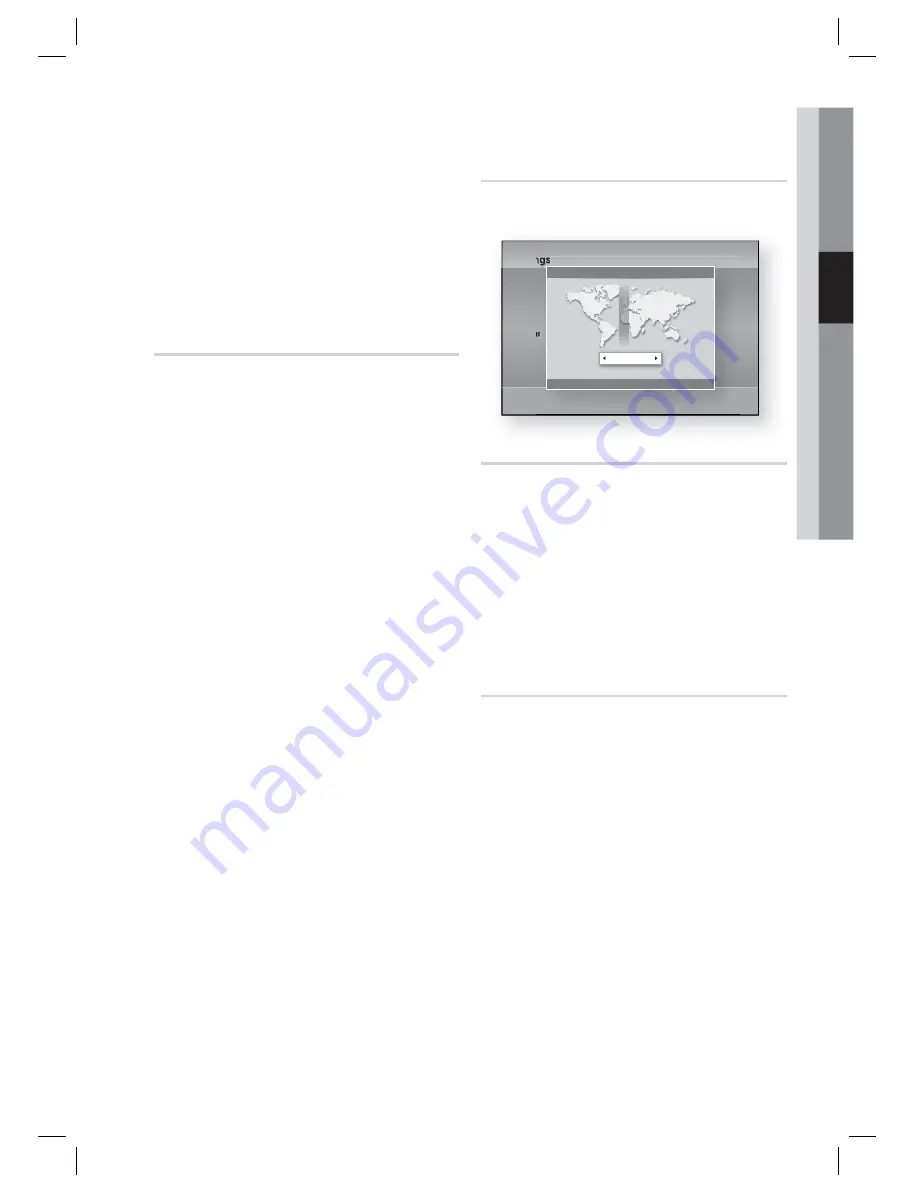
English
41
03
Setup
NOTE
This function is not available if the HDMI cable
does not support CEC.
If your Samsung TV has an logo, then
it supports the function.
Depending on your TV, certain HDMI output
resolutions may not work.
Please refer to the user manual of your TV.
BD Data Management
Lets you manage the downloaded contents you
accessed through a Blu-ray Disc that supports
the BD-LIVE service and stored on an attached
Flash memory device.
You can check the device’s information including
the storage size, delete the BD data, or change
the Flash memory device.
BD Data Management Screen Information :
Current Device :
Display the selected device.
Total Size :
Total memory size of the device.
Available Size :
Available memory in the
device.
Delete BD Data :
Delete all BD data in the
storage.
Select Device :
Change location of desired
memory to store BD data.
NOTE
In the external memory mode, disc playback
may be stopped if you disconnect the USB
device in the middle of playback.
Only those USB devices formatted in FAT fi le
system (DOS 8.3 volume label) are supported.
We recommend you use USB devices that
support USB 2.0 protocol with 4 MB/sec or
faster read/write speed.
The Resume Play function may not work after
you format the storage device.
The total memory available to BD Data
Management may differ, depending on the
conditions.
✎
•
•
•
•
•
✎
Time Zone
You can specify the time zone that is applicable
to your area.
Settings
Display
Audio
Network
System
Language
Security
General
Support
Time Zone
<
Change
"
Save
'
Return
GMT + 00:00
London, Lisbon, Casablanca
DivX® Video On Demand
Shows the registration code authorized for the
product. If you connect to the DivX web site and
register using that code, you can download the
VOD registration fi le. If you activate the VOD
registration using My Contents, the registration is
completed.
NOTE
For more information about DivX(R) VOD, visit
"http://vod.divx.com".
Reset
All settings will revert to the default except for the
network and Smart Hub settings. You need enter
the password for this function.
NOTE
The default password is 0000.
✎
✎
HT-D7200_ELS_1227.indd 41
HT-D7200_ELS_1227.indd 41
2011-12-27 3:28:22
2011-12-27 3:28:22
















































