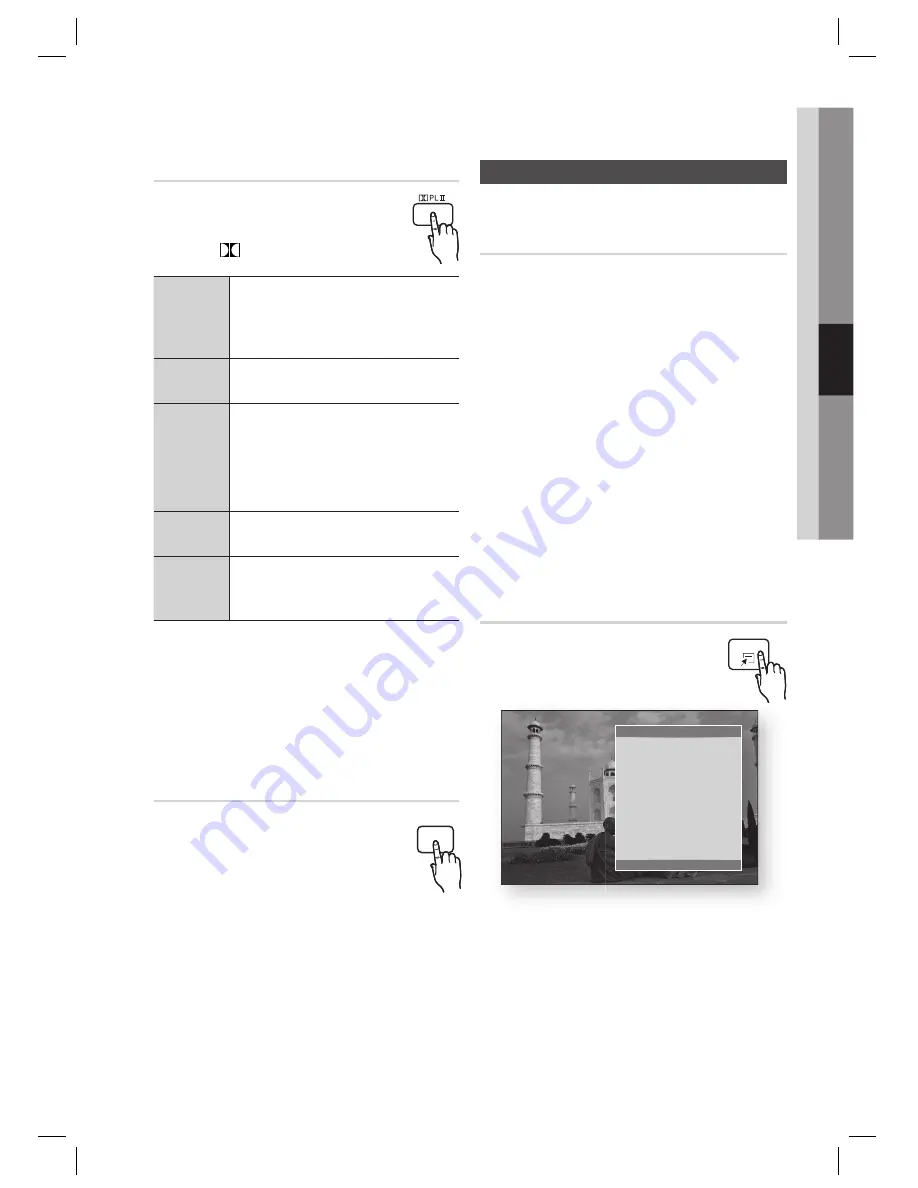
English
49
04
Basic Functions
Dolby Pro Logic
II
Mode
You can select the desired Dolby Pro
Logic
II
audio mode.
Press the
PL
II
button.
Music
When listening to music, you can
experience sound effects as if you
are listening to the actual
performance.
Movie
Adds realism to the movie
soundtrack.
Prologic
You can listen to a 2CH sound source
in 5.1CH surround sound with all
speakers active.
- A specifi c speaker(s) may not be
output depending on the input
signal.
Matrix
You will hear multi channel surround
sound.
Stereo
Select this to listen to sound from
the front left and right speakers and
the subwoofer only.
NOTE
When selecting Dolby Pro Logic
II
mode,
connect your external device to the AUDIO
INPUT jacks (L and R) on the product. If you
connect to only one of the inputs (L or R), you
cannot listen to surround sound.
S/W LEVEL
You can adjust the subwoofer's level.
✎
Playing back a Picture
G
Viewing Photo Files
Connect a USB memory that contains JPEG
fi les or insert a disc that contains JPEG fi les.
Press the ◄► buttons to select the
My
Contents
, and then press the
ENTER
button
after press the ▲▼ buttons to select the
Photos
.
Press the ▲▼◄► buttons to select the
folder you want to play, and then press the
ENTER
button.
Press the ▲▼◄► buttons to select the
photo you want to play, and then press the
ENTER
button.
NOTE
You can’t enlarge PG graphic in the full screen
mode.
Using the TOOLS button
During the slide show playback, you
can use various function by pressing
the
TOOLS
button.
Pause Slide Show
Slide Show Speed :
Normal
Slide Show Effect :
Blind
Background Music :
Off
Background Music Setting
Zoom
Rotate
Picture Settings
Information
"
Enter
'
Return
Tools
Pause Slide Show
: Select this if you want to
pause the slide show.
Slide Show Speed
: Select to adjust the slide
show speed.
Slide Show Effect
: Select set the slide show
effect.
1.
2.
3.
4.
✎
•
•
•
S/W LEVEL
TOOLS
HT-D4600_XY_0712.indd 49
HT-D4600_XY_0712.indd 49
2011-07-12 11:24:33
2011-07-12 11:24:33
















































