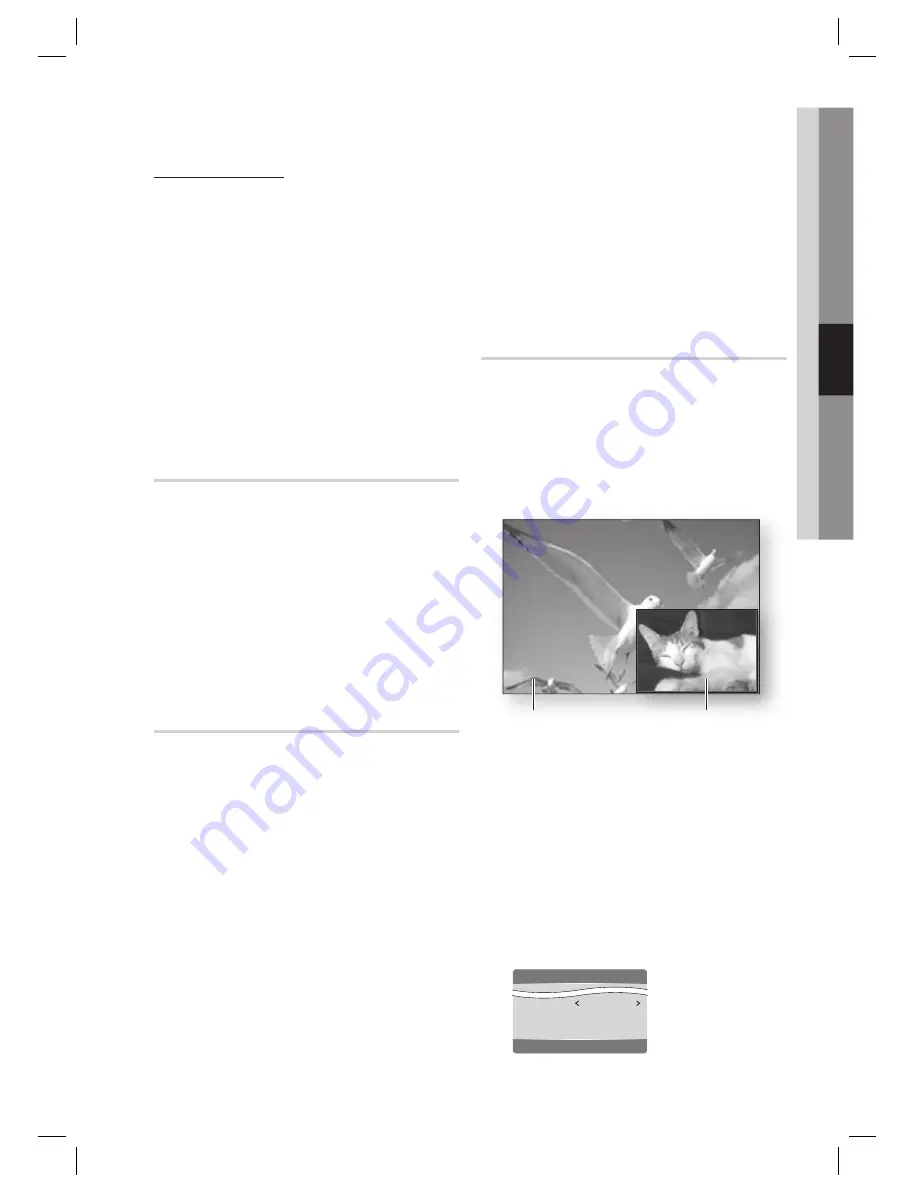
English
45
04
Basic Functions
Caption Function
x
You must have some experience with video
extraction and editing in order to use this
feature properly.
To use the caption function, save the caption
fi le (*.smi) in the same fi le name as that of the
DivX media fi le (*.avi) within the same folder.
Example. Root Samsung_007CD1.avi
Samsung_007CD1.smi
Up to 60 alphanumeric characters or 30 East Asian
characters (2 byte characters such as Korean and
Chinese) for the fi le name.
Changing the Camera Angle
hZ
When a Blu-ray Disc/DVD contains multiple
angles of a particular scene, you can use the
ANGLE function.
During playback, press the
TOOLS
button.
Press the ▲▼ buttons to select
Angle
.
Press the ◄► buttons to select the desired
Angle.
Selecting the Picture Settings
hzZy
This function enables you to adjust video quality.
During playback, press the
TOOLS
button.
Press the ▲▼ buttons to select
Picture
Settings
, then press the
ENTER
button.
Press the ◄► buttons to select the desired
Mode
.
Dynamic
: Choose this setting to increase
Sharpness.
Normal
: Choose this setting for most
viewing applications.
Movie
: This is the best setting for watching
movies.
•
•
•
1.
2.
3.
1.
2.
3.
•
•
•
User
: The user can adjust the Sharpness,
Noise reduction, Contrast, Brightness,
Color, Tint function respectively.
NOTE
If the system is connected to a BD Wise-
compliant TV that has set BD Wise to On, the
picture setting menu will not appear.
Setting the BONUSVIEW
h
The BONUSVIEW feature allows you to view
additional content (such as commentaries) in a
small screen window while the movie is playing.
This function is only available if the disc has the
bonusview feature.
Primary a audio/video
Secondary a audio/video
During playback, press the
TOOLS
button.
Press the ▲▼ buttons to select
BONUSVIEW
Video
or
BONUSVIEW Audio
.
Press the ◄► buttons to select the desired
bonusview.
NOTE
If you switch from BONUSVIEW Video,
BONUSVIEW Audio will change automatically
in accordance with BONUSVIEW Video.
Tools
BONUSVIEW Video
Off
BONUSVIEW Audio :
0/1 Off
Picture Settings
<
Change
"
Enter
•
✎
1.
2.
3.
✎
HT-D4600_XY_0712.indd 45
HT-D4600_XY_0712.indd 45
2011-07-12 11:24:28
2011-07-12 11:24:28
















































