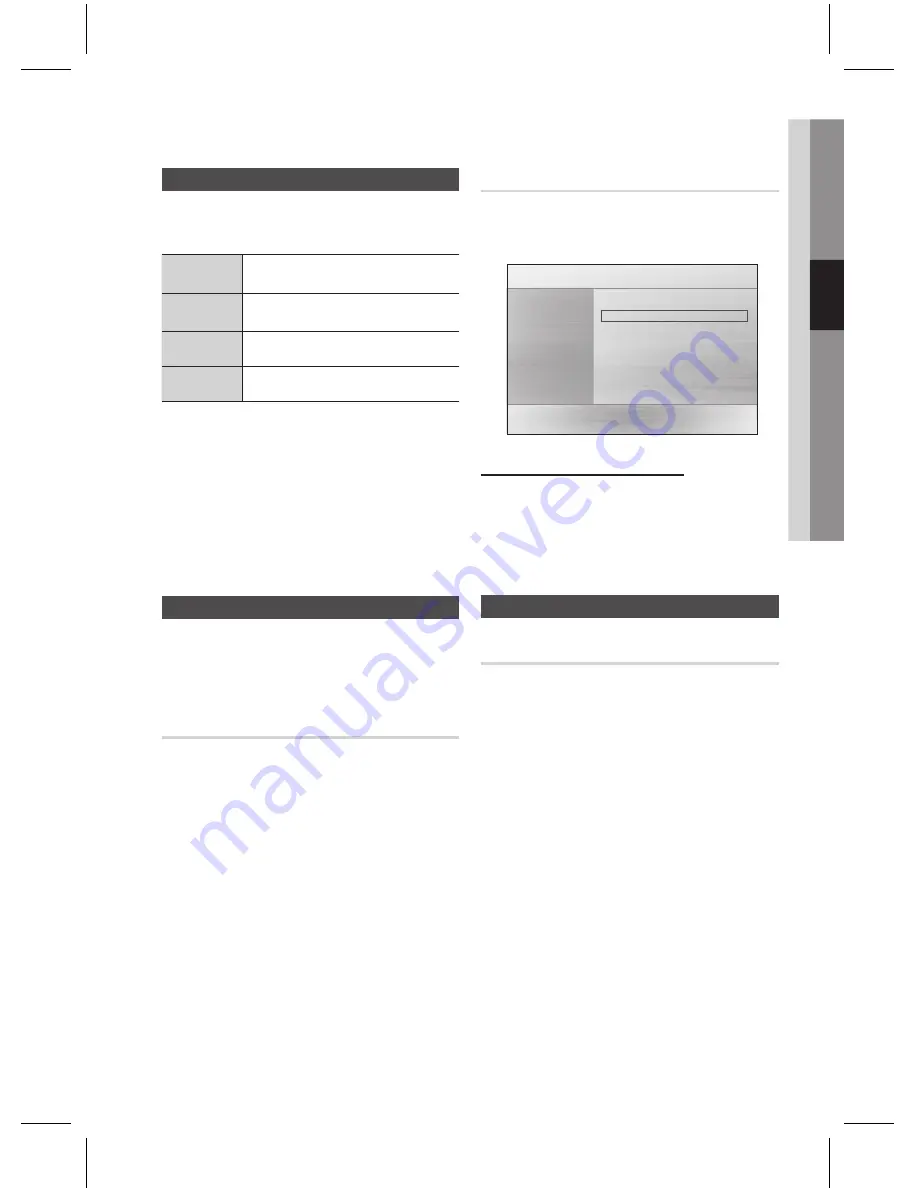
English
English
03
Setup
Language
You can select the language you prefer for on-screen
menu, disc menu, etc.
OSD
Language
Select the language for the on-screen
displays.
Disc Menu
Select the language for the disc
menu displays.
Audio
Select the language for disc audio.
Subtitle
Select the language for disc subtitles.
a
To select a language that does not appear in the
menu, select OTHERS in the Disc Menu, Audio and
Subtitle, and enter the language code of your
country (see page 38).
a
You cannot select OTHERS in the OSD Language
menu.
NOTE
The selected language will only appear if it is
supported on the disc.
Security
The Parental Lock function works in conjunction with
DVDs that have been assigned a rating, which helps you
control the types of DVDs that your family watches.
There are up to 8 rating levels on a disc.
Parental Rating
Select the rating level you want to set.
A larger number indicates that the program is intended
for adult use only. For example, if you select up to Level
6, discs that contain Level 7, 8 will not play.
Enter the password and then press the
ENTER
button.
- The password is set to "0000" by default.
- Once the setup is complete, you will be taken to the
previous screen.
✎
`
Change Password
Select
Change
and enter the 4-digit password to set
the parental lock using the number buttons on the
remote control.
m
Move
"
Select
'
Return
Settings
Parental Rating : Off
Password
: Change
▶
Display
Audio
System
Language
Security
Support
If you forgot your password
Remove the disc.
Press and hold the
STOP
(
@
) button on the
remote control for 5 seconds or more. All
settings will revert to the factory settings.
Support
Product Information
Provide the product information such as Model
code, Softrware Version, etc.
1.
2.
















































