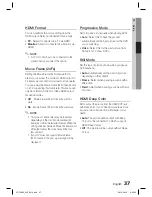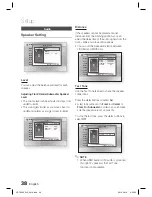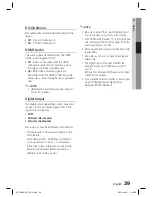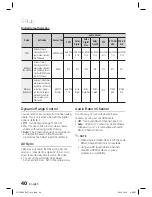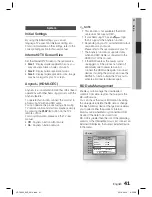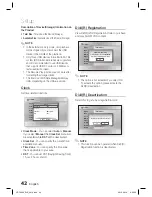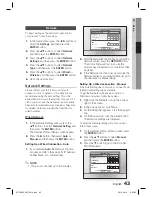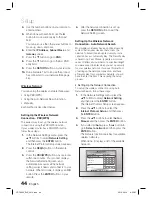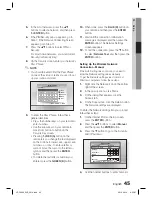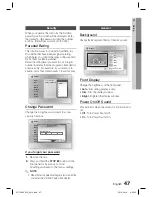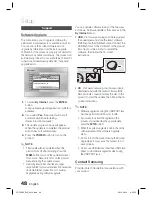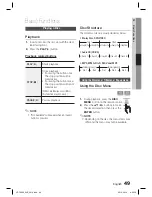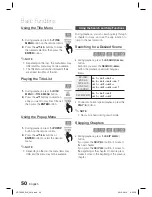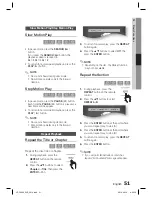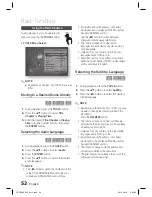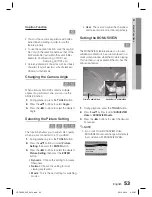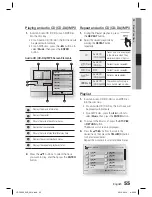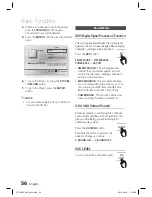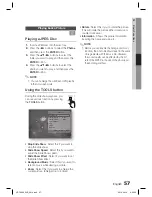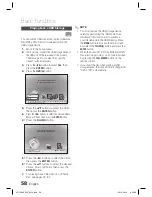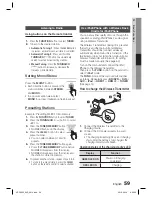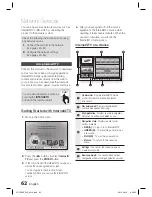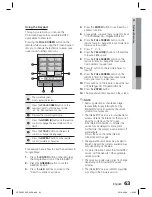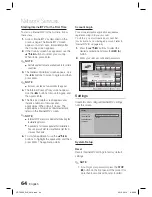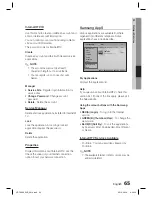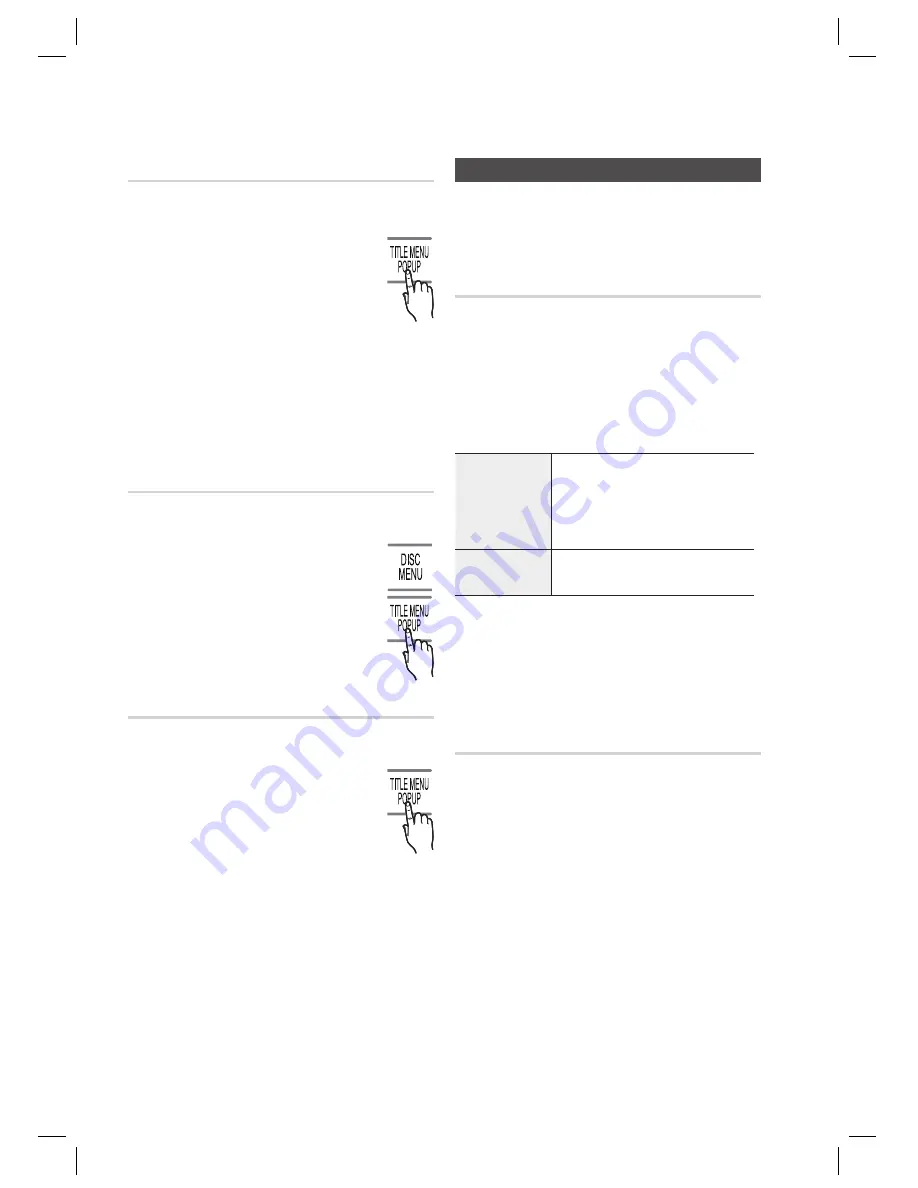
50
English
Basic Functions
Using the Title Menu
Z
During playback, press the
TITLE
MENU
button on the remote control.
Press the
▲▼◄ ►
buttons to make
the desired selection, then press the
ENTER
button.
NOTE
Depending on the disc, the menu items may
differ and this menu may not be available.
The Title Menu will only be displayed if there
are at least two titles on the disc.
Playing the Title List
z
During playback, press the
DISC
MENU
or
TITLE MENU
button.
Press the
▲▼
buttons to select an
entry you want to play from Title List,
then press the
ENTER
button.
Using the Popup Menu
h
During playback, press the
POPUP
button on the remote control.
Press the
▲▼◄ ►
buttons or
ENTER
button to select the desired
menu.
NOTE
Depending on the disc, the menu items may
differ and this menu may not be available.
1.
2.
✎
1.
2.
1.
2.
✎
Using the Search and Skip Functions
During playback, you can search quickly through
a chapter or track, and use the skip function to
jump to the next selection.
Searching for a Desired Scene
hzZyx
During playback, press the
SEARCH
(
)
button.
Each time you press the
SEARCH
(
)
button, the playback speed will change as
follows.
BD-ROM,
BD-RE/-R,
DVD-RW/-R,
DVD+RW/+R,
DVD-VIDEO
)
1
)
2
)
3
)
4
)
5
)
6
)
7
(
1
(
2
(
3
(
4
(
5
(
6
(
7
DivX, MKV, MP4
)
1
)
2
)
3
(
1
(
2
(
3
To return to normal speed playback, press the
PLAY
(
►
) button.
NOTE
No sound is heard during search mode.
Skipping Chapters
hzZyx
During playback, press the
SKIP
(
#$
)
button.
If you press the
SKIP
(
$
) button, it moves to
the next chapter.
If you press the
SKIP
(
#
) button, it moves to
the beginning of the chapter. One more press
makes it move to the beginning of the previous
chapter.
•
•
✎
•
HT-C9930_ELS_0914.indd 50
HT-C9930_ELS_0914.indd 50
2010-09-14 6:53:18
2010-09-14 6:53:18