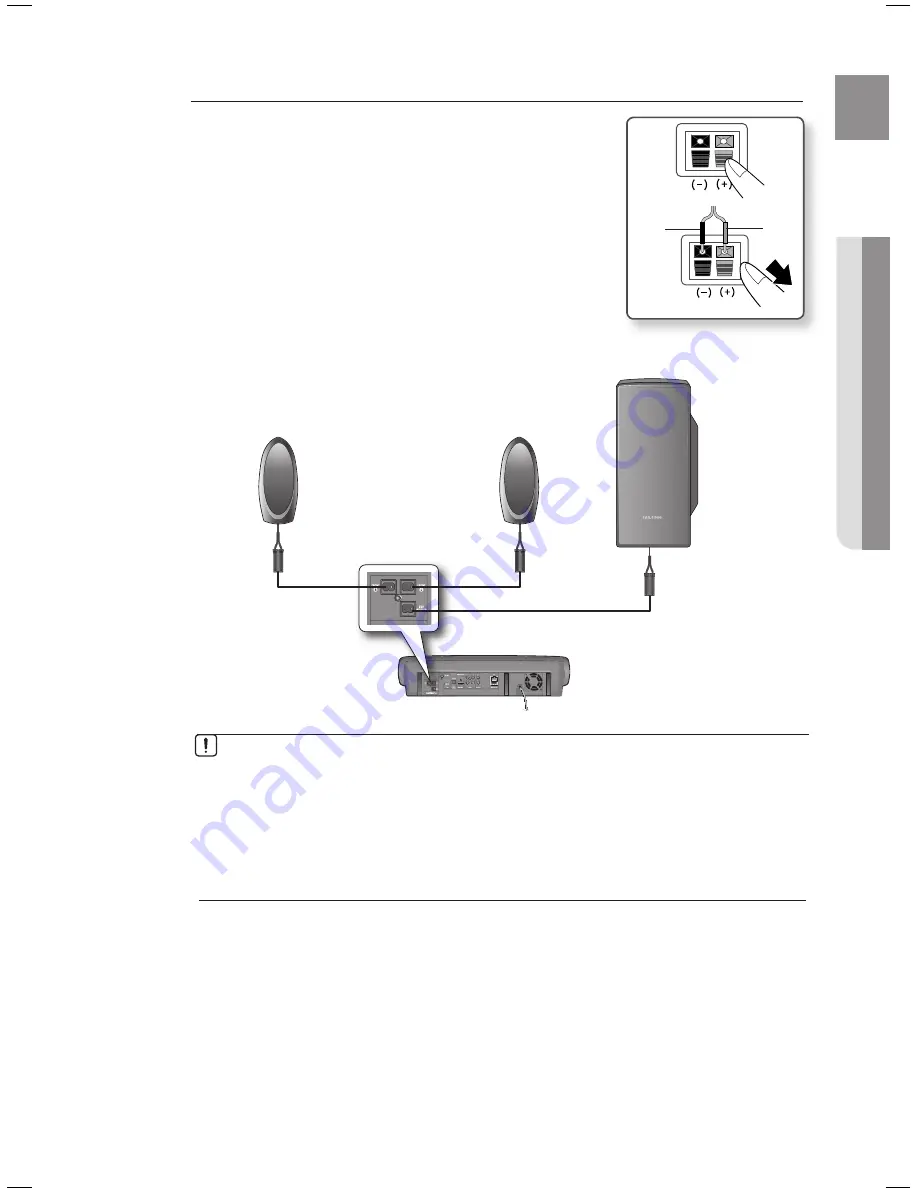
21
ENG
●
CONNECTIONS
Connecting The Speakers
Press down the terminal tab on the back of the speaker.
Insert the black wire into the black terminal (–) and the red wire into
the red (+) terminal, and then release the tab.
Connect the connecting plugs to the back of the Blu-ray Home
Cinema by matching the colours of the speaker plugs to the speaker
jacks.
1.
2.
3.
Black
Red
If you place a speaker near your TV set, screen colour may be distorted because of the
magnetic fi eld generated by the speaker. If this occurs, place the speaker away from your
TV set.
M
Do not let children play with or near the speakers. They could get hurt if a speaker falls.
When connecting the speaker wires to the speakers, make sure that the polarity (+/ –) is
correct.
Keep the subwoofer speaker out of reach of children so as to prevent children from
inserting their hands or alien substances into the duct (hole) of the subwoofer speaker.
Do not hang the subwoofer on the wall through the duct (hole).
Front Speaker (R)
Subwoofer Speaker
Front Speaker (L)
HT-BD6200_ELS_0709-1.indd 21
HT-BD6200_ELS_0709-1.indd 21
2009-07-09 11:37:31
2009-07-09 11:37:31
















































