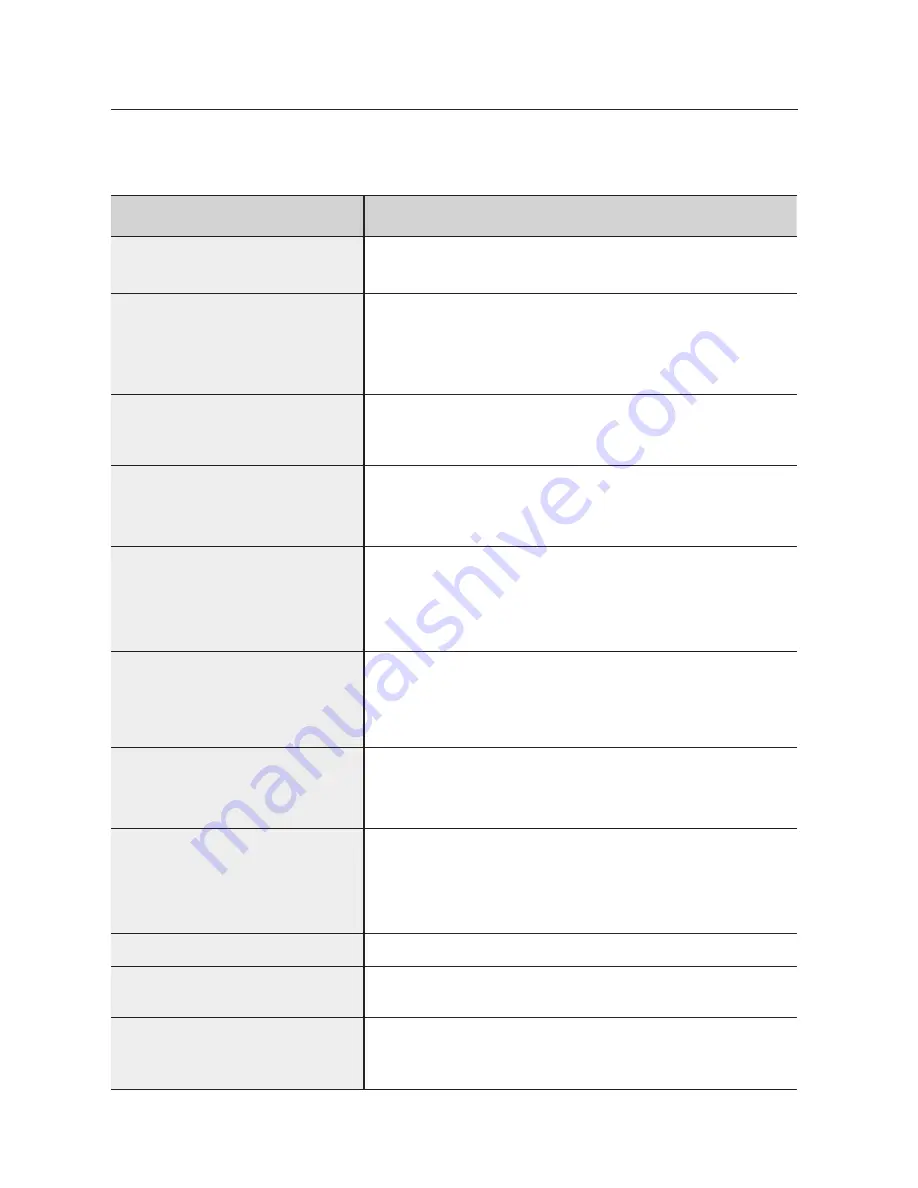
troubleshooting
Refer to the chart below when this unit does not function properly. If the problem you are experiencing is not listed
below or if the instruction below does not help, turn off the unit, disconnect the power cord, and contact the nearest
authorized dealer or Samsung Electronics Service Center.
SYMPTOM
Check/Remedy
I cannot eject the disc.
• Is the power cord plugged securely into the outlet?
• Turn off the power and then turn it back on.
Playback does not start.
• Check the region number of the BD/DVD.
BD/DVD discs purchased from abroad may not be playable.
• CD-ROMs and DVD-ROMs cannot be played on this Blu-ray Home Cinema.
• Make sure that the rating level is correct.
Playback does not start
immediately when the
Play/Pause button is pressed.
• Are you using a deformed disc or a disc with scratches on the surface?
• Wipe the disc clean.
Sound is not produced.
• No sound is heard during fast playback, slow playback, and step motion playback.
• Are the speakers connected properly? Is the speaker setup correctly customized?
• Is the disc severely damaged?
Sound can be heard only from a few
speakers and not all 6.
• On certain BD/DVD discs, sound is output from the front speakers only.
• Check the speakers are connected properly.
• Adjust the volume.
• When listening to a CD or radio, sound is output to the front speakers only.
Dolby Digital 5.1 CH Surround Sound is
not produced.
• Is there "Dolby Digital 5.1 CH" mark on the disc? Dolby Digital 5.1 CH Surround
Sound is produced only if the disc is recorded with 5.1 channel sound.
• Is the audio language correctly set to DOLBY DIGITAL 5.1-CH in the
information display?
The remote control does not work.
• Is the remote control being operated within its operation range of angle and distance?
• Are the batteries drained?
• Have you selected the mode(TV/BD) functions of the remote control (TV or BD) correctly?
• Disc is rotating but no
picture is produced.
• Picture quality is poor and
picture is shaking.
• Is the TV power on?
• Are the video cables connected properly?
• Is the disc dirty or damaged?
• A poorly manufactured disc may not be playable.
Audio language and subtitles do not work.
• Audio language and subtitles will not work if the disc does not contain them.
Menu screen does not appear even
when the menu function is selected.
• Are you using a disc that does not contain menus?
Aspect ratio cannot be changed.
• You can play 16:9 BD/DVDs in 16:9 Wide mode, 4:3 Letter Box mode, or
4:3 Pan - Scan mode, but 4:3 BD/DVDs can be seen in 4:3 ratio only.
Refer to the BD disc jacket and then select the appropriate function.
HT-BD2EX_CIS_ENG.indd 64
2008-06-12 �� 4:43:50
Summary of Contents for HT-BD2EX
Page 1: ...AH68 02133P ...






































