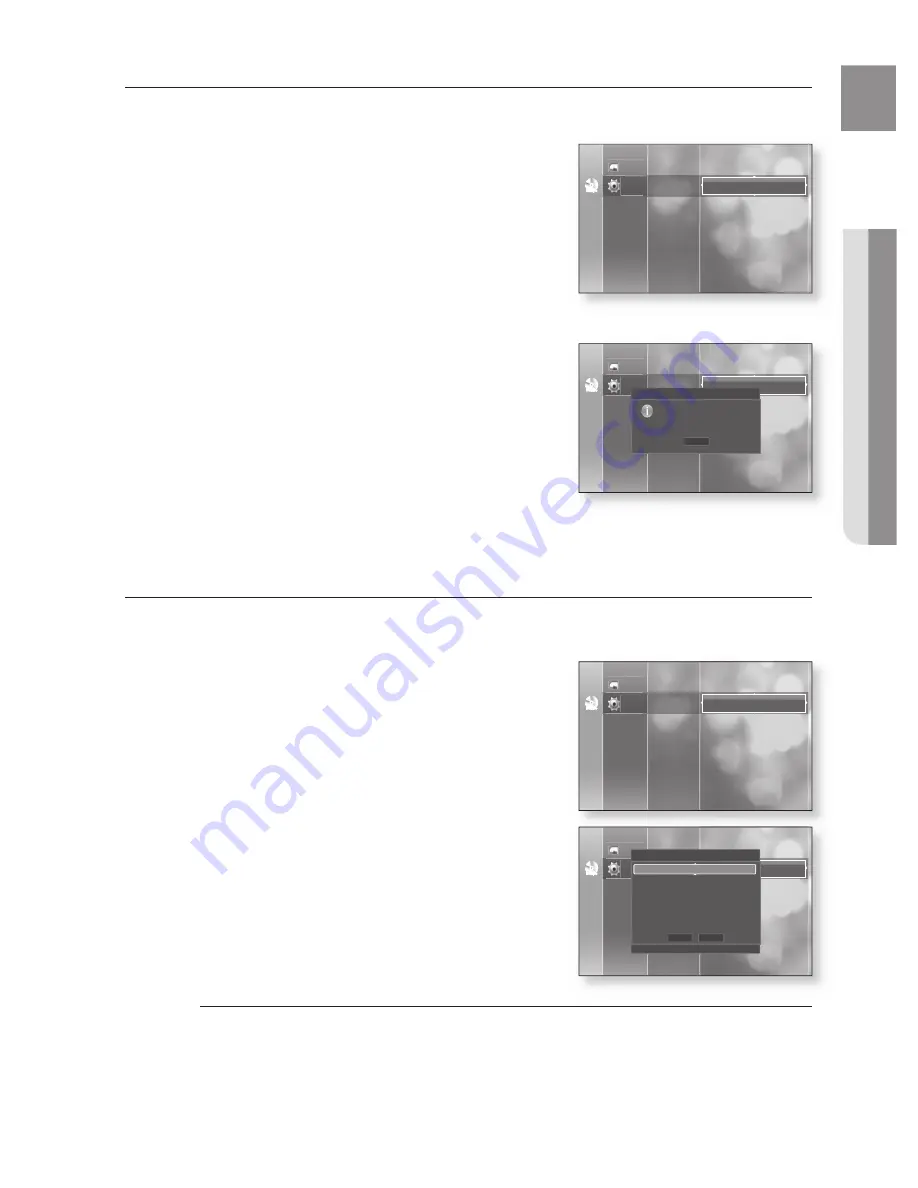
5
Eng
●
SYSTEM UPgRADE
SYSTEM InFORMATIOn
When the fi rmware upgrade is done, check the fi rmware details by following the steps below.
With the unit in Stop mode, press the
MEnU
button.
Press the
$%
buttons to select
Setup
, then press the
EnTER
or
+
button.
Press the
$%
buttons to select
System Upgrade
, then
press the
EnTER
or
+
button.
Press the
$%
buttons to select
System Information
,
then press the
EnTER
or
+
button.
You can see detailed information about the current
fi rmware.
Press the
EnTER
button to select
OK
.
System Upgrade menu will be displayed.
nETWORK SETUP
In some rare cases, the fi rmware upgrade may not succeed.
If this occurs, you may need to set up your IP address, Subnet, Mask, Gateway and DNS by following the steps below.
To setup, follow steps 1 and 3 above
Press the
$%
buttons to select
network setup
, then
press the
EnTER
or
+
button.
You will see a menu that allows you to make network
settings.
Press the
$%
buttons to select
DHCP
, then press the
EnTER
button.
If DHCP is set to On, you can't select IP Address, Subnet Mask or Gateway.
If DNS is set to Automatic, you can’t select Primary/ Secondary DNS.
1.
.
3.
.
•
5.
•
.
•
5.
M
no Disc
Photo
Setup
System Upgrade
network Setup
Upgrade Start
System Information
HDMI Setup
Parental Setup
no Disc
Photo
Setup
System Upgrade
network Setup
Upgrade Start
System Information
HDMI Setup
Parental Setup
OK
System Information
S/W: xxxxxx_xx_xxx
Region:C/05(BD/DVD)
no Disc
Photo
Setup
System Upgrade
Upgrade Start
Network Setup
HDMI Setup
Parental Setup
System Information
no Disc
Photo
Setup
System Upgrade
Upgrade Start
Network Setup
HDMI Setup
Parental Setup
System Information
network Setup
s
SELECT
r
RETURN
Save
Cancel
DHCP
: On
IP Address
: 000 . 000 . 000 . 000
Subnet Mask
: 255 . 255 . 255 . 000
gateway
: 000 . 000 . 000 . 000
DnS
: Automatic
Primary DnS
: 000 . 000 . 000 . 000
Secondary DnS : 000 . 000 . 000 . 000
HT-BD2EX_CIS_ENG.indd 45
2008-06-12 �� 4:43:08
Summary of Contents for HT-BD2EX
Page 1: ...AH68 02133P ...






























