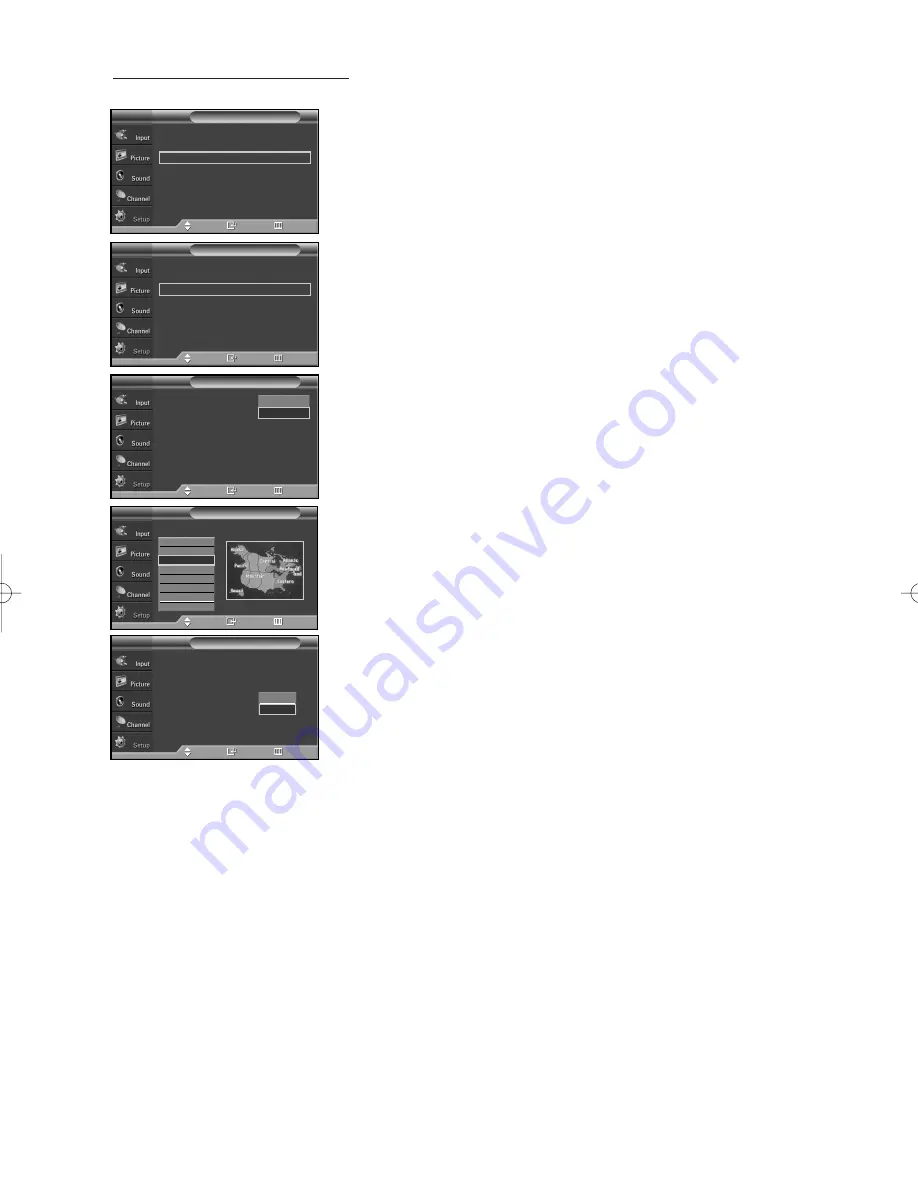
English-45
Option 2: Setting the Clock Automatically
The Clock can be set automatically if you are receiving a digital signal.
1.
Press the
MENU
button to display the menu.
Press the
…
…
or
†
†
button to select “Setup”, then press the
ENTER
button.
Press the
…
…
or
†
†
button to select “Time”, then press the
ENTER
button.
2.
Press the
ENTER
button to select “Clock”.
3.
Press the
ENTER
button to select “Clock Mode”.
Press the
…
…
or
†
†
button to select “Auto”, then press the
ENTER
button.
4.
Press the
…
…
or
†
†
button to select “Time Zone”, then press the
ENTER
button.
5.
Press the
…
…
or
†
†
button to highlight the time zone for your local area
(and to move the highlight to the appropriate time zone on the map of the
United States), then press the
ENTER
button.
6.
Press the
…
…
or
†
†
button to select “DST” (Daylight Saving Time), then press the
ENTER
button.
Press the
…
…
or
†
†
button to select “On” or “Off”, then press the
ENTER
button.
Press the
EXIT
button to exit.
➢
Depending on the broadcast station and signal, the auto time may not be set correctly.
If this occurs, set the time manually.
➢
DTV signal must be connected (regardless off-air or cable) in order to set the time
automatically.
--/ --/ ----/ -- : -- --
Clock
√
Sleep Timer
: Off
√
On Timer
: Inactivated
√
Off Timer
: Inactivated
√
Time
T V
Move
Enter
Return
Clock Mode
:
Auto
Clock Set
Time Zone
DST
: Off
Clock
T V
Move
Enter
Return
Manual
Auto
Select the time zone in which you live.
Time Zone
Newfoundland
Atlantic
Eastern
Central
Mountain
Pacific
Alaska
Hawaii
Enter
Return
Move
T V
Clock
T V
Move
Enter
Return
Clock Mode
: Auto
Clock Set
Time Zone
DST
:
No
On
Off
Plug & Play
√
Language
: English
√
Time
√
Game Mode
: Off
√
V-Chip
√
Caption
√
†
More
Setup
T V
Move
Enter
Return
Continued...
BN68-00991Q-01Eng 8/8/06 4:46 PM Page 45
















































