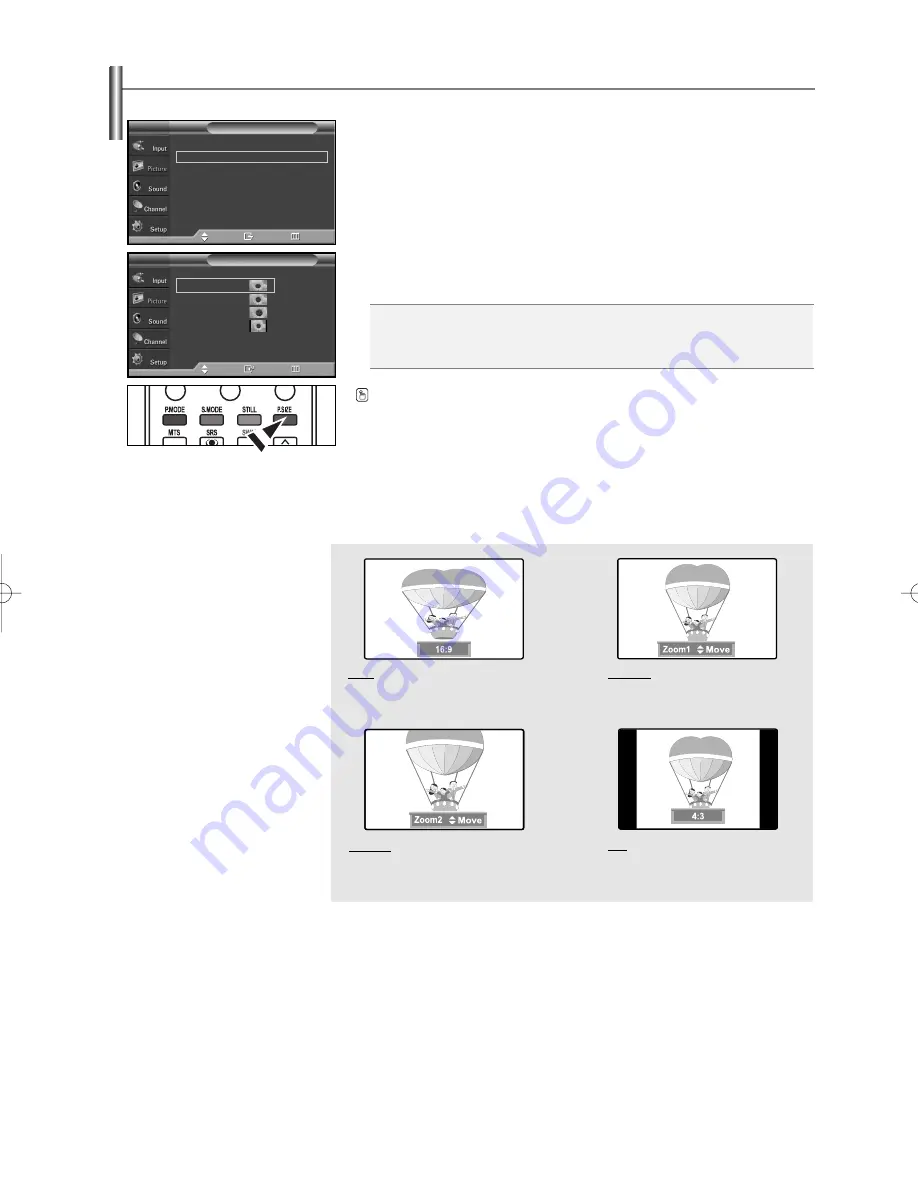
English-28
Changing the Screen Size
Screen size selection depends on the type of video input.
1.
Press the
MENU
button to display the menu.
Press the
…
…
or
†
†
button to select “Picture”, then press the
ENTER
button.
2.
Press the
…
…
or
†
†
button to select “Size”, then press the
ENTER
button.
3.
Press the
…
…
or
†
†
button to select the screen format you want.
Press the
ENTER
button.
Press the
EXIT
button to exit.
•
16:9
: Sets the picture to 16:9 wide mode.
•
Zoom1
: Magnifies the size of the picture on the screen.
•
Zoom2
: Expands the Zoom1 format picture.
•
4:3
: Sets the picture to 4:3 normal mode.
➢
• In TV, VIDEO, S-VIDEO, and COMPONENT(480i, 480p) modes, all screen modes can be selected.
(16:9
➞
Zoom1
➞
Zoom2
➞
4:3)
• In TV(DTV), COMPONENT(720p, 1080i), PC, HDMI(720p, 1080i) modes, only 16:9 & 4:3 modes can be selected.
• In Zoom1 and Zoom2 modes, you can move the picture on screen by pressing the
…
…
or
†
†
button.
• You can not change the picture size when PIP is set to Double.
➢
If you watch a still image or the 4:3 (Normal) mode for a long time (over 2 hours), an image may be burned
onto the screen. View the TV in 16:9 (Wide) mode as much as possible.
Press the
P.SIZE
button on the remote control to change the picture size.
16:9
Sets the picture to 16:9 wide mode.
Zoom1
The screen size when Wide screen is
vertically enlarged.
Zoom2
The screen size when the Zoom1 screen is
vertically enlarged.
4:3
Sets the picture to 4:3 normal mode.
Mode
: Dynamic
√
Size
: 16:9
√
Digital NR
: On
√
DNIe
: On
√
Film Mode
: Off
√
Blue Screen
: Off
√
PIP
Picture
T V
Move
Enter
Return
Size
T V
Move
Enter
Return
16:9
Zoom1
Zoom2
4:3
BN68-00991Q-01Eng 8/8/06 4:46 PM Page 28
















































