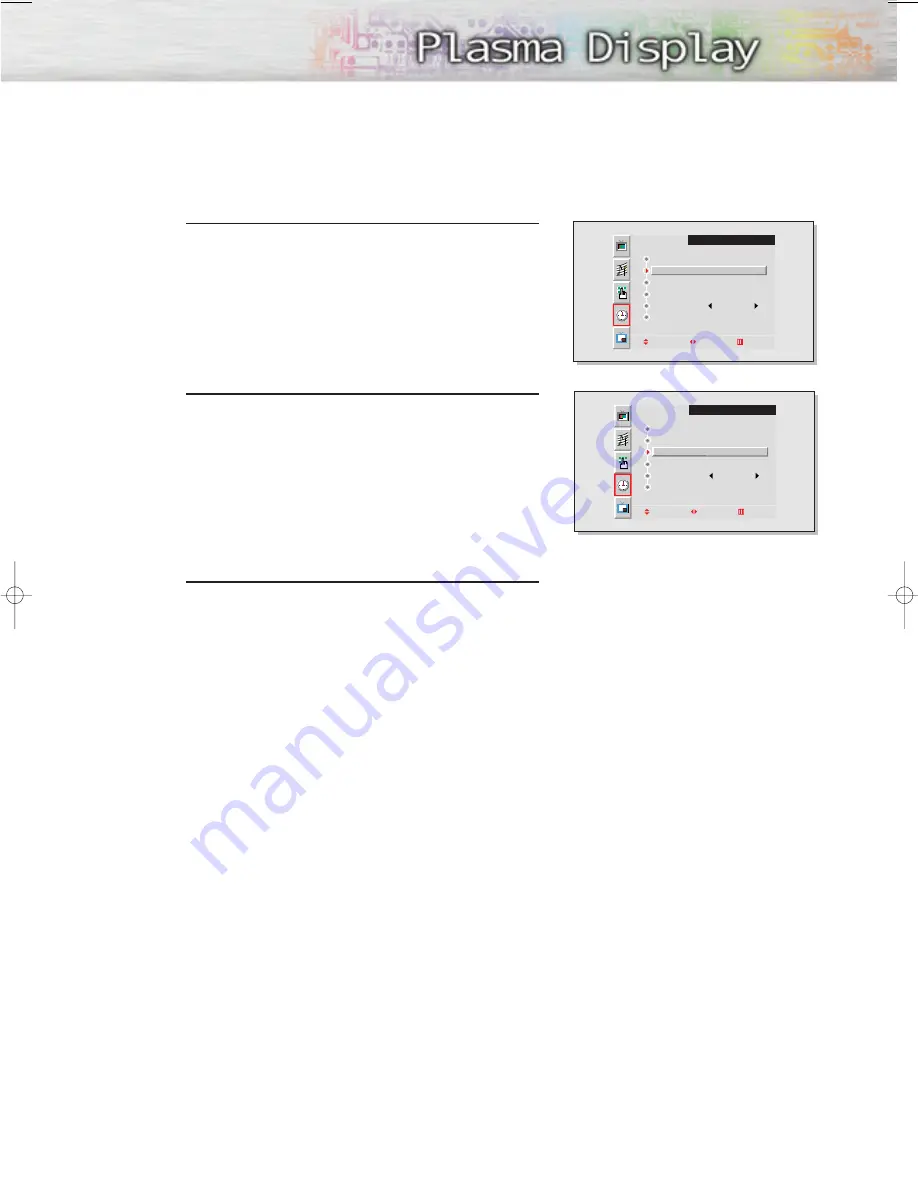
41
6
Move the joystick up or down to select “Off”, then
move the joystick left or right to select “On”.
7
If you want to set the Off Time, move the joystick
down to select the “Off Time”.
Set the “Off Time” just as you set the “On Time”.
• If you want to set the volume level when the PDP
turns on, move the joystick down to select “On
time volume”. Move the joystick right to set the
volume level you want when the PDP turns on.
8
Press the Menu button to exit.
TIME
Adjust Move Exit
Clock
On time
Off time
On time volume
Sleep Timer
Clock Display
10 : 30 AM
6 : 30 AM
On
12 : 00 AM Off
10
Off
TIME
Move Adjust Exit
Clock
On time
Off time
On time volume
Sleep Timer
Clock Display
10 : 30 AM
12 : 00 AM Off
12 : 00 AM Off
10
Off
BN68-00263B-2 1/12/06 11:18 AM Page 41
Summary of Contents for HPL5025
Page 1: ...Owner s Instructions HPL5025 ...
Page 8: ......
Page 20: ......
Page 42: ......
Page 58: ......
Page 64: ...64 Remote Control Codes VCR Codes Cable Box Codes DVD Codes ...
Page 69: ...69 Memo ...
Page 70: ...Memo 70 ...
Page 71: ...71 Memo ...
Page 72: ...BN68 00263B 01 ENG ...






























