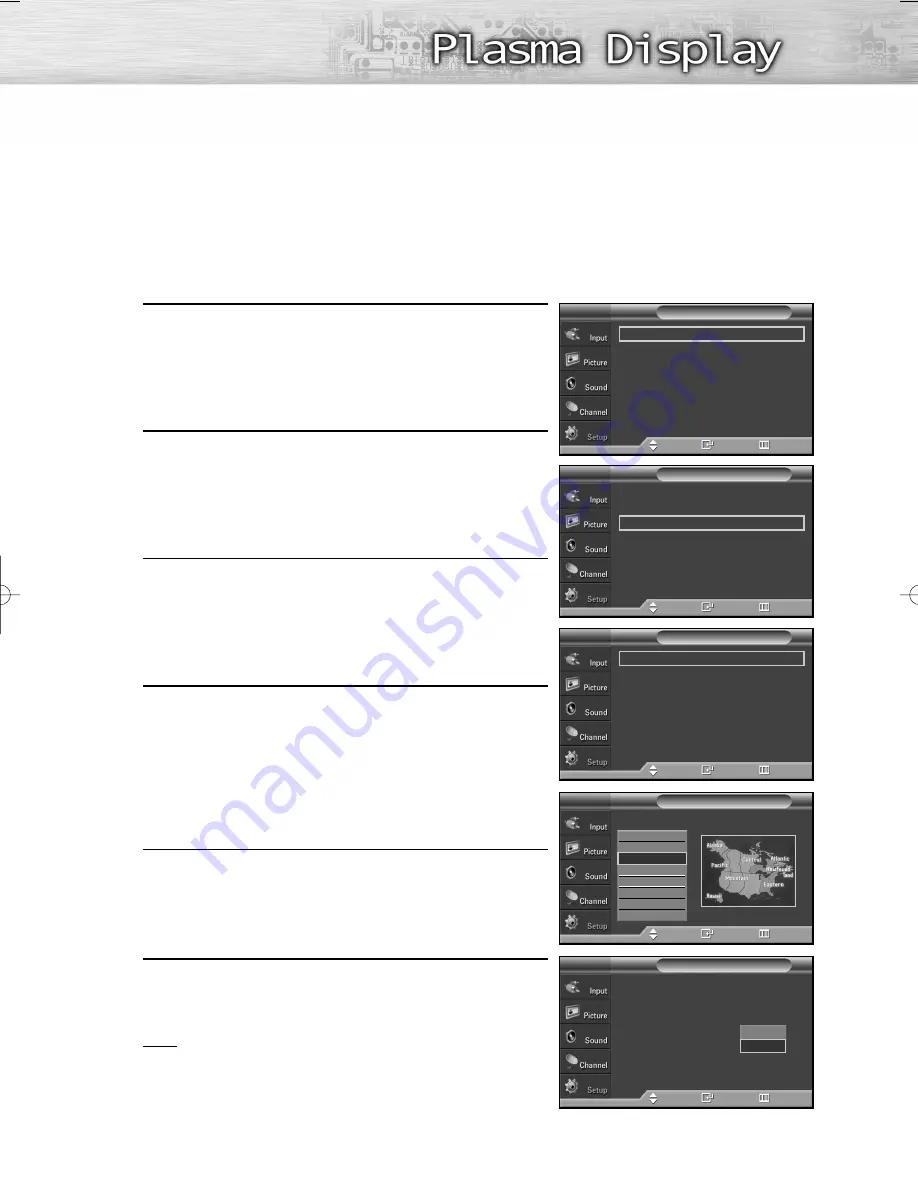
99
99
Option 2: Setting the Clock Automatically
The Clock can be set automatically if you are receiving a digital signal.
1
Press the MENU button.
Press the
▲
or
▼
button to select “Setup”, then press
the ENTER button.
2
Press the
▲
or
▼
button to select “Time”, then press the
ENTER button.
Press the ENTER button to select “Clock”.
3
Press the ENTER button to select “Clock Mode”.
Press the
▲
or
▼
button to select “Auto”, then press
the ENTER button.
4
Press the
▲
or
▼
button to select “Time Zone”, then
press the ENTER button.
Press the
▲
or
▼
button to highlight the time zone for
your local area (and to move the highlight to the
appropriate time zone on the map of the United States),
then press the enter button.
5
Press the
▲
or
▼
button to select “DST” (Daylight Saving
Time), then press the ENTER button.
Press the
▲
or
▼
button to select “On” or “Off”, then
press the ENTER button.
6
Press the EXIT button to exit.
Note
• Depending on the broadcast station and signal,
the auto time may not be set correctly. If this occurs,
set the time manually.
99
--/ --/ ----/ -- : -- --
Clock
√
Sleep Timer
: Off
√
On Timer
: Off
√
Off Timer
: Off
√
Time
T V
Move
Enter
Return
Clock Mode
: Auto
√
Clock Set
√
Time Zone
√
DST
: Off
√
Clock
T V
Move
Enter
Return
Clock
T V
Move
Enter
Return
Clock Mode
: Auto
Clock Set
Time Zone
DST
:
Off
Plug & Play
√
Language
: English
√
Time
√
Game Mode
: Off
√
V-Chip
√
Caption
√
†
More
Setup
T V
Move
Enter
Return
On
Off
Select the time zone in which you live.
Time Zone
Newfoundland
Atlantic
Eastern
Central
Mountain
Pacific
Alaska
Hawaii
Enter
Return
Move
T V
BN68-00991B-01Eng(086~117) 2/17/06 2:01 PM Page 99
Summary of Contents for HP-S5053 - 50" Plasma TV
Page 6: ......
Page 18: ......
Page 50: ......
Page 96: ......
Page 102: ......
Page 132: ......
Page 138: ...138 SIDE VIEW REAR VIEW ...
Page 140: ...140 SIDE VIEW REAR VIEW ...
Page 141: ...This page is intentionally left blank ...
Page 142: ...This page is intentionally left blank ...






























