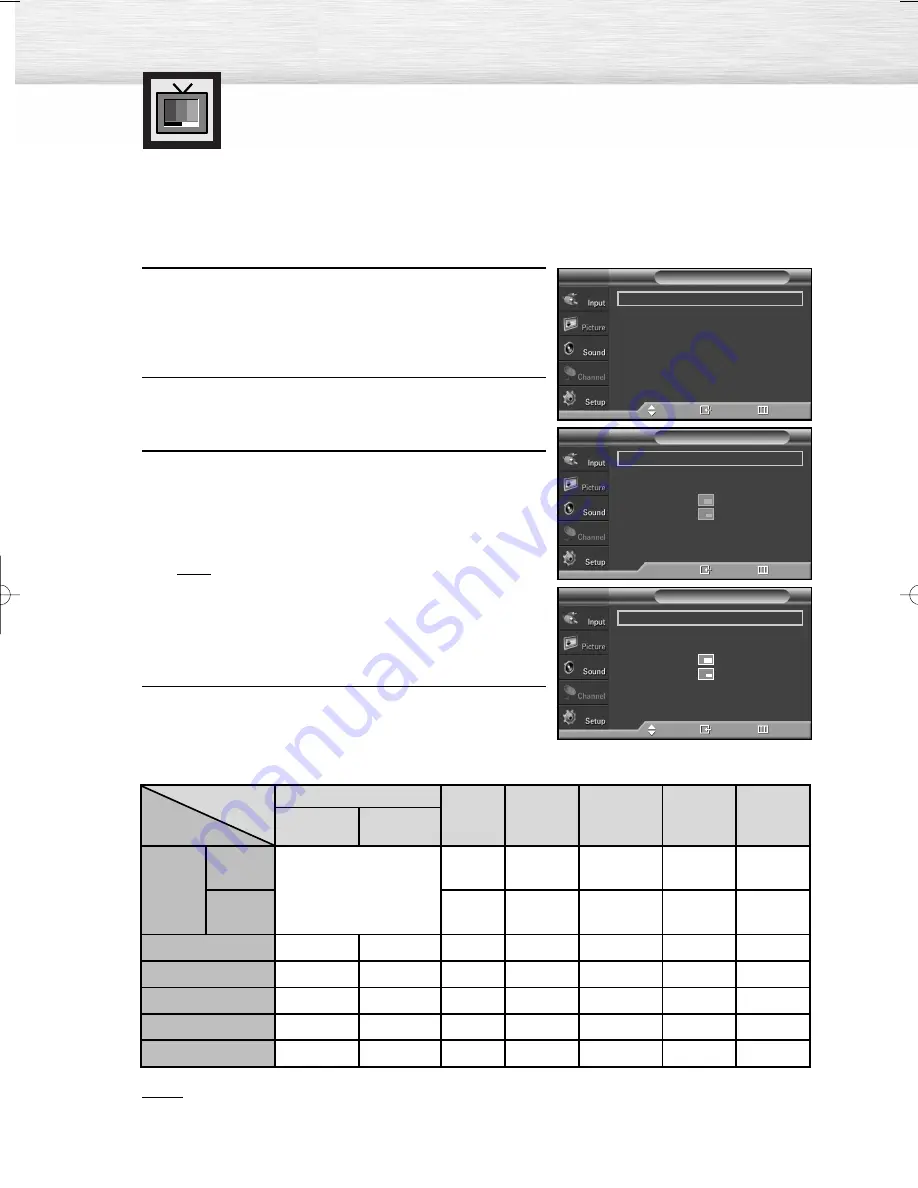
58
Viewing the Picture-in-Picture
Selecting the PIP Screen
1
Press the MENU button. Press the
▲
or
▼
button to select
“Picture”, then press the ENTER button.
2
Press the
▲
or
▼
button to select “PIP”, then press the
ENTER button.
3
Press the ENTER button, then press the
▲
or
▼
button to select “On”. The PIP image will appear in
the corner of the screen.
• Pressing the
▲
or
▼
button will alternate between
“On” and “Off”.
Note
• If the PIP On/Off does not function, check if the
V-Chip Lock (refer to page 125) is On. PIP does
not function when the V-Chip Lock is set to On.
Change the setting to Off and try it again.
4
Press the EXIT button to exit.
PIP Settings
Notes
• This TV has only one tuner and does not allow you to watch one TV channel in the main screen and
another channel in the PIP screen.
• An external component must be connected for PIP to operate.
Mode
: Dynamic
√
Size
: 16:9
√
Digital NR
: On
√
DNIe
: On
√
Film Mode
: Off
√
Blue Screen
: Off
√
PIP
Picture
T V
Move
Enter
Return
PIP
: Off
√
Source
: TV
√
Swap
Size
:
√
Position
:
√
Channel
: Air 3
√
PIP
T V
Enter
Return
➤
➤
Quick way to access the PIP mode: Just press “PIP” button on the remote
control.
PIP
: On
√
Source
: TV
√
Swap
Size
:
√
Position
:
√
Channel
: Air 3
√
PIP
T V
Move
Enter
Return
Main screen
PIP screen
creen
TV
Analog
Digital
(ATSC)
AV1(A)
S-Video(A) Component(A)
PC
HDMI(D)
Analog
Digital
(ATSC)
TV
X
X
X
O
O
O
O
O
X
X
X
X
O
X
X
X
O
O
X
O
X
X
X
X
O
X
O
X
X
X
X
O
X
X
X
X
X
X
X
O
X
O
O
O
X
X
AV1(A)
S-Video(A)
Component(A)
PC
HDMI(D)
O : PIP and swap operate
X : PIP doesn’t operate
A : Analog
D : Digital
BN68-00991B-01Eng(052~065) 2/17/06 1:59 PM Page 58
Summary of Contents for HP-S5053 - 50" Plasma TV
Page 6: ......
Page 18: ......
Page 50: ......
Page 96: ......
Page 102: ......
Page 132: ......
Page 138: ...138 SIDE VIEW REAR VIEW ...
Page 140: ...140 SIDE VIEW REAR VIEW ...
Page 141: ...This page is intentionally left blank ...
Page 142: ...This page is intentionally left blank ...






























