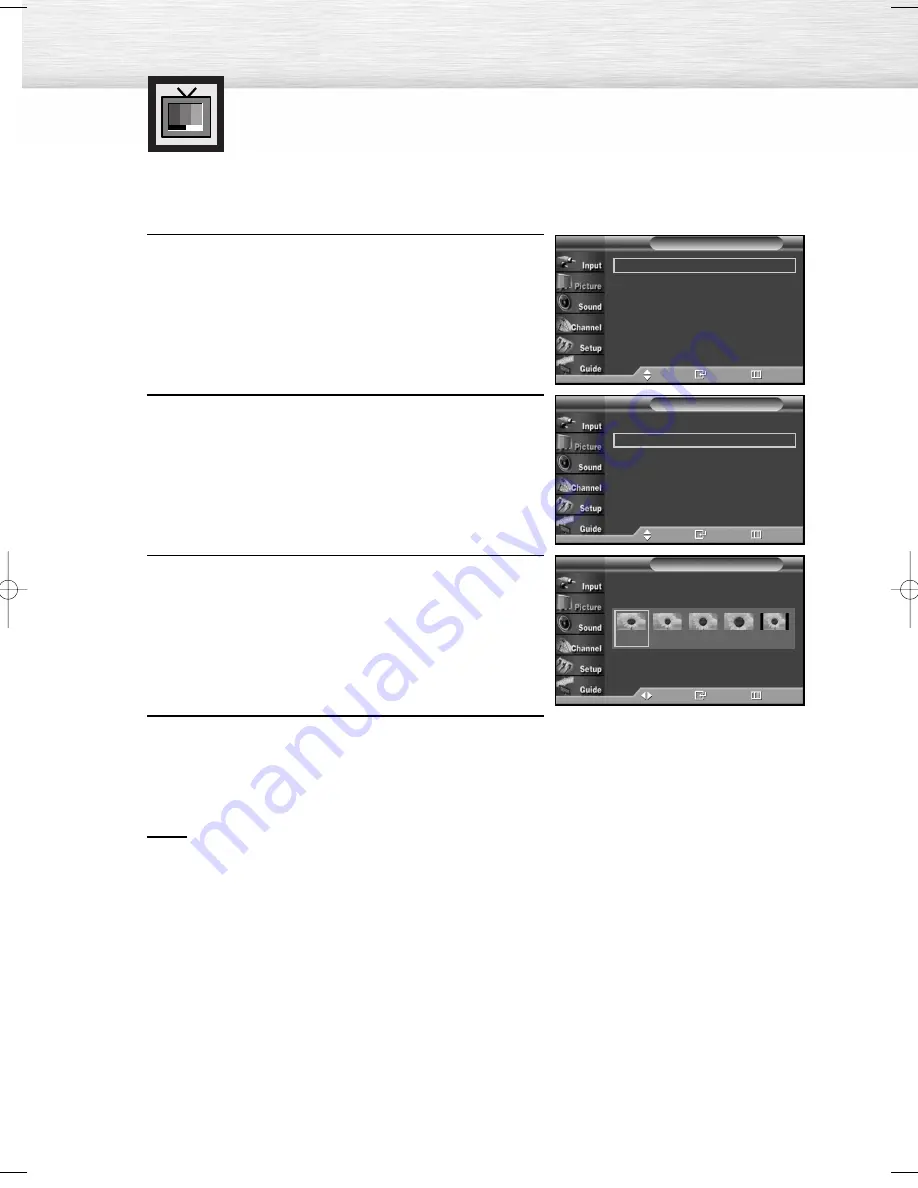
Changing the Screen Size
Screen size selection depends on the type of video input.
54
1
Press the MENU button. Press the
▲
or
▼
button to
select “Picture”, then press the ENTER button.
2
Press the
▲
or
▼
button to select “Size”, then press the
ENTER button.
3
Press the
œ
or
√
button to select the screen size you
want, then press the ENTER button.
4
Press the EXIT button to exit.
Notes
• Supported screen resolution modes may differ depending on the model of the product.
• If you watch a still image or the 4:3 (Normal) mode for a long time (over 2 hours),
an image may be burned onto the screen.
• View the TV in 16:9 (Wide) or Panorama mode as much as possible.
• 16:9
: Sets the picture to 16:9 wide mode.
• Panorama
: Use this mode for the wide aspect ratio of a panoramic picture.
• Zoom1
: Magnifies the size of the picture on the screen.
• Zoom2
: Expands the Zoom1 format picture.
• 4:3
: Sets the picture to 4:3 normal mode.
➤
➤
Quick way to change the Screen size: Just press P.SIZE button under the
cover of the remote control.
Mode
: Dynamic
√
Size
: 16:9
√
Digital NR
: On
√
DNIe Demo
: Off
√
My Color Control
√
Dynamic Contrast
: Off
√
†
More
Picture
T V
Move
Enter
Return
Mode
: Dynamic
√
Size
: 16:9
√
Digital NR
: On
√
DNIe Demo
: Off
√
My Color Control
√
Dynamic Contrast
: Off
√
†
More
Picture
T V
Move
Enter
Return
Size
T V
Move
Enter
Return
16:9
Panorama
Zoom1
Zoom2
4:3
BN68-00825N-01Eng_(048~065) 9/28/05 9:13 AM Page 54
Summary of Contents for HP-R6372
Page 6: ......
Page 18: ......
Page 32: ......
Page 45: ...45 Remote Control Codes VCR Codes DVD Codes Cable Box Codes ...
Page 48: ......
Page 86: ......
Page 102: ......
Page 140: ......
Page 147: ...Memo ...






























