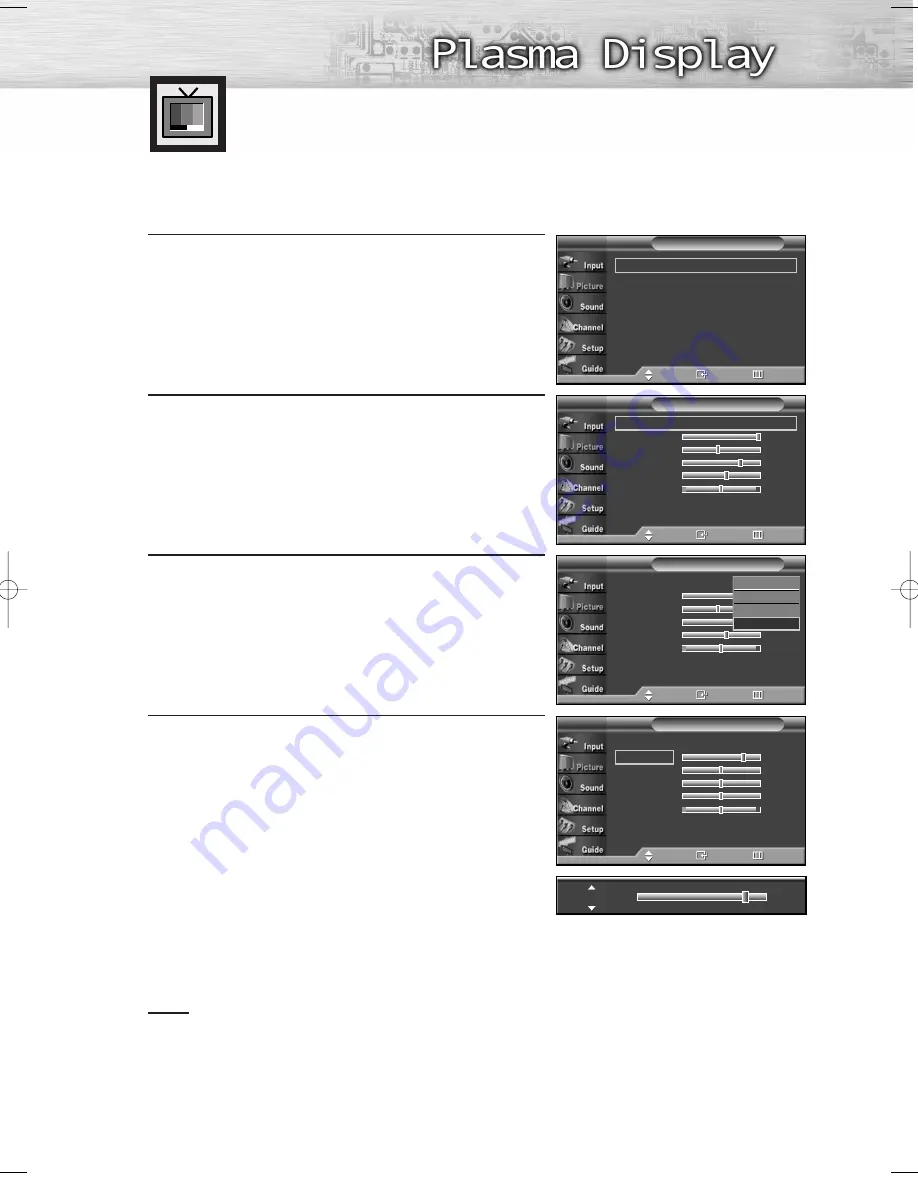
1
Press the MENU button. Press the
▲
or
▼
button to select
“Picture”, then press the ENTER button.
2
Press the ENTER button to select “Mode”.
3
Press the ENTER button.
Press the
▲
or
▼
button to select the desired picture
mode (Dynamic, Standard, Movie, Custom), then press
the ENTER button.
4
Press the
▲
or
▼
button to select a particular option
(Contrast, Brightness, Sharpness, Color, or Tint), then
press the ENTER button.
Press the
œ
or
√
button to decrease or increase the
value of a particular item.
• You can also select these options (Contrast,
Brightness, Sharpness, Color, or Tint) by pressing
the
▲
or
▼
button.
Notes
• “Tint” doesn’t operate in PC, HDMI or any Component mode.
• The Tint cannot be adjusted while watching Digital TV.
Customizing the Picture Settings
You can use the on-screen menus to change the “Contrast”, “Brightness”, “Sharpness”, “Color”,
“Tint”, and “Color Tone” according to personal preference. You can select “Standard” which
automatically recalls your personalized picture settings.
51
Mode
T V
Move
Enter
Return
Mode
: Dynamic
√
Contrast
100
Brightness
45
Sharpness
75
Color
55
Tint G 50
R 50
Color Tone
: Cool2
√
Reset
Mode
T V
Move
Enter
Return
Mode
: Custom
√
Contrast
80
Brightness
50
Sharpness
50
Color
50
Tint G 50
R 50
Color Tone
: Normal
√
Reset
Mode
: Dynamic
√
Size
: 16:9
√
Digital NR
: On
√
DNIe Demo
: Off
√
My Color Control
√
Dynamic Contrast
: Off
√
†
More
Picture
T V
Move
Enter
Return
Mode
: Dynamic
Contrast
100
Brightness
45
Sharpness
75
Color
55
Tint G 50
R 50
Color Tone
: Cool2
Reset
Mode
T V
Move
Enter
Return
Dynamic
Standard
Movie
Custom
➤
➤
Quick way to access the picture setting: Just press “P.MODE” button
on the remote control.
Contrast
80
BN68-00825N-01Eng_(048~065) 9/28/05 9:13 AM Page 51
Summary of Contents for HP-R6372
Page 6: ......
Page 18: ......
Page 32: ......
Page 45: ...45 Remote Control Codes VCR Codes DVD Codes Cable Box Codes ...
Page 48: ......
Page 86: ......
Page 102: ......
Page 140: ......
Page 147: ...Memo ...
















































