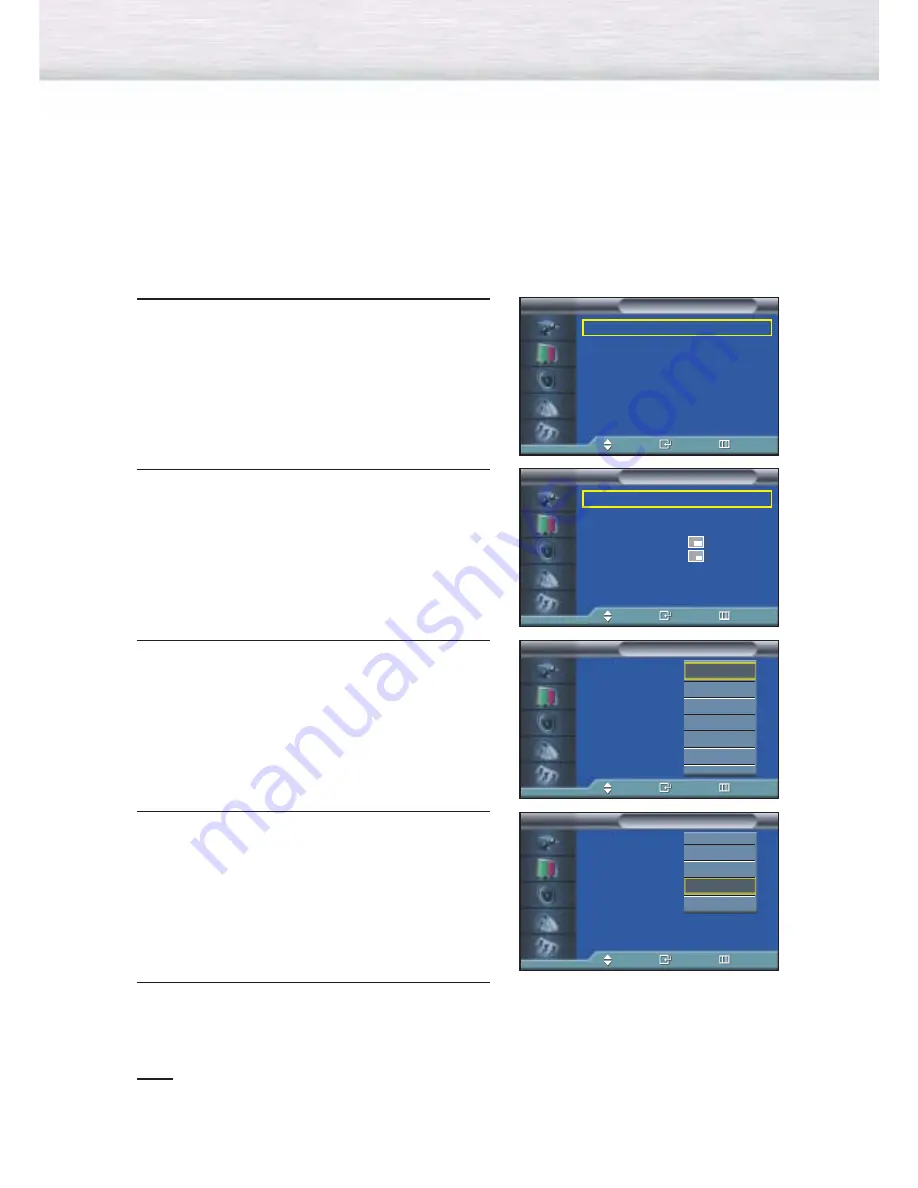
Selecting an External Signal
You can use PIP to view a signal from an external source, such as a VCR.
1
Press the MENU button. Press the
▲
or
▼
button to
select “Picture”, then press the ENTER button.
2
Press the
▲
or
▼
button to select “PIP”, then press
the ENTER button.
3
Press the
▲
or
▼
button to select “Source”, then
press the ENTER button.
4
Press the
▲
or
▼
button to cycle through all of the
available signal sources:
“TV”, “AV1”, “AV2”, “AV3”, “S-Video1”,
“S-Video2”, “Component1”, “Component2”,
“PC” and “DVI”.
The signal from these inputs will not appear if you
have not connected any equipment to the PDP's
respective input jacks.
5
Press the MENU button to exit.
Note
• The PIP function operates in Wide screen.
• Using Multi-Screen in the Normal or Zoom screen will change the size of the main screen to Wide
screen.
52
Mode
: Custom
√
Custom
√
Color Tone
: Normal
√
Color Control
√
Film Mode
: Off
√
Size
: 16:9
√
PIP
√
†
More
Picture
TV
Move
Enter
Return
PIP
: On
√
Source
: TV
√
Swap
√
Size
:
√
Position
:
√
Air/CATV
: Air
√
Channel
: 4
√
Sound Select
: Main
√
PIP
TV
Move
Enter
Return
PIP
: Off
Source
:
TV
Swap
Size
:
Position
:
Air/CATV
: Air
Channel
: 22
Sound Select
: Main
PIP
TV
Move
Enter
Return
TV
AV1
AV2
AV3
S-Video1
S-Video2
†
PIP
: Off
Source
:
TV
Swap
Size
:
Position
:
Air/CATV
: Air
Channel
: 4
Sound Select
: Main
PIP
TV
Move
Enter
Return
…
Component1
Component2
PC
DVI
Summary of Contents for HP-P5071
Page 1: ...Owner s Instructions HP P5071 This device is a Class B digital apparatus ...
Page 4: ......
Page 39: ...39 Remote Control Codes VCR Codes Cable Box Codes DVD Codes ...
Page 42: ......
Page 62: ......
Page 74: ......
Page 86: ......
Page 92: ......
Page 108: ......
Page 113: ...113 Memo ...
Page 114: ...Memo 114 ...
Page 115: ...115 Memo ...
















































