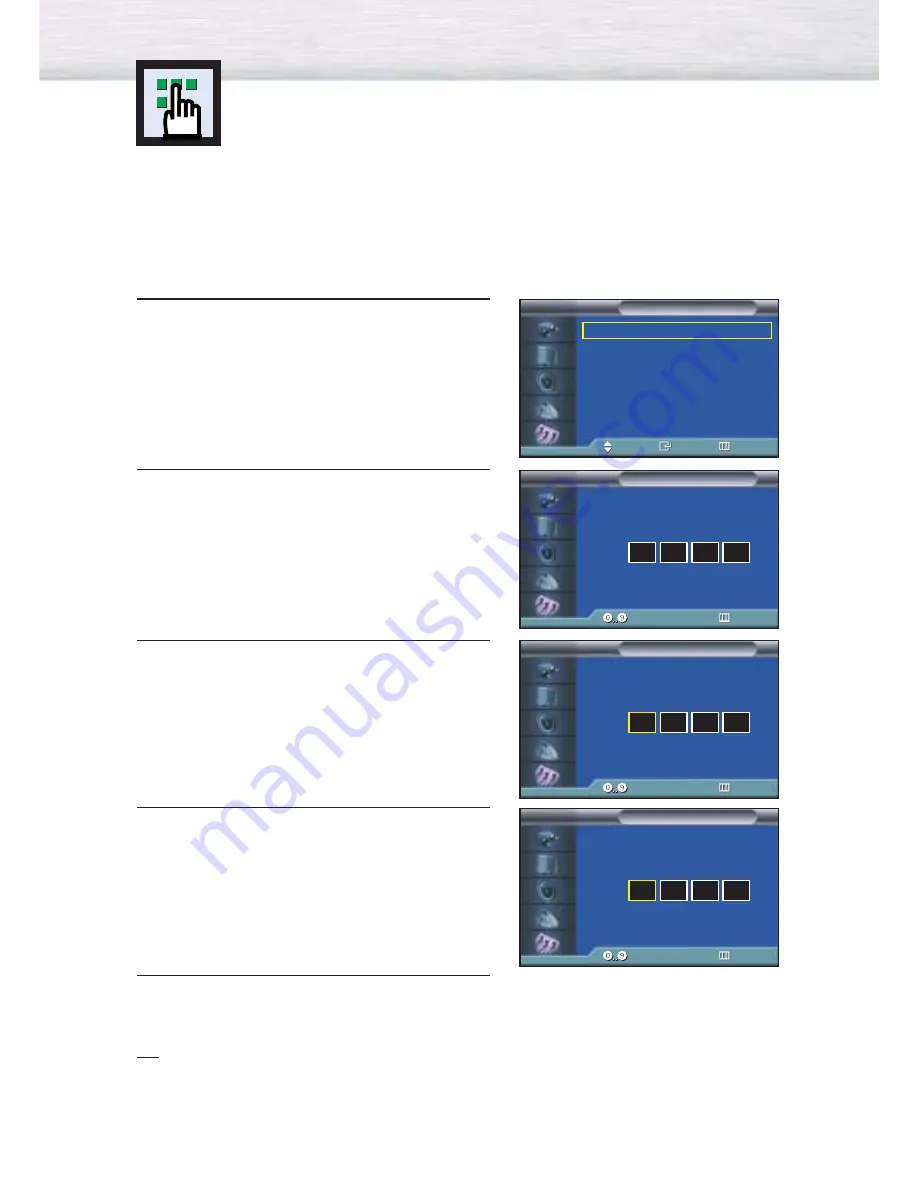
102
Using the V-Chip
The V-Chip feature automatically locks out programs that are deemed inappropriate for
children. The user must enter a PIN (personal ID number) before any of the V-Chip
restrictions are set up or changed.
Note: When the V-chip feature is activated, the PIP and auto channel program features
do not function.
Setting Up Your Personal ID Number (PIN)
1
Press the MENU button. Press the
▲
or
▼
button to
select “Setup”, then press the ENTER button.
2
Press the
▲
or
▼
button to select “V-Chip”, then
press the ENTER button.
The message “Enter PIN” will appear.
Enter your 4 digit PIN number.
Note: The default PIN number of a new TV set is
“0-0-0-0”.
3
The “V-Chip” screen will appear. Press the
▲
or
▼
button to select “Change PIN”, then press the
ENTER button.
4
The Change PIN screen will appear.
Choose any 4 digits for your PIN and enter them.
As soon as the 4 digits are entered, the “Confirm
New PIN” screen appears. Re-enter the same
4 digits. When the Confirm screen disappears,
your PIN has been memorized.
5
Press the MENU button to exit.
Note
• If you forget the PIN, press the remote-control buttons in the following sequence, which resets the pin
to 0-0-0-0 : Power Off.
➔
Mute
➔
8
➔
2
➔
4
➔
Power On.
Language
: English
√
Time
√
Caption
√
Digital NR
: On
√
V-Chip
√
Miscellaneous
√
PC
√
Color Weakness : Off
√
Setup
TV
Move
Enter
Return
Enter PIN
V-Chip
TV
Enter PIN
Return
*
*
*
*
Enter new PIN
Change PIN
TV
Enter PIN
Return
Confirm new PIN
Change PIN
TV
Enter PIN
Return
Summary of Contents for HP-P5071
Page 1: ...Owner s Instructions HP P5071 This device is a Class B digital apparatus ...
Page 4: ......
Page 39: ...39 Remote Control Codes VCR Codes Cable Box Codes DVD Codes ...
Page 42: ......
Page 62: ......
Page 74: ......
Page 86: ......
Page 92: ......
Page 108: ......
Page 113: ...113 Memo ...
Page 114: ...Memo 114 ...
Page 115: ...115 Memo ...















































