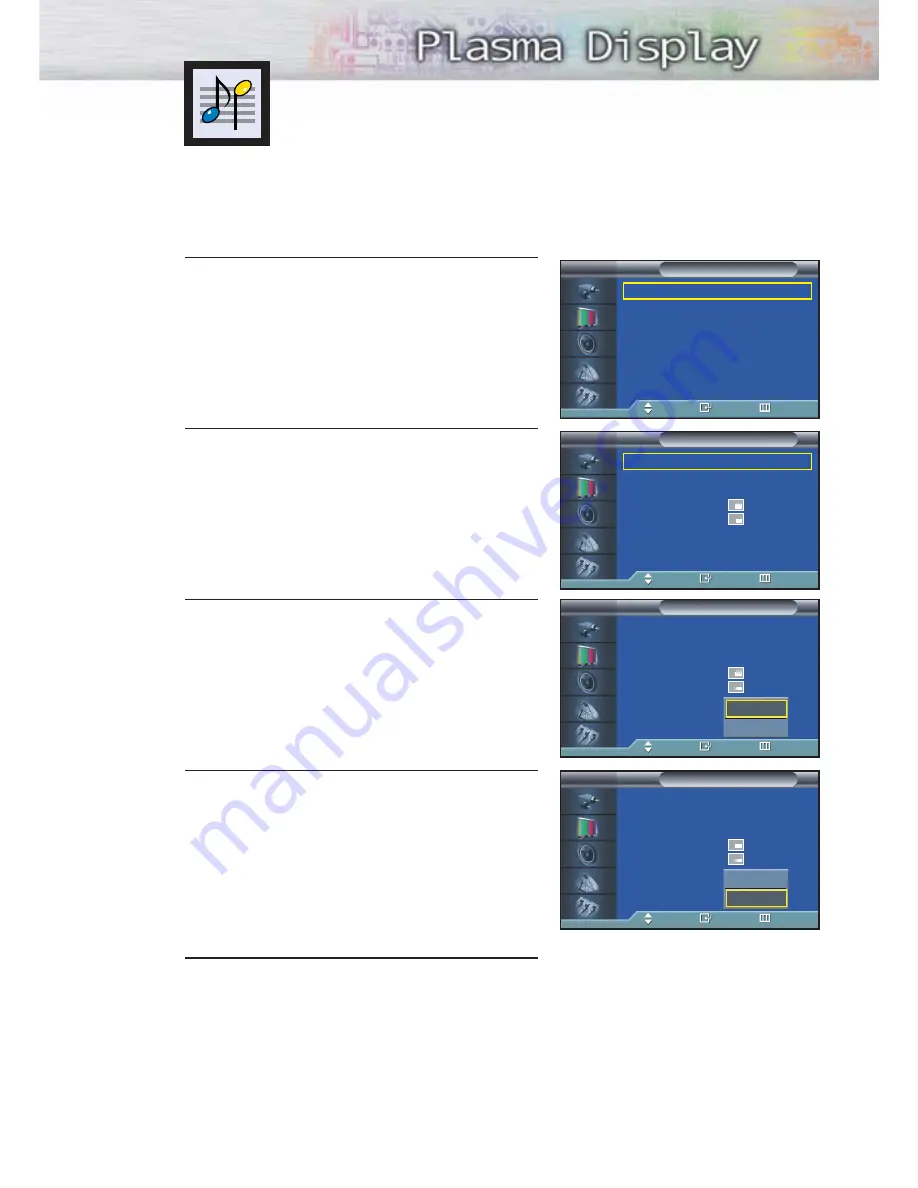
Listening to the Sound of the
Sub(PIP) Picture
When the PIP feature is activated, you can listen to the sound of the sub picture.
63
1
Press the MENU button. Press the
▲
or
▼
button to
select “Picture”, then press the ENTER button.
2
Press the
▲
or
▼
button to select “PIP”, then press
the ENTER button.
3
Press the
▲
or
▼
button to select “Sound Select”,
then press the ENTER button.
• Pressing the
▲
or
▼
button will alternate between
“Main” and “Sub”.
4
Set to Sub by pressing the
▲
or
▼
button.
• You can listen to the sound of the sub picture.
5
Press the MENU button to exit.
➤
➤
To listen the sound of the main picture, set to Main.
Mode
: Dynamic
√
Custom
√
Color Tone
: Normal
√
Film Mode
: Off
√
Size
: 16:9
√
PIP
√
DNIe
: On
√
My Color Control
√
Picture
TV
Move
Enter
Return
PIP
: On
√
Source
: TV
√
Swap
√
Size
:
√
Position
:
√
Air/CATV
: Air
√
Channel
: 4
√
Sound Select
: Main
√
PIP
TV
Move
Enter
Return
PIP
: On
Source
: TV
Swap
Size
:
Position
:
Air/CATV
: Air
Channel
: 4
Sound Select
:
Main
PIP
TV
Move
Enter
Return
PIP
: On
Source
: TV
Swap
Size
:
Position
:
Air/CATV
: Air
Channel
: 4
Sound Select
:
Main
PIP
TV
Move
Enter
Return
Main
Sub
Main
Sub
Summary of Contents for HP-P3761
Page 1: ...Owner s Instructions HP P3761 This device is a Class B digital apparatus ...
Page 33: ...33 Remote Control Codes VCR Codes Cable Box Codes DVD Codes ...
Page 36: ......
Page 56: ......
Page 68: ......
Page 74: ......
Page 95: ...95 Memo ...






























